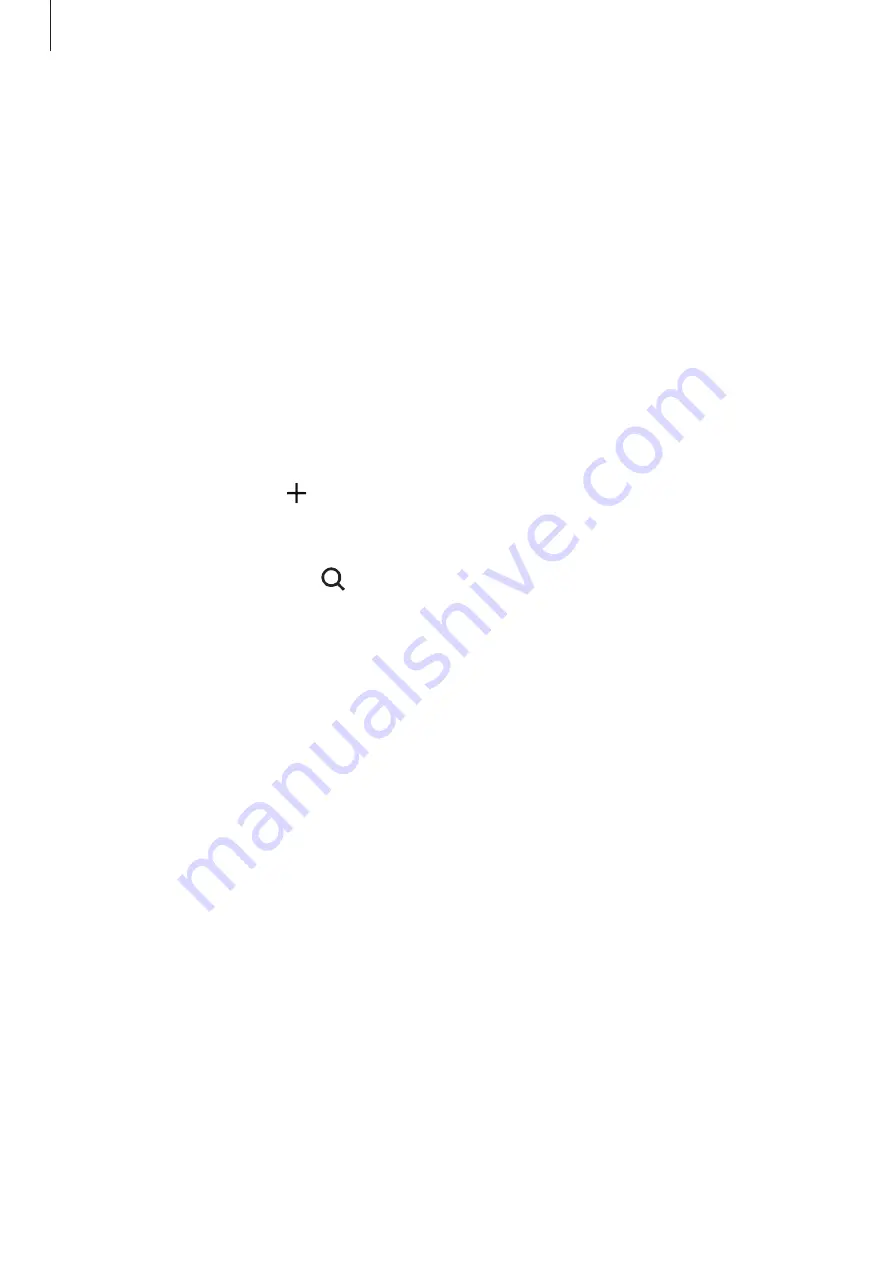
Apps and features
152
3
Tap
Scan nearby
.
4
Select a device from the list and connect to it by following the on-screen instructions.
Using home appliances, TVs, and IoT products
View the status of your smart appliances, TVs, and IoT products from your smartphone’s
screen. You can group devices by location and add rules to control the devices easily and
conveniently.
Connecting devices
1
Launch the
SmartThings
app.
2
Tap
Add device
or tap
→
Device
.
3
Select a device type.
Or, tap
Scan nearby
or tap to search for devices.
4
Follow the on-screen instructions to connect devices.
Viewing and controlling connected devices
You can view and control the devices. For example, you can check the ingredients in your
refrigerator or adjust the TV volume.
1
Launch the
SmartThings
app.
The list of connected devices will appear.
2
View the status of devices on the list.
To control the devices, select a device. When the device controller supplied with the
selected device is downloaded, you can control the device.






























