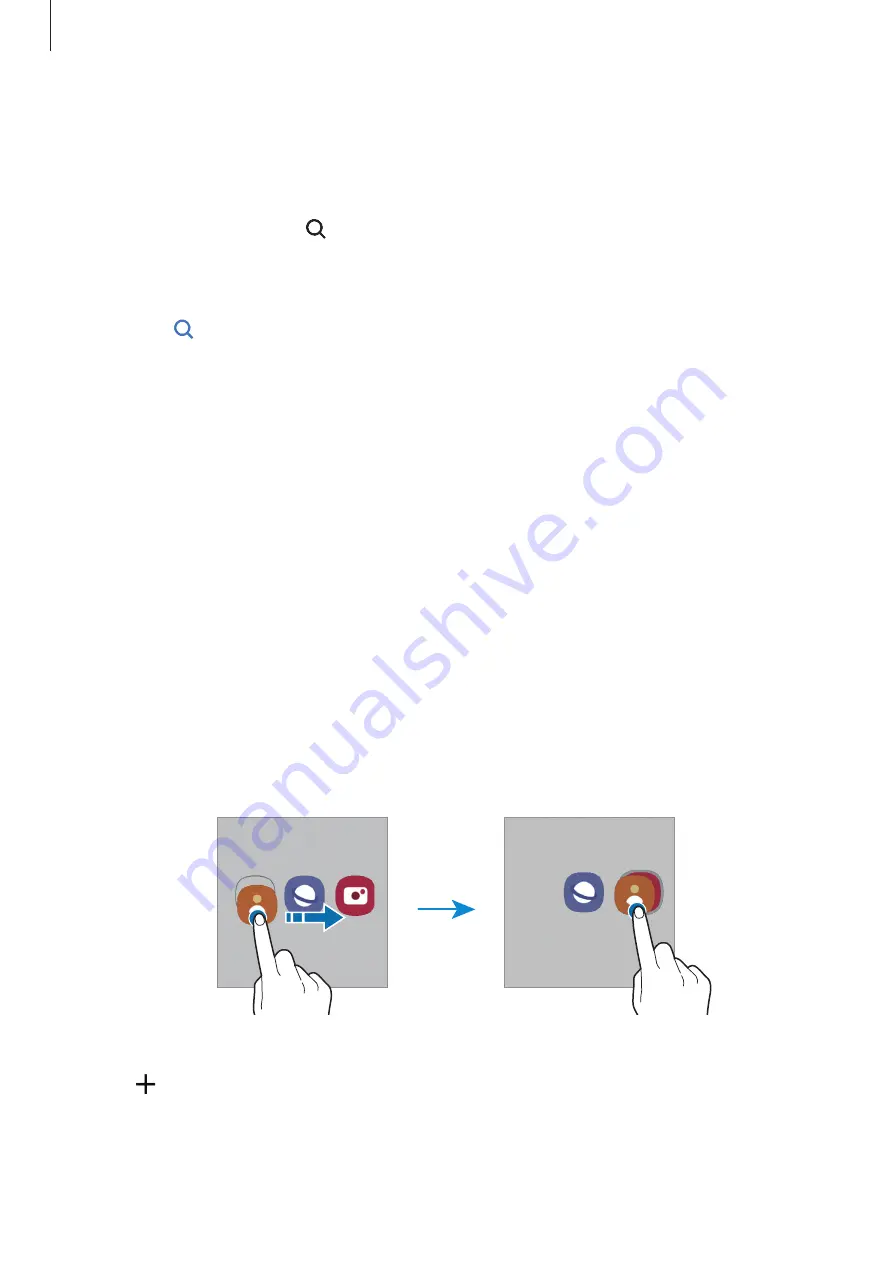
Apps and features
49
Launching Finder
Search for content on the device quickly.
1
On the Apps screen, tap
Search
. Alternatively, open the notification panel, swipe
downwards, and then tap .
2
Enter a keyword.
Apps and content on your device will be searched.
If you tap on the keyboard, you can search for more content.
Moving items
Tap and hold an item, and then drag it to a new location. To move the item to another panel,
drag it to the side of the screen.
To add a shortcut to an app on the Home screen, tap and hold an item on the Apps screen,
and then tap
Add to Home
. A shortcut to the app will be added on the Home screen.
You can also move frequently used apps to the shortcuts area at the bottom of the Home
screen.
Creating folders
Create folders and gather similar apps to quickly access and launch apps.
On the Home screen or the Apps screen, tap and hold an app, and then drag it over another
app.
A new folder containing the selected apps will be created. Tap
Folder name
and enter a
folder name.
•
Adding more apps
Tap on the folder. Tick the apps to add and tap
Done
. You can also add an app by
dragging it to the folder.
Summary of Contents for SM-F415F/DS
Page 1: ...www samsung com USER MANUAL English 03 2021 Rev 1 1 SM F415F DS ...
Page 4: ...4 Basics ...
Page 119: ...119 Appendix ...
















































