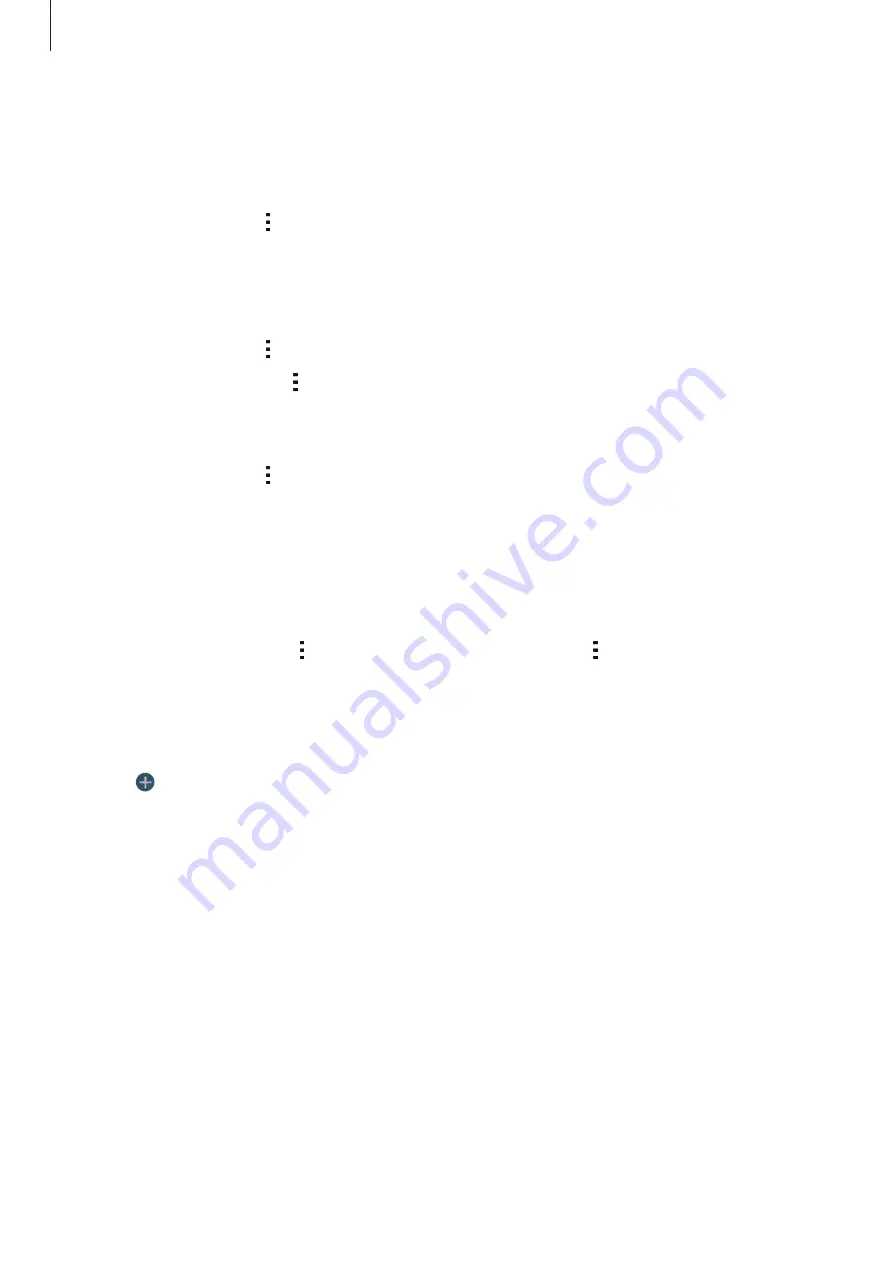
Personalising
42
Managing the Apps screen
Changing view mode
On the Apps screen, tap
→
View as
and select a sorting method.
Hiding apps
Hide apps that you do not want to see on the Apps screen.
On the Apps screen, tap
→
Hide apps
, select apps, and then tap
Done
.
To display hidden apps, tap
→
Show hidden apps
, select apps, and then tap
Done
.
Moving items
On the Apps screen, tap
→
Edit
. Tap and hold an item and drag it to a new location.
To move the item to another panel, drag it to the side of the screen.
To move an item to a new panel, drag it to
Create page
that appears at the top of the screen.
Creating folders
1
On the Apps screen, tap
→
Create folder
. Alternatively, tap
→
Edit
, tap and hold an
app, and then drag it to
Create folder
that appears at the top of the screen.
2
Enter a folder name.
3
Tap , select the apps to move to the folder, and then tap
Done
.






























