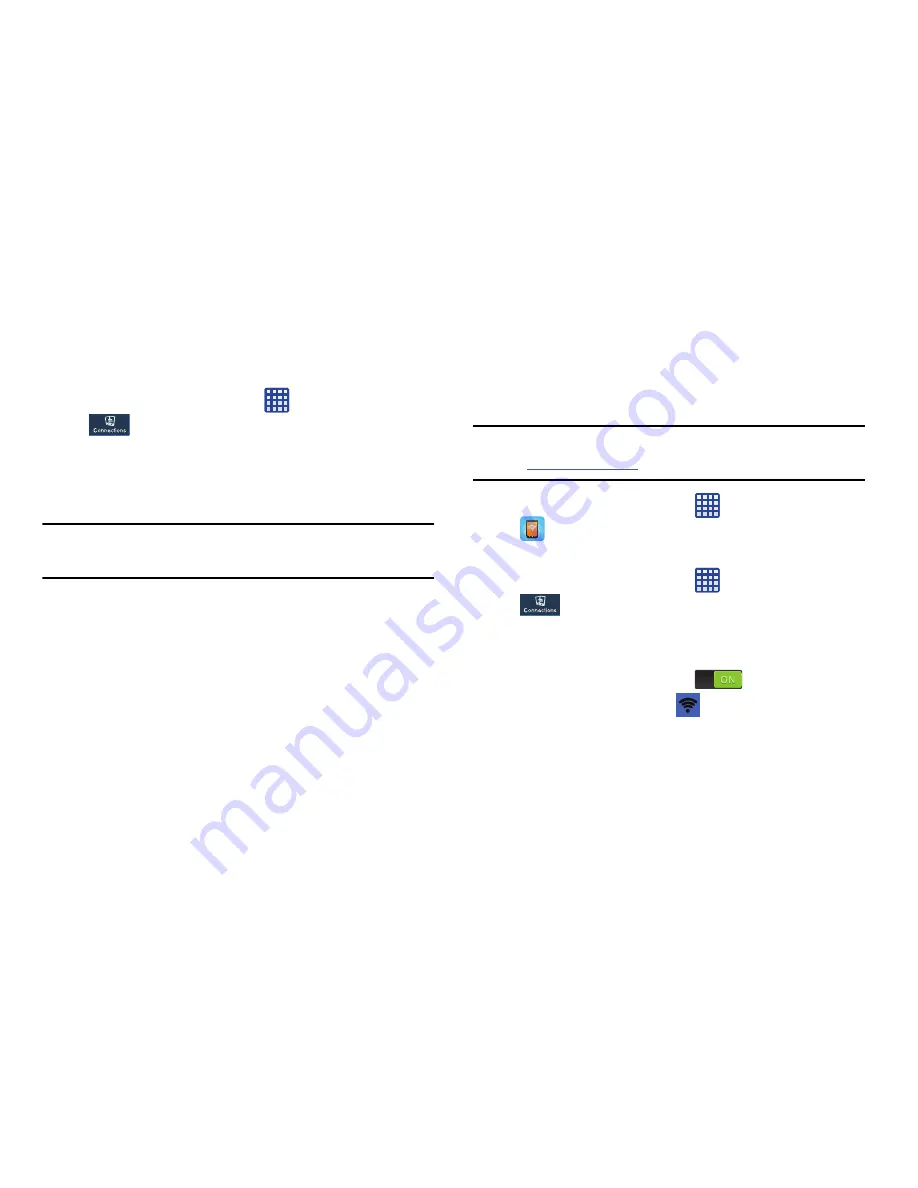
Changing Your Settings 118
Search for AT&T MicroCell
This option allows you to connect with the AT&T MicroCell
instead of using the AT&T network over the air.
1.
From the Home screen, tap
➔
Settings
➔
Connections
➔
More networks
➔
Mobile
networks
➔
Network operators
.
2.
Tap
Search for AT&T MicroCell
.
3.
Follow the on-screen instructions.
Note:
For additional information please contact your AT&T
service representative.
Tethering & portable hotspot
This option allows you to share your phones’s mobile data
connection via USB or as a portable Wi-Fi hotspot.
Mobile Hotspot
Note:
To enable Mobile Hotspot on your phone, dial 611 or go
to
att.com/mywireless
to set up the service.
1.
From the Home screen, tap
➔
Mobile Hotspot
.
– or –
From the Home screen, tap
➔
Settings
➔
Connections
➔
More networks
➔
Tethering and
portable hotspots
➔
Mobile Hotspot
.
2.
Turn Mobile Hotspot on by tapping the slider so that it
changes to the ON position
.
The Mobile Hotspot icon
is displayed at the top of
your screen.
3.
Tap
Configure
at the bottom of the screen.
4.
Enter or edit the Network SSID, Hide my device,
Security setting, and Password.






























