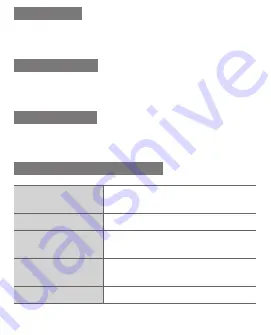
Device layout
SM-B105E
user manual
www.samsung.com/hk
Printed in Korea
GH68-44330C Rev.1.1
English (HK). 06/2015
Some content may differ from your device depending on the region
•
or service provider.
Third party services may be terminated or interrupted at any time,
•
and Samsung makes no representation or warranty that any
content or service will remain available for any period of time.
This product includes certain free/open source software. The exact
•
terms of the licences, disclaimers, acknowledgements and notices
are available on the Samsung’s website opensource.samsung.com.
Front
Back
1
Navigation button
From the Home screen,
access user-defined menus;
In the Menu screen, scroll
through menu options
Pre-defined menus might
differ, depending on the
service provider
2
Dial button
Make or answer a call; From
the Home screen, retrieve
recently dialled, missed, or
received numbers
3
Voicemail button
From the Home screen,
access voicemails (press
and hold)
4
Keypad lock button
From the Home screen, lock
or unlock the keypad (press
and hold)
5
Softkeys
Perform actions indicated at
the bottom of the display
6
Power button
Turn the device on or off
(press and hold); End a call;
In the Menu screen, cancel
an input and return to the
Home screen
7
Confirm button
From the Home screen,
access the Menu screen; In
the Menu screen, select the
highlighted menu option, or
confirm an input
The key might perform
differently, depending on
the region
8
Silent mode button
From the Home screen,
activate or deactivate the
silent mode (press and hold)
9
Alphanumeric buttons
10
Internal antenna
Do not cover the antenna
area with your hands or
other objects. This may
cause connectivity problems
or drain the battery
Icon
Description
No SIM card
No signal
Signal strength
Network searching
Battery power level
Call in progress
Call diverting activated
New text message (SMS)
New voice mail message
SOS message feature activated
Normal profile activated
Silent profile activated
Alarm activated
Earphone inserted
Roaming (outside of normal service area)
10:00
Current time
The device displays the following status indicators at the
top of the screen:
Installing the SIM card and battery
Remove the back cover and insert the SIM card.
1.
Do not bend or twist the back cover excessively.
Doing so may damage the cover.
Insert the battery and replace the back cover.
2.
Charging the battery
Plug the small end of the charger into the
1.
multipurpose jack of the device, and plug the large
end of the charger into an electric socket.
After fully charging, disconnect the device from the
2.
charger. First unplug the charger from the device,
and then unplug it from the electric socket.
Use only Samsung-approved chargers,
•
batteries, and cables. Unapproved chargers
or cables can cause battery to explode or
damage the device.
Do not remove the battery before removing
•
the charger. This may damage the device.
To save energy, unplug the charger when not in
use. The charger does not have a power switch,
so you must unplug the charger from the electric
socket when not in use to avoid wasting power.
The charger should remain close to the electric
socket and easily accessible while charging.
Turning the device on or off
Turning the device on
Press and hold [
], and then enter the PIN and press
<
OK
>, if necessary.
Turning the device off
Press and hold [
].
If the battery is fully discharged or removed from
the device, the time and date will be reset.
Accessing menus
To access the device’s menus or options,
Navigation button Scroll to each menu.
Confirm button
Launch a menu or an application.
<
Menu
>
Open the Menu screen.
<
Back
>
Return to the previous screen.
[
]
Close the menu or application and
return to the Home screen.
When you access a menu requiring the PIN2,
•
you must enter the PIN2 supplied by the SIM
card. For details, contact your service provider.
Samsung is not responsible for any loss of
•
passwords or private information or other
damage caused by illegal software.
ABC mode
Press an appropriate alphanumeric button until the
character appears on the display.
Number mode
Press an appropriate alphanumeric button to enter a
number.
Symbol mode
Press an appropriate alphanumeric button to enter a
symbol.
Other features for text input
Press the
Navigation button Move the cursor.
Press <
Clear
>
Delete characters one by one.
Press and hold
<
Clear
>
Delete characters quickly.
Press [
0
]
Insert a space. Press three times
to change the line.
Press [
1
]
Enter punctuation marks.
Entering text
Changing the text input mode
Press [ ]
Change to uppercase, lowercase,
or switch to number mode.
Press and hold [ ]
Switch between T9 and ABC
mode. Depending on the region,
users might be able to use an input
mode for specific language.
Press [ ]
Switch to symbol mode.
Press and hold [ ] Select an input mode or change
the input language.
T9 mode
Press the appropriate alphanumeric buttons to enter
1.
an entire word.
When the word displays correctly, press [
2.
0
] to insert
a space. If the word does not display, press the
Navigation button up or down to select an alternate
word.
Making or answering a call
To make a call, enter a phone number and press
•
[
].
To end a call, press [
•
].
To call a recently dialled number, press [
•
] to select
a number, and press [
] again to dial the number.
To make a call using the phonebook, press <
•
Menu
>
→
Contacts
, select a contact and press [
].
To answer an incoming call, press [
•
].
Sending and viewing messages
<
Menu
> →
Messages
Sending messages
Press
1.
Create message
.
Press <
2.
Options
> →
Add recipients
→
Contact list
to open the phonebook.
Select a contact and press <
3.
Options
> →
Add
.
Or, enter a contact number.
Scroll down and enter a text message.
4.
See “Entering text”.
Press the Confirm button to send the message.
5.
Viewing messages
Press
Inbox
and select a message to read.
Managing contacts
Save data, such as names, phone numbers and
personal information in the device memory or SIM card.
<
Menu
> →
Contacts
Adding new contacts
Press
1.
Create contact
→ a memory location (if
necessary).
Select a number type (if necessary).
2.
Enter contact information and press the Confirm
3.
button.
Editing contacts
Select a contact and press the Confirm button.
1.
Edit items and press the Confirm button to save.
2.
Deleting contacts
Select a contact and press <
Options
> →
Delete
.
Managing calendar
<
Menu
> →
Calendar
Creating events
Press <
1.
Options
> →
Create
.
Enter details of the event and press <
2.
Options
>
→
Save
.
Viewing events
Select a date and press the Confirm button.
Using the alarm
<
Menu
> →
Alarms
Setting alarms
Press <
1.
Select
>.
Enter details and press <
2.
Save
>.
Stopping alarms
When an alarm rings,
Press <
•
Confirm
> to stop the alarm.
Press <
•
Snooze
> to silence the alarm for the snooze
period.
Deactivating alarms
Select an item and set
Alarm activation
to
Off
.
Customising the device
Settings control how applications and functions operate.
Change them to customise the device. Appearances,
sound profiles, call actions, and many more can be
customised.
<
Menu
> →
Settings
Menu
Description
Profiles
Change the alert type, ringtone,
volume, etc.
Display
Alter wallpaper, theme, brightness,
etc.
Time and date
Change the time and date of the
device.
Phone
Change the device language, etc.
Applications
Set application settings.
Security
Set locks or change passwords.
Network
Change network profiles settings.
Memory
Clear memory or check memory
status.
Reset
Reset the device.
Adjusting the sound profiles
<
Menu
> →
Settings
→
Profiles
To switch to another profile, select it from the list.
Changing the ringtone
Select a profile and press <
1.
Options
> →
Edit
.
Press
2.
Call ringtone
.
Select a ringtone and press the Confirm button.
3.
Changing the message alert tone
Select a profile and press <
1.
Options
> →
Edit
.
Press
2.
Message alert tone
.
Select a tone and press the Confirm button.
3.
Adjusting the volume of the ringtone
Select a profile and press <
1.
Options
> →
Edit
.
Press
2.
Volume
→
Call alert type
.
Adjust the volume and press <
3.
Save
>.
Adjusting the volume of voice during a call
While a call is in progress, press the Navigation button
up or down to adjust the volume.
Using shortcuts
<
Menu
> →
Settings
→
Phone
→
Shortcuts
Editing shortcuts
Select a Navigation button and press <
1.
Change
>.
Select an application to assign and press <
2.
Save
>.
Using the torch
<
Menu
> →
Applications
→
Torch light
Activating the torch
Press
On
to activate the torch, or from the Home screen,
press and hold the Navigation button up.
Deactivating the torch
Press
Off
to deactivate the torch.
Making fake calls
<
Menu
> →
Settings
→
Applications
→
Call
→
Fake call
Activating the fake call feature
Set
1.
Fake call hot key
to
On
.
Change caller name or number (if necessary).
2.
Making fake calls
Press and hold the Navigation button down.
•
With the buttons locked, press the Navigation button
•
down four times.
To electric socket
Back cover
SIM card
Battery
1
6
2
5
7
3
4
8
9
10











































