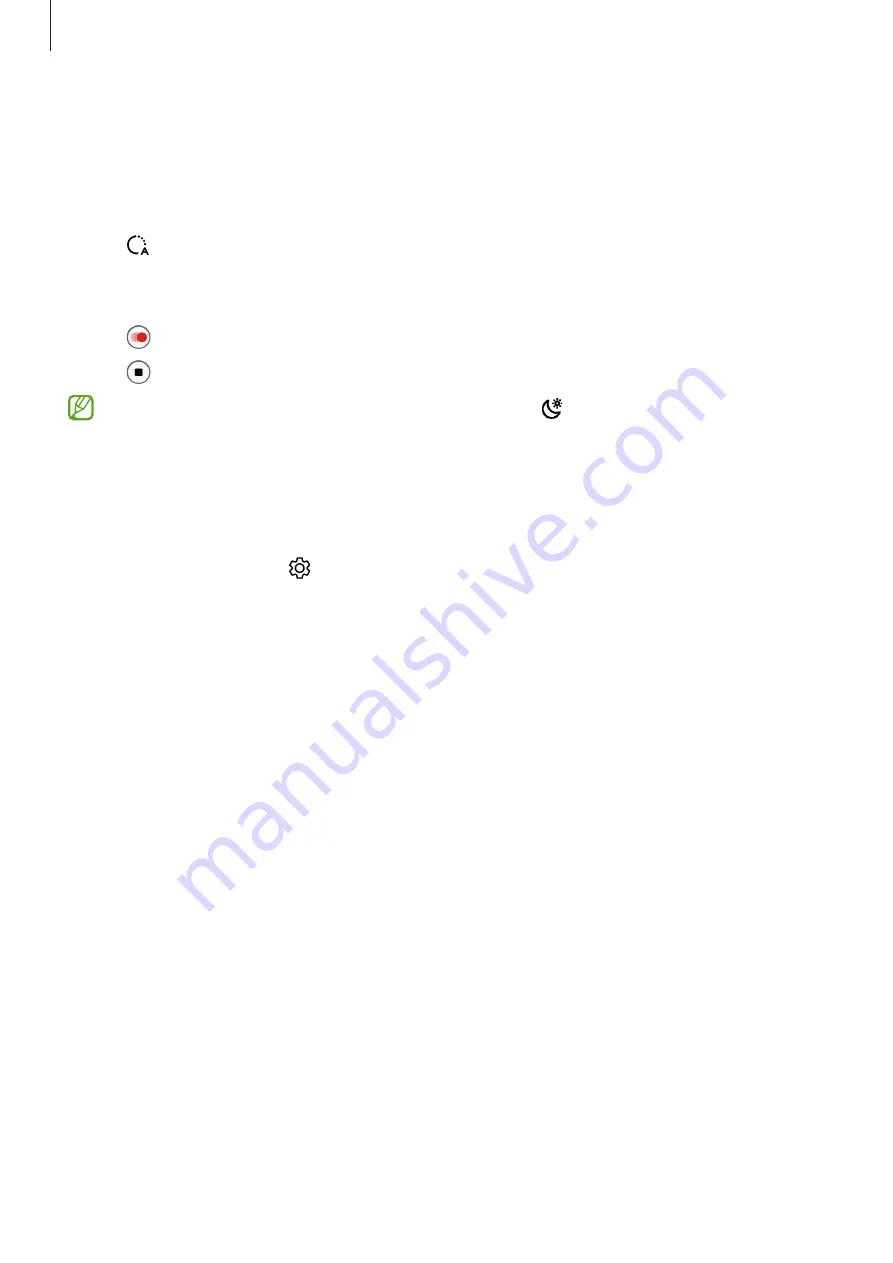
Basics
36
Hyperlapse mode
Record scenes, such as passing people or cars, and view them as fast-motion videos.
1
On the shooting modes list, tap
MORE
→
HYPERLAPSE
.
2
Tap and select a frame rate option.
If you set the frame rate to
Auto
, the device will automatically adjust the frame rate
according to the changing rate of the scene.
3
Tap to start recording.
4
Tap to finish recording.
You can use the night hyperlapse feature by tapping on the shooting options. This
feature is good for doing things like taking shots from moving cars that make the light
look like it is also moving.
Customising camera settings
On the preview screen, tap . Some options may not be available depending on the
shooting mode.
Intelligent features
•
Scene optimiser
: Set the device to adjust the colour settings and apply the optimised
effect automatically depending on the subject or scene.
•
Shot suggestions
: Set the device to suggest the ideal composition for the photo by
recognising the position and angle of your subject.
•
Scan QR codes
: Set the device to scan QR codes from the preview screen.
Pictures
•
Swipe Shutter button to
: Select an action to perform when you swipe the camera
button to the edge of the screen and hold it.
•
HEIF pictures
: Take photos in the High Efficiency Image Format (HEIF).
Selfies
•
Use wide angle for group selfies
: Set the device to automatically switch to a wide-angle
selfie when there are more than two people in the frame.
•
Save selfies as previewed
: Set the device to save photos as they appear on the preview
screen when taken with the front camera without flipping them.
Summary of Contents for SM-A908B
Page 1: ...www samsung com USER MANUAL English 03 2021 Rev 1 0 SM A908B ...
Page 4: ...4 Basics ...
Page 142: ...142 Appendix ...






























