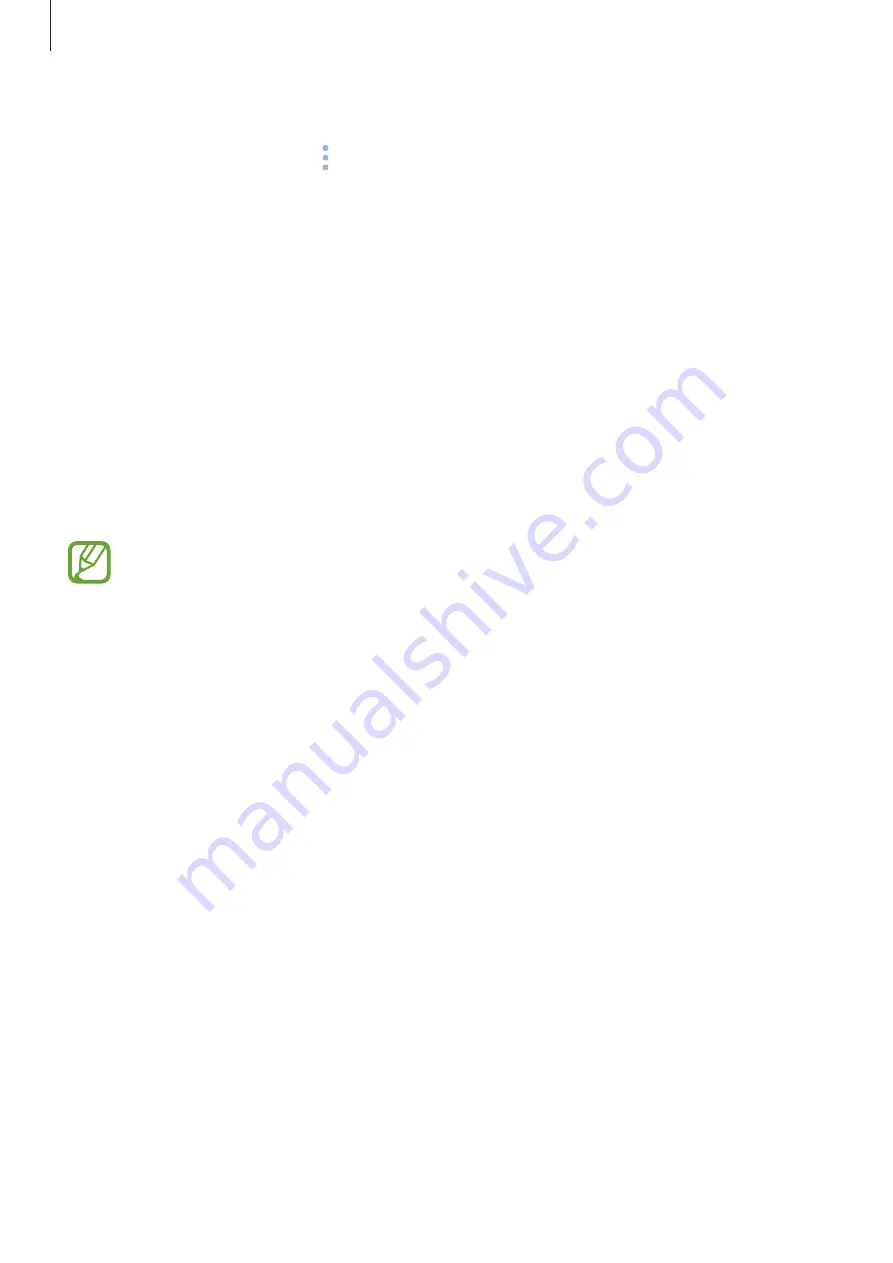
Apps and features
59
Customising the Bixby Home settings
On the Bixby Home screen, tap
→
Settings
.
•
Samsung account
: View your Samsung account information.
•
Cards
: Select apps to show as cards on the Bixby Home screen.
•
Notifications
: Set to receive notifications about Bixby Home cards.
•
Privacy
: Set to use Bixby’s interactive and customised services to enhance your
experience.
•
About Bixby Home
: View the Bixby Home version and legal information.
Reminder
Create reminders to schedule to-do items or to view content later. You will receive
notifications at the preset time or location for each reminder.
•
To receive more accurate notifications, connect to a Wi-Fi or mobile network.
•
To fully use this feature, you must register and sign in to your Samsung account.
•
To use location reminders, the GPS feature must be activated.
Starting Reminder
You can start Reminder from Bixby Home.
1
On the Home screen, swipe to the right.
The Bixby Home screen will appear.
https://www.mobile-manuals.com/






























