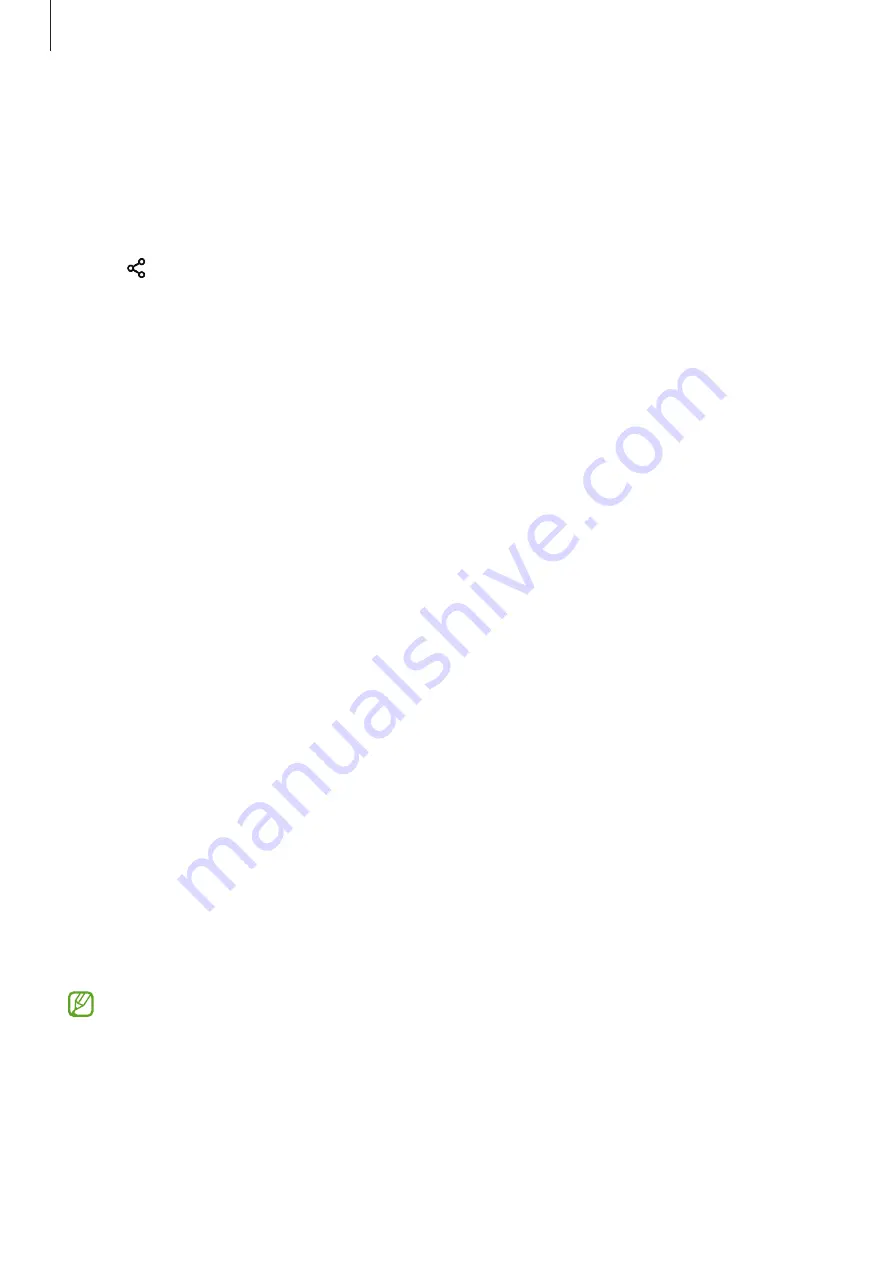
Apps and features
84
Link Sharing
Share large files. Upload files to the Samsung storage server and share them with others via a
Web link.
1
Launch the
Gallery
app and select an image.
2
Tap
→
Link Sharing
.
The link for the image will be created.
3
Select a sharing option.
Google apps
Google provides entertainment, social network, and business apps. You may require a Google
account to access some apps.
To view more app information, access each app’s help menu.
•
Chrome
: Search for information and browse webpages.
•
Gmail
: Send or receive emails via the Google Mail service.
•
Maps
: Find your location on the map, search the world map, and view location
information for various places around you.
•
YT Music
: Enjoy various music and videos provided by YouTube Music. You can also view
the music collections stored on your device and play them.
•
Play Movies & TV
: Purchase or rent videos, such as movies and TV programmes, from
Play Store
.
•
Drive
: Store your content on the cloud, access it from anywhere, and share it with others.
•
YouTube
: Watch or create videos and share them with others.
•
Photos
: Search for, manage, and edit all your photos and videos from various sources in
one place.
•
: Search quickly for items on the Internet or your device.
•
Duo
: Make a simple video call.
Some apps may not be available depending on the service provider or model.
Summary of Contents for SM-A715FZSGTGY
Page 1: ...www samsung com hk USER MANUAL English HK 03 2021 Rev 1 0 SM A715F DS...
Page 4: ...4 Basics...
Page 135: ...135 Appendix...






























