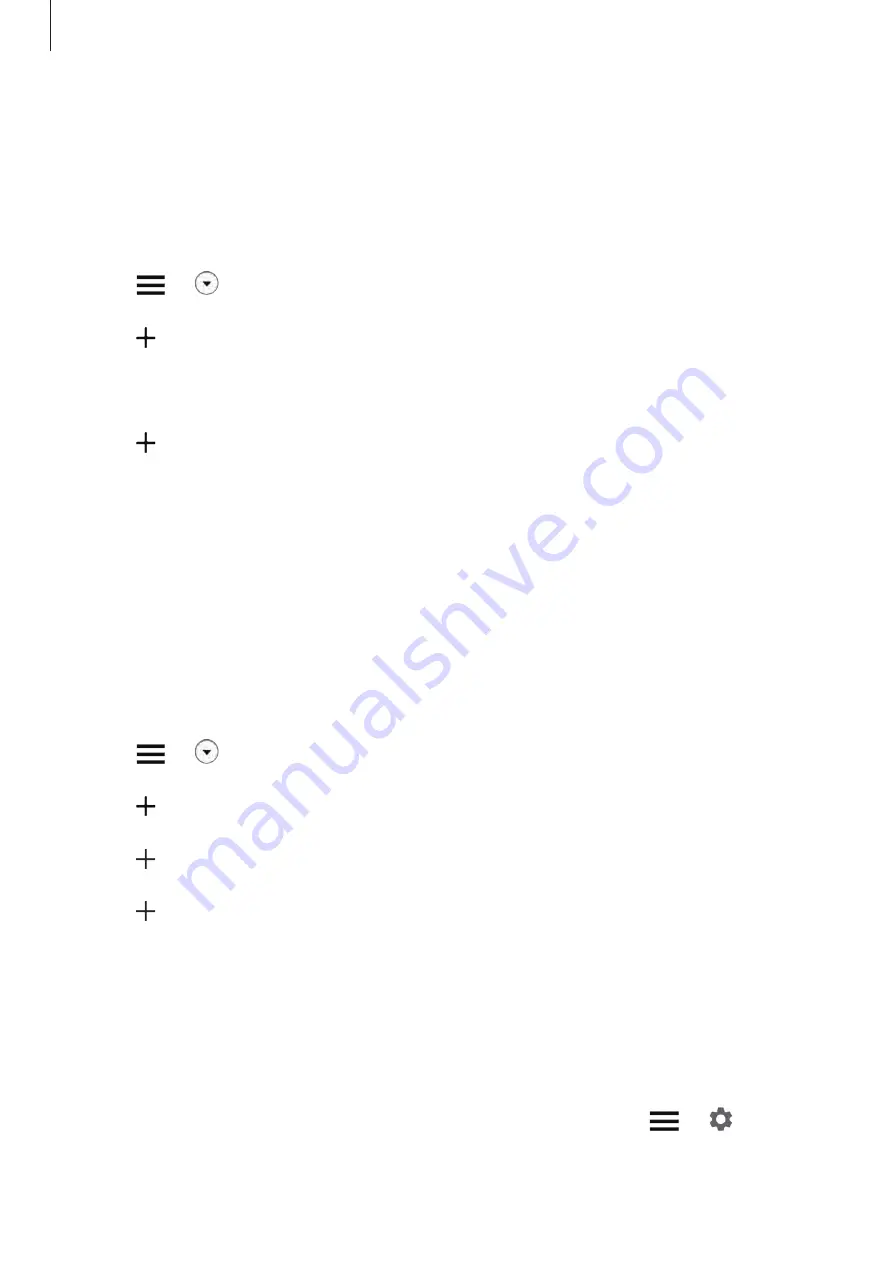
Apps and features
154
Adding scenes
Add a scene and register devices to it to control multiple devices at the same time with a
single tap of a button or with a voice command.
1
Launch the
SmartThings
app.
2
Tap
→
and select a location.
3
Tap
→
Add scene
.
4
Enter the scene name.
5
Tap under
Add actions
to add actions to perform.
6
Tap
Save
.
Adding automations
You can also set an automation to operate devices automatically depending on the preset
time, the status of devices, and more.
For example, add an automation to turn on the audio automatically every day at 7:00 AM.
1
Launch the
SmartThings
app.
2
Tap
→
and select a location.
3
Tap
→
Add automation
.
4
Tap under
If
and set the activation conditions for the automation.
5
Tap under
Then
and set actions to perform.
6
Tap
Save
.
Receiving notifications
You can receive notifications from connected devices on your smartphone. For example,
when the laundry is finished, you can receive a notification on your smartphone.
To set devices to receive notifications, launch the
SmartThings
app, tap
→
→
Notifications
, and then tap the switches next to the devices you want.
Summary of Contents for SM-A705GM
Page 21: ...Basics 21 Dual SIM models...
















































