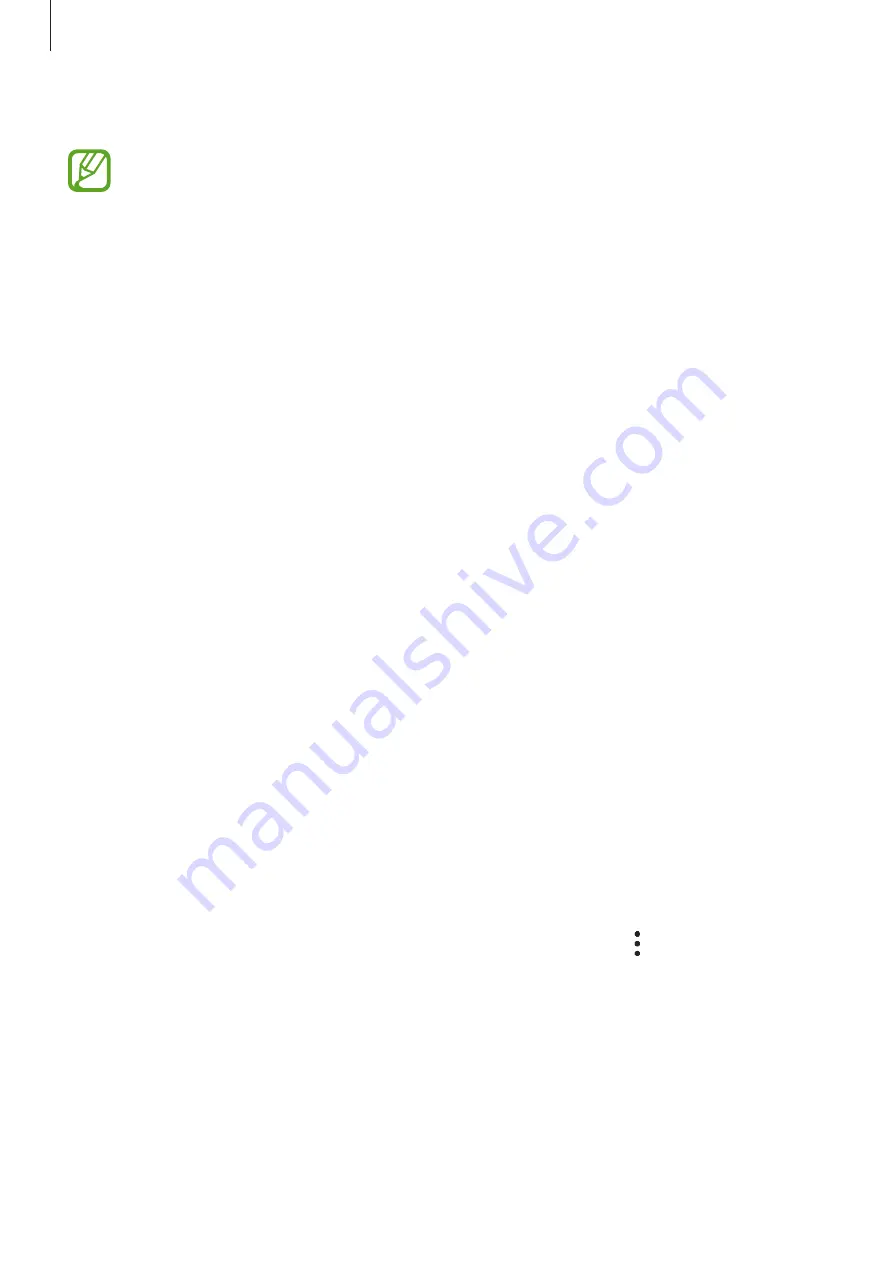
Basics
36
5
Select a Wi-Fi network and connect to it.
If you do not connect to a Wi-Fi network, you may not be able to set up some device
features during the initial setup.
6
Follow the on-screen instructions to proceed the initial setup.
7
Set a screen lock method to protect your device. You can protect your personal
information by preventing others from accessing your device. To set the screen lock
method later, tap
Not now
.
8
If the recommended apps screen appears, select apps you want and download them.
9
Sign in to your Samsung account. You can enjoy Samsung services and keep your data
up to date and secure across all of your devices. Refer to
for more
information.
Samsung account
Introduction
Your Samsung account is an integrated account service that allows you to use a variety of
Samsung services provided by mobile devices, TVs, and the Samsung website. Once your
Samsung account has been registered, you can keep your data up to date and secure across
your Samsung devices with Samsung Cloud, track and control your lost or stolen device, see
tips and tricks from Samsung Members, and more.
Create your Samsung account with your email address.
To check the list of services that can be used with your Samsung account, visit
. For more information on Samsung accounts, launch the
Settings
app
and tap
Accounts and backup
→
Accounts
→
Samsung account
→
→
Help
.
Summary of Contents for SM-A600GN
Page 20: ...Basics 20 Single SIM models Galaxy A6 A6 models ...
Page 21: ...Basics 21 Galaxy A7 models ...
Page 22: ...Basics 22 Dual SIM models Galaxy A6 A6 models SIM card tray 1 ...
Page 23: ...Basics 23 SIM card tray 2 ...
Page 24: ...Basics 24 Galaxy A7 models ...
Page 29: ...Basics 29 Galaxy A6 A6 models ...






























