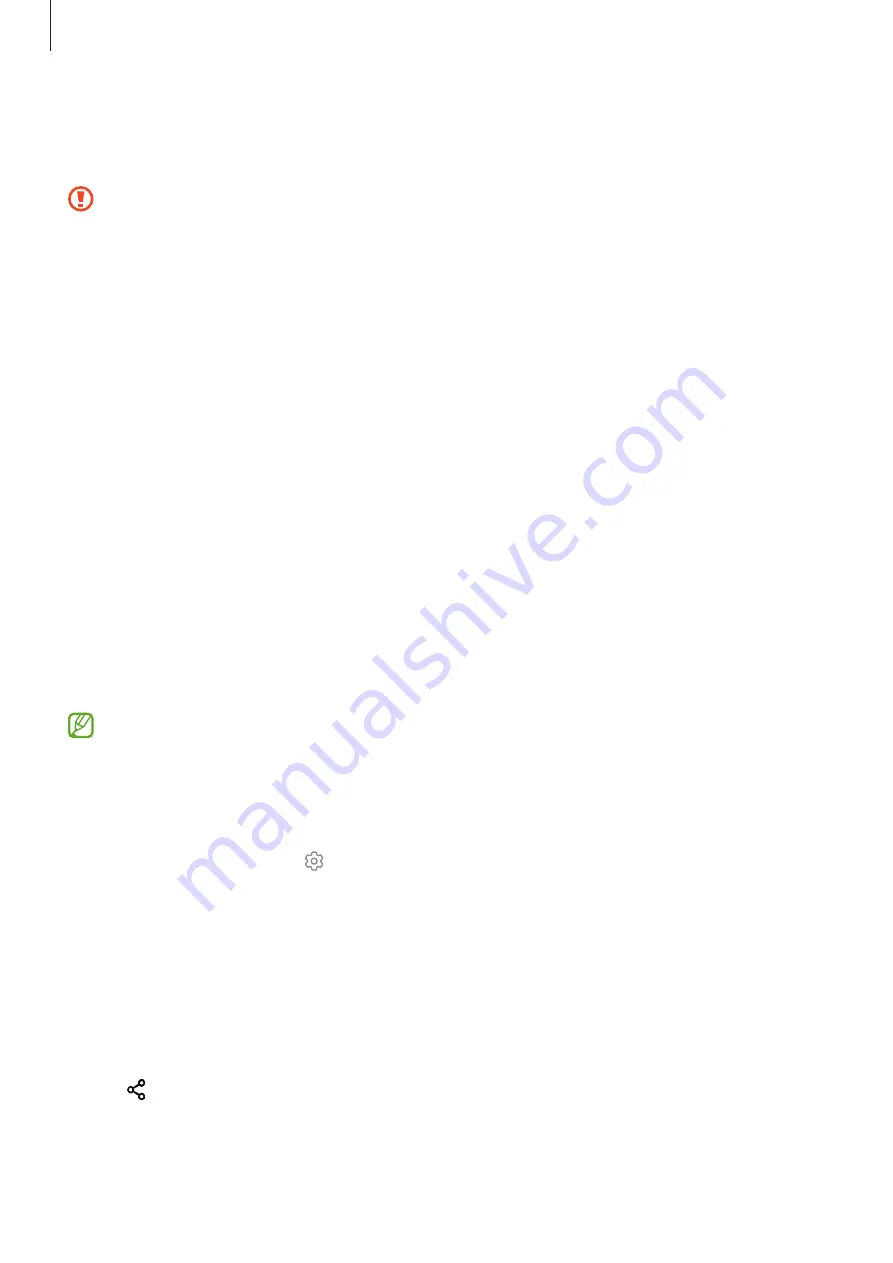
Settings
110
Bluetooth
Use Bluetooth to exchange data or media files with other Bluetooth-enabled devices.
•
Samsung is not responsible for the loss, interception, or misuse of data sent or
received via Bluetooth.
•
Always ensure that you share and receive data with devices that are trusted and
properly secured. If there are obstacles between the devices, the operating distance
may be reduced.
•
Some devices, especially those that are not tested or approved by the Bluetooth SIG,
may be incompatible with your device.
•
Do not use the Bluetooth feature for illegal purposes (for example, pirating copies of
files or illegally tapping communications for commercial purposes). Samsung is not
responsible for the repercussion of illegal use of the Bluetooth feature.
Pairing with other Bluetooth devices
1
On the Settings screen, tap
Connections
→
Bluetooth
and tap the switch to activate it.
The detected devices will be listed.
2
Select a device to pair with.
If the device you want to pair with is not on the list, set the device to enter Bluetooth
pairing mode. Refer to the other device’s user manuals.
Your device is visible to other devices while the Bluetooth settings screen is open.
3
Accept the Bluetooth connection request on your device to confirm.
The devices will be connected when the other device accepts the Bluetooth connection
request.
To unpair the devices, tap next to the device name to unpair and tap
Unpair
.
Sending and receiving data
Many apps support data transfer via Bluetooth. You can share data, such as contacts or media
files, with other Bluetooth devices. The following actions are an example of sending an image
to another device.
1
Launch the
Gallery
app and select an image.
2
Tap
→
Bluetooth
and select a device to transfer the image to.
If the device you want to pair with is not in the list, request that the device turns on its
visibility option.
3
Accept the Bluetooth connection request on the other device.
Summary of Contents for SM-A525M
Page 4: ...4 Basics ...
Page 142: ...142 Appendix ...






























