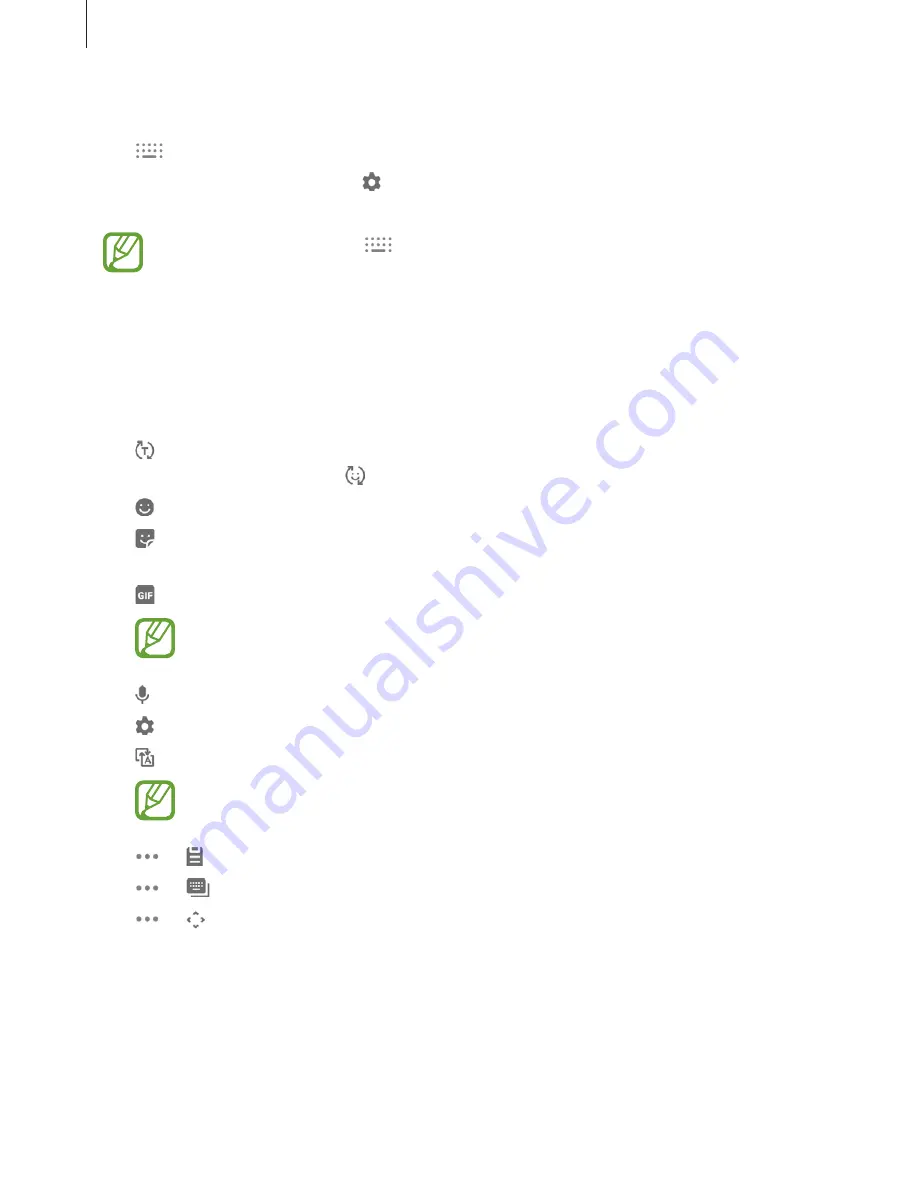
Basics
50
Changing the keyboard
Tap
to change the keyboard.
To change the keyboard type, tap
ĺ
Languages and types
, select a language, and then
select the keyboard type you want.
r
If the keyboard button (
) does not appear on the navigation bar, launch the
Settings
app, tap
General management
ĺ
Language and input
, and then tap
the
Show Keyboard button
switch to activate it.
r
On a
3x4 keyboard
, a key has three or four characters. To enter a character, tap the
corresponding key repeatedly until the desired character appears.
Additional keyboard functions
r
: Predict words based on your input and show word suggestions. To return to the
keyboard functions list, tap
.
r
: Enter emoticons.
r
: Enter stickers. You can also enter My Emoji stickers that look like you. Refer to
Using
My Emoji stickers in chats
for more information.
r
: Attach animated GIFs.
This feature may not be available depending on the region or service provider.
r
: Enter text by voice.
r
: Change the keyboard settings.
r
: Set the device to transliterate characters from English into another language.
This feature may not be available depending on the region or service provider.
r
ĺ
: Add an item from the clipboard.
r
ĺ
: Change the keyboard mode or size.
r
ĺ
: Open the text editing panel.
Summary of Contents for SM-A505FN/DS
Page 19: ...Basics 19 Ź Dual SIM models ...






























