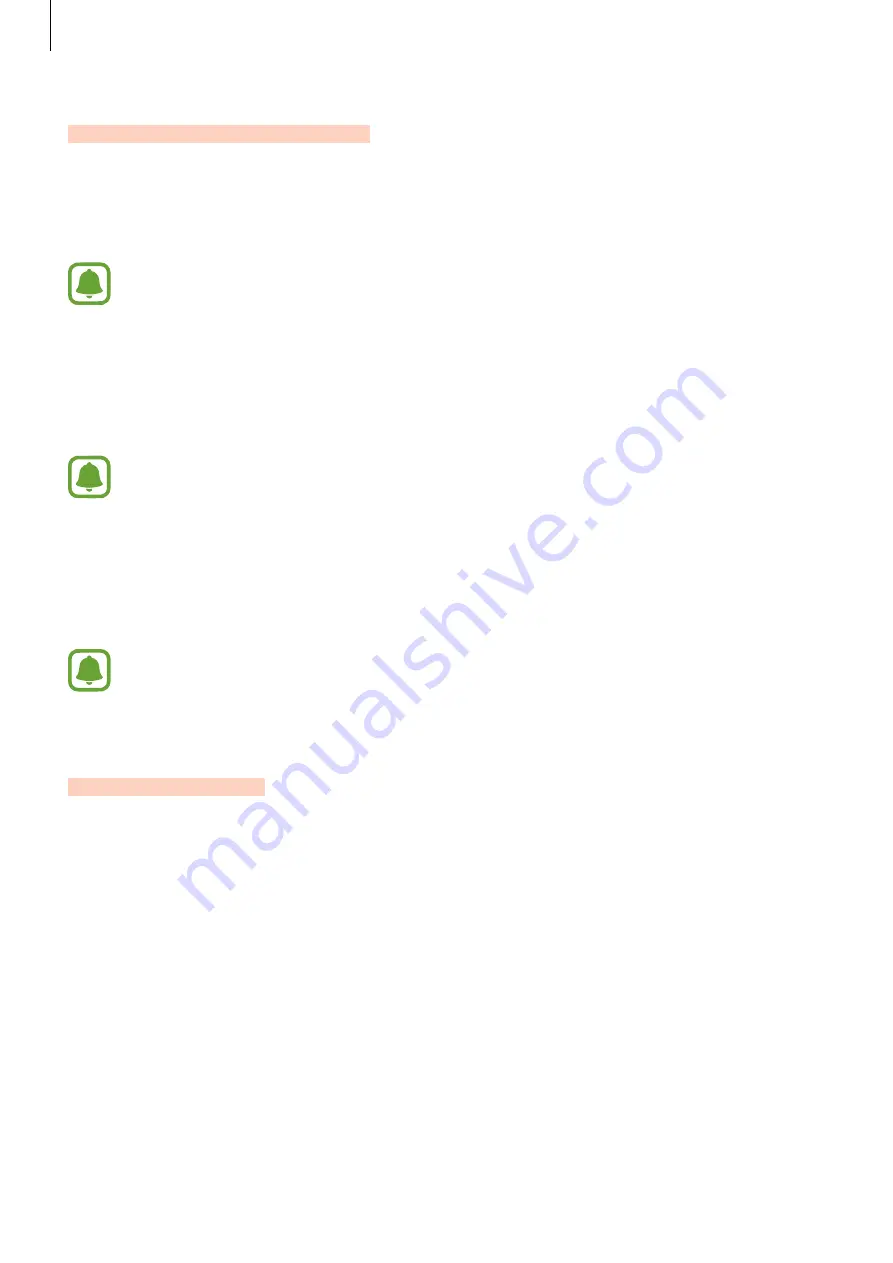
Settings
59
Motions & gestures
Activate the motion recognition feature and change the settings that control motion
recognition on your device.
On the Settings screen, tap
Motions & gestures
.
Excessive shaking or impact on the device may result in unintended inputs. Control
motions properly.
•
Direct call
: Set the device to make a voice call by picking up and holding the device near
your ear while viewing call, message, or contact details.
•
Smart alert
: Set the device to alert you if you have missed calls or new messages when
you pick up the device.
This feature may not work if the screen is turned on or the device is not on a flat
surface.
•
Mute
: Set the device to mute incoming calls or alarms by using palm motions or facing
the device’s screen downwards.
•
Palm swipe to capture
: Set the device to capture a screenshot when you swipe your
hand to the left or right across the screen. You can view the captured images in
Gallery
.
It is not possible to capture a screenshot while using some apps and features.
Applications
Manage the device’s apps and change their settings.
On the Settings screen, tap
Applications
.
•
Application manager
: View and manage the apps on your device.
•
Default applications
: Select a default settings for using apps.
•
Application settings
: Customise the settings for each app.
DRAFT
DRAFT, Not FINAL
















































