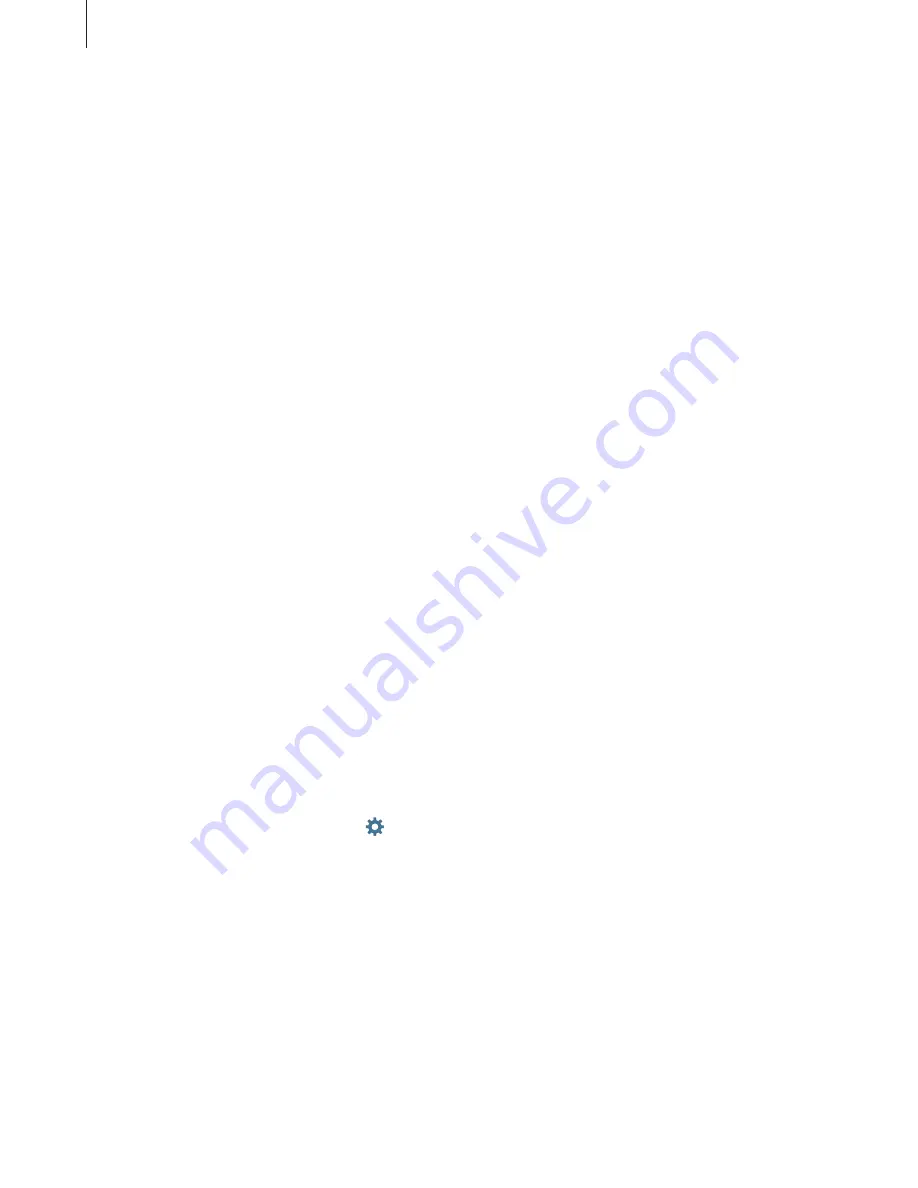
Settings
115
•
My hot keys
: Set number shortcuts to frequently-used text. You can tap and hold a
number key to insert the preset text.
•
Auto capitalise
: Set the device to automatically capitalise the first character after a final
punctuation mark, such as a full stop, question mark, or exclamation mark.
•
Auto spacing
: Set the device to automatically insert a space between words.
•
Auto punctuate
: Set the device to insert a full stop when you double-tap the space bar.
•
Keyboard swipe
:
–
None
: Set the device to deactivate the keyboard swipe feature.
–
Continuous input
: Set the device to enter text by sweeping on the keyboard.
–
Cursor control
: Enable the smart keyboard navigation feature to move the cursor by
scrolling the keyboard.
•
Sound
: Set the device to sound when a key is touched.
•
Vibration
: Set the device to vibrate when a key is touched.
•
Character preview
: Set the device to display a large image of each character tapped.
•
Reset settings
: Reset Samsung keyboard settings.
Google voice typing
•
Language
: Select languages for text input.
•
Offline speech recognition
: Download and install language data for offline voice input.
•
Block offensive words
: Set the device to prevent the device from recognising offensive
words in voice inputs.
Text-to-speech options
•
Preferred TTS engine
: Select a speech synthesis engine. To change the settings for
speech synthesis engines, tap .
•
Speech rate
: Select a speed for the text-to-speech feature.
•
Listen to an example
: Listen to the spoken text for an example.
•
Default language status
: View the status of the default language for the text-to-speech
feature.












































