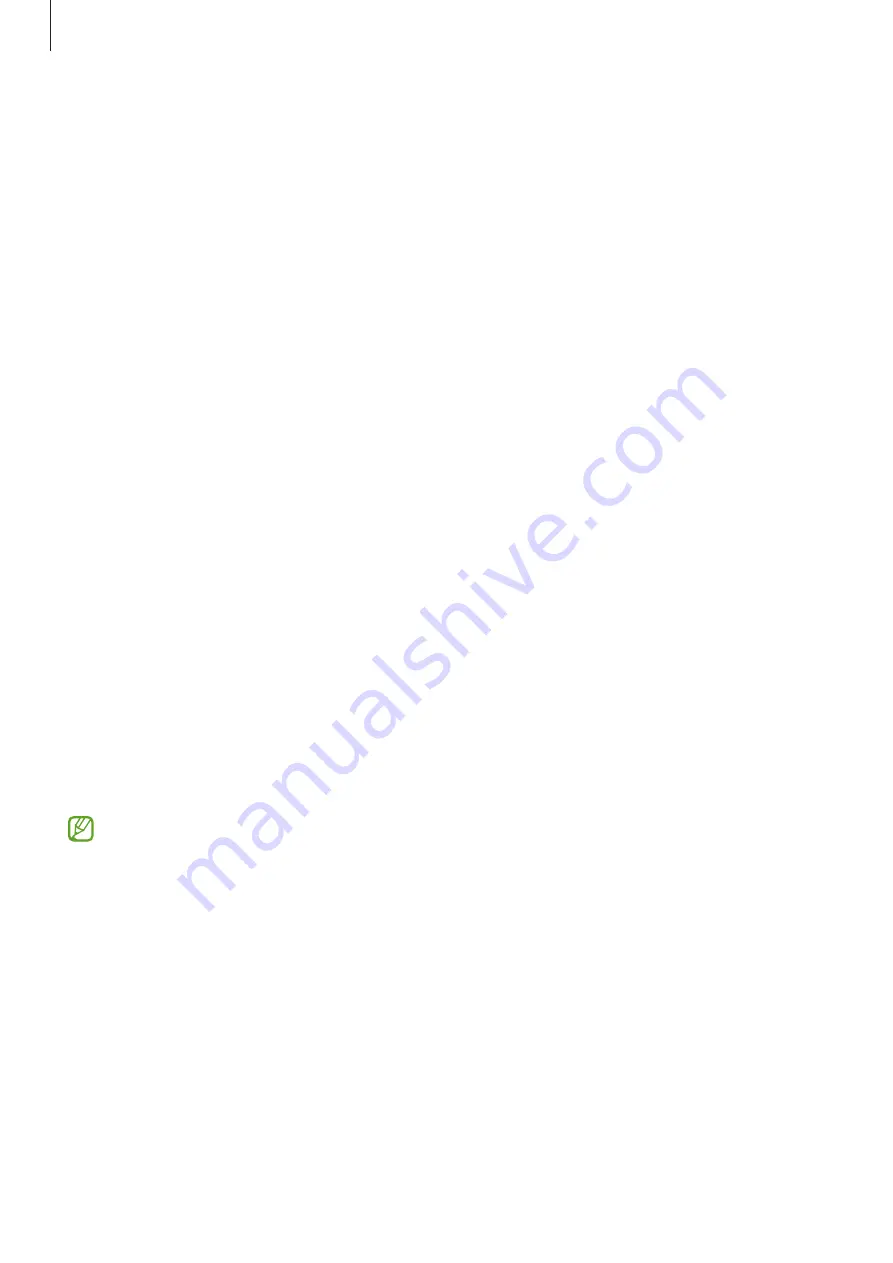
Settings
100
Sounds and vibration
Options
Change settings for various sounds on the device.
On the Settings screen, tap
Sounds and vibration
.
•
Sound mode
: Set the device to use sound mode, vibration mode, or silent mode.
•
Vibrate while ringing
: Set the device to vibrate and play a ringtone for incoming calls.
•
Temporary mute
: Set the device to use silent mode for a certain period.
•
Ringtone
: Change the call ringtone.
•
Notification sound
: Change the notification sound.
•
System sound
: Change the sound to use for certain actions, such as charging the device.
•
Volume
: Adjust the device’s volume level.
•
Call vibration pattern
: Change the call vibration pattern.
•
Notification vibration pattern
: Change the notification vibration pattern.
•
Vibration intensity
: Adjust the force of the vibration notification.
•
System sound/vibration control
: Set the device to sound or vibrate for actions, such as
controlling the touchscreen.
•
Sound quality and effects
: Set the device’s sound quality and effects. Refer to
for more information.
•
Separate app sound
: Set the device to play media sound from a specific app separately
on the other audio device. Refer to
for more information.
Some features may not be available depending on the model.
Sound quality and effects
Set the device’s sound quality and effects.
On the Settings screen, tap
Sounds and vibration
→
Sound quality and effects
.
•
Dolby Atmos
: Select a surround sound mode optimized for various types of audio, such
as movies, music, and voice. With Dolby Atmos, you can experience moving audio sounds
that flow all around you.
•
Dolby Atmos for gaming
: Experience the Dolby Atmos sound optimized for games while
playing games.






























