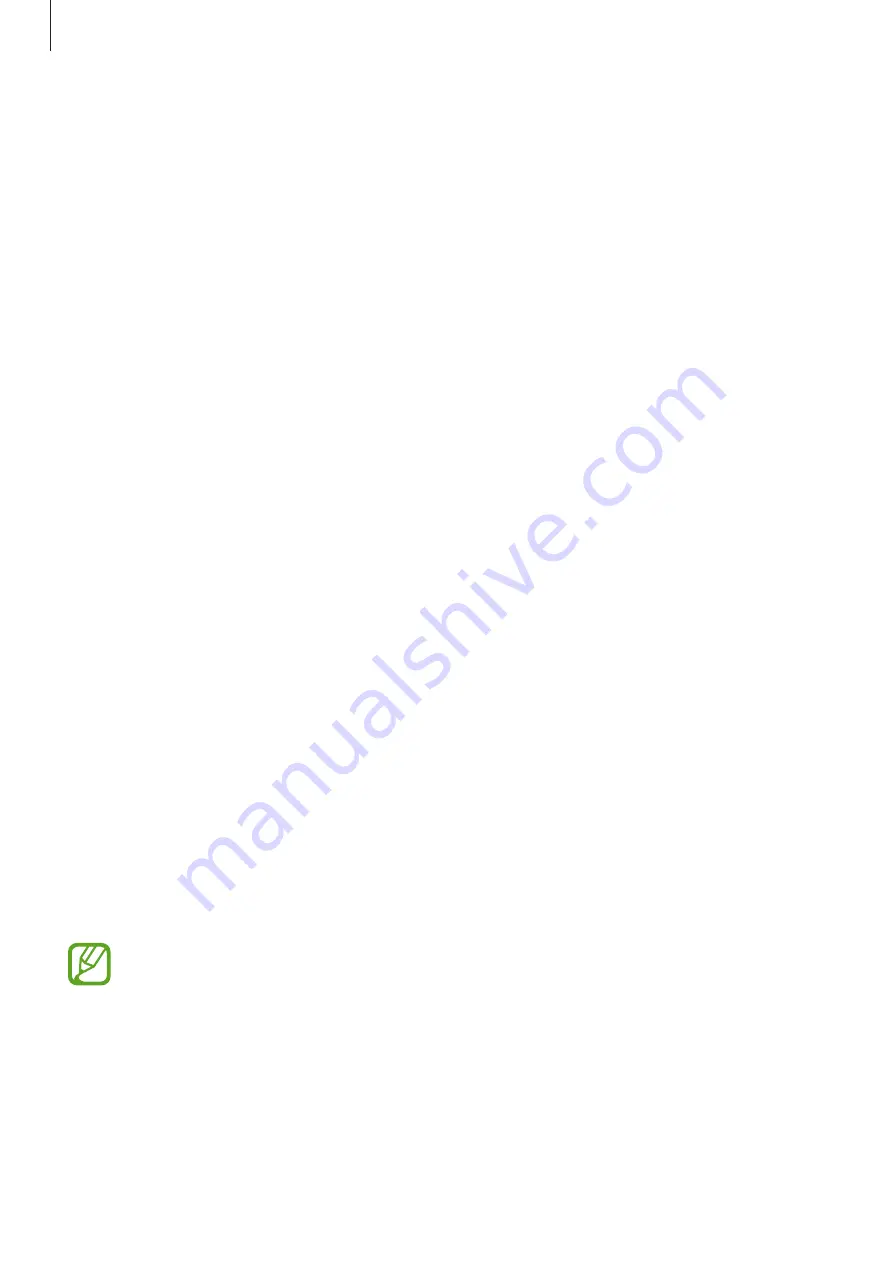
Settings
169
Power mode
Select a power mode that suits your device usage purposes.
Tap
Power mode
and select an option.
•
Optimized
: Optimized for a balance between the device’s performance and battery
usage.
•
Medium power saving
: Activate power saving mode to extend the battery’s usage time.
•
Maximum power saving
: In maximum power saving mode, the device decreases battery
consumption by activating dark mode and limiting the apps and features available.
Network connections, except for the mobile network, will be deactivated.
You can set the device to charge the battery more quickly. Tap
Charging
and tap the
Fast
charging
switch to activate it.
Adaptive power saving
You can set the device to activate power saving mode automatically based on your usage
patterns and the remaining battery power.
Tap
Power mode
and tap the
Adaptive power saving
switch to activate it. Your device will
activate power saving mode based on the situation to extend the battery’s usage time.
Managing battery usage for each app
You can save battery power by preventing apps that are running in the background from
using battery power when they are not being used. Tap
Battery usage
, select apps from the
apps list, and then tap the
Put app to sleep
switch to activate the feature.
Storage
Check the status of the used and available memory.
On the Settings screen, tap
Device care
→
Storage
.
•
The actual available capacity of the internal memory is less than the specified
capacity because the operating system and default apps occupy part of the
memory. The available capacity may change when you update the device.
•
You can view the available capacity of the internal memory in the Specification
section for your device on the Samsung website.












































