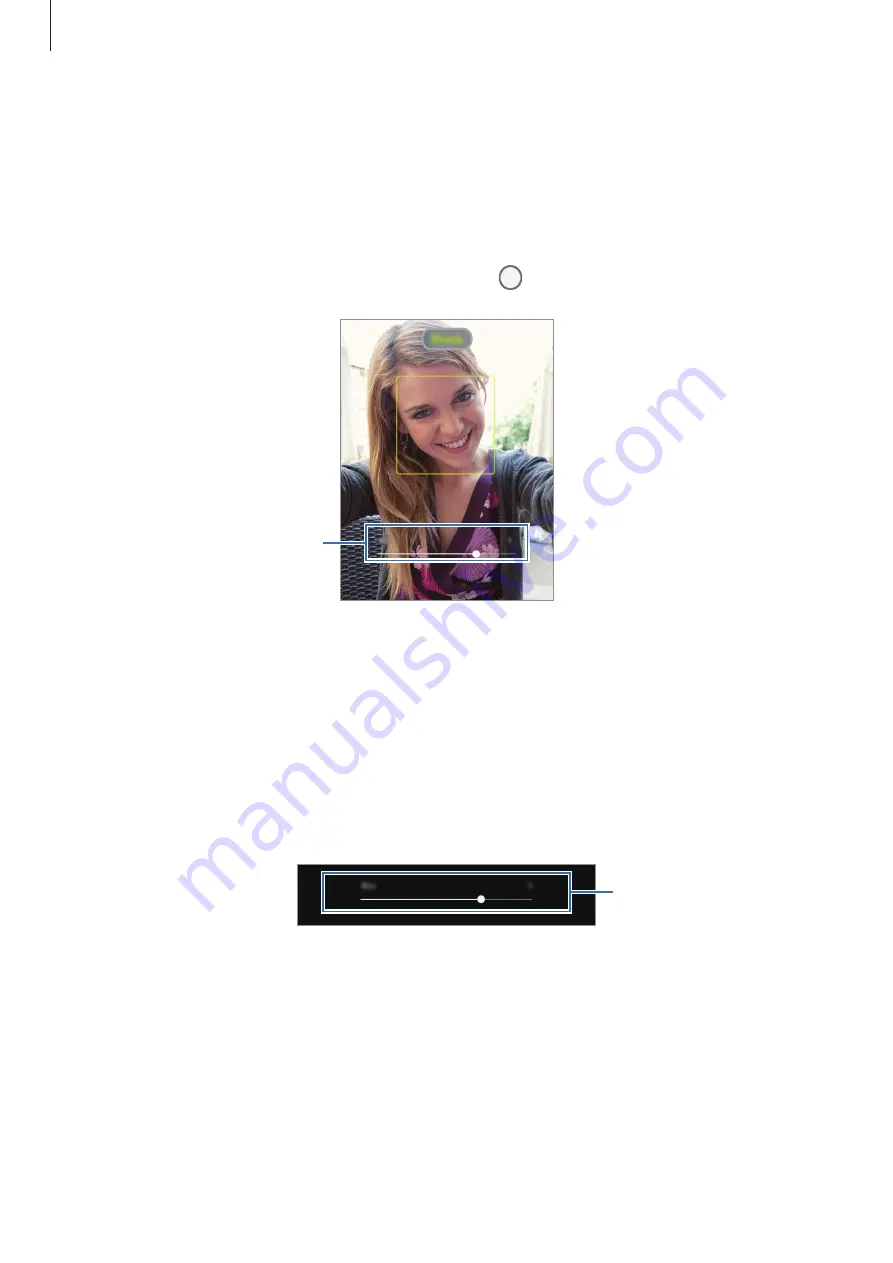
Apps and features
68
Taking portraits that stand out using the Live focus feature
1
On the shooting modes list, tap
LIVE FOCUS
.
2
Drag the background blur adjustment bar to the left or right to adjust the blur level.
3
When
Ready
appears on the preview screen, tap to take a photo.
Background blur adjustment bar
Editing the background of the Live Focus photos
You can also edit the background blur level of a photo taken with the Live focus feature.
1
Select a photo taken with the Live focus feature and tap
Change background effect
.
2
To adjust the intensity of the background effect, drag the adjustment bar to the left or
right.
Adjust the intensity of the
background effect.
3
Tap
Apply
to save the photo.






























