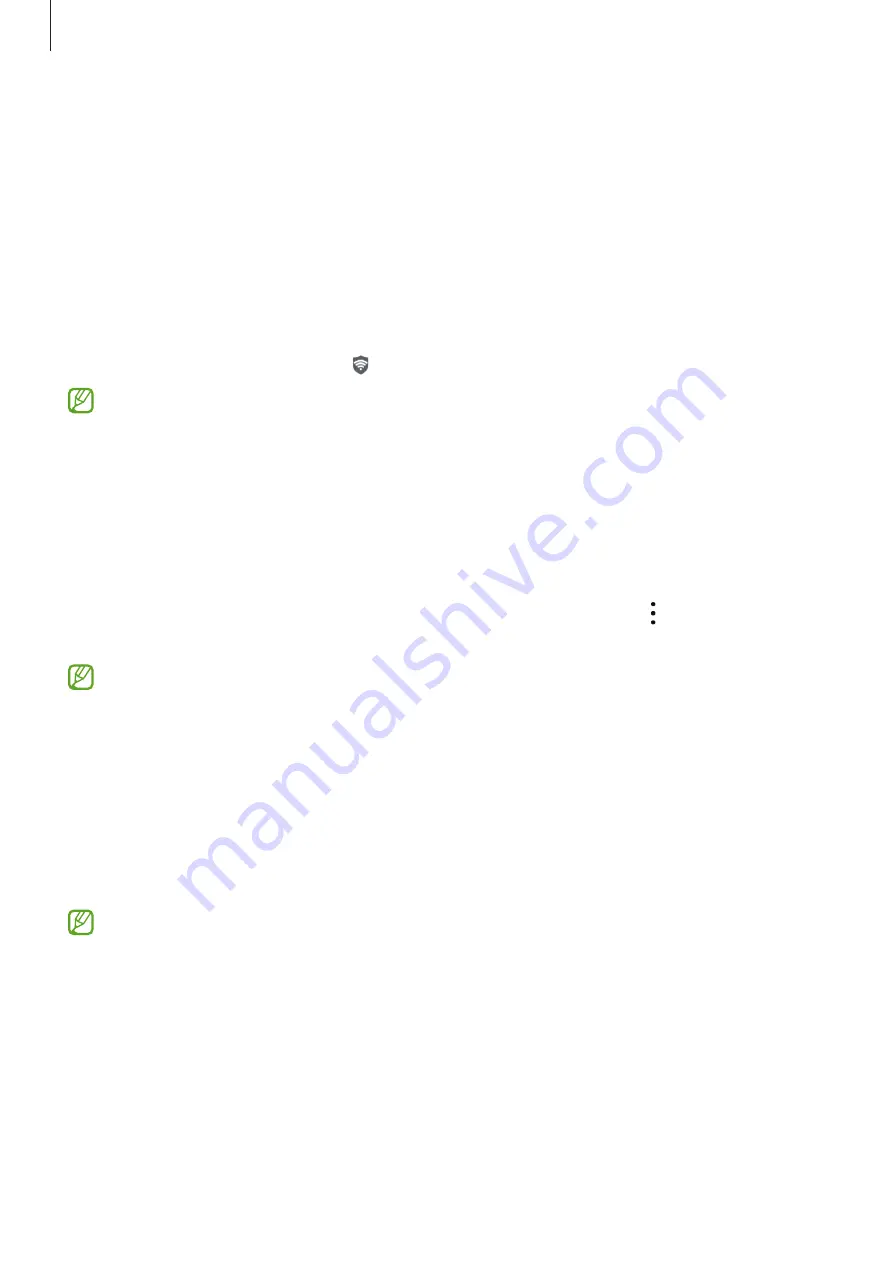
Settings
98
Secure Wi-Fi
Secure Wi-Fi is a service that secures your Wi-Fi network connection. It encrypts data using
Wi-Fi networks and disables tracking apps and websites so that you can use Wi-Fi networks
safely. For example, when using an unsecure Wi-Fi network in public places, such as cafes
or airports, Secure Wi-Fi is automatically activated so that no one can hack your login
information or monitor your activity in apps and websites.
On the Settings screen, tap
Biometrics and security
→
Secure Wi-Fi
and follow the
on-screen instructions to complete the setup.
When Secure Wi-Fi is activated, the icon will appear on the status bar.
•
Using this feature may result in a slower Wi-Fi network speed.
•
This feature may not be available depending on the Wi-Fi network, service provider,
or model.
Selecting apps to protect using Secure Wi-Fi
Select apps to protect using Secure Wi-Fi so that you can safely protect data, such as your
password or your activity in apps, from being accessed by others.
On the Settings screen, tap
Biometrics and security
→
Secure Wi-Fi
→
→
Settings
→
Protected apps
and tap the switches next to the apps you want to protect using Secure Wi-Fi.
Some apps may not support this feature.
Purchasing protection plan
You are provided with a free protection plan for Wi-Fi networks every month. You can also
purchase paid protection plans and have unlimited bandwidth protection for a limited time.
1
On the Settings screen, tap
Biometrics and security
→
Secure Wi-Fi
.
2
Tap
Protection plan
→
Upgrade
and select the plan you want.
For certain protection plans, you can transfer the protection plan to another device
signed in to your Samsung account.
3
Follow the on-screen instructions to complete the purchase.
















































