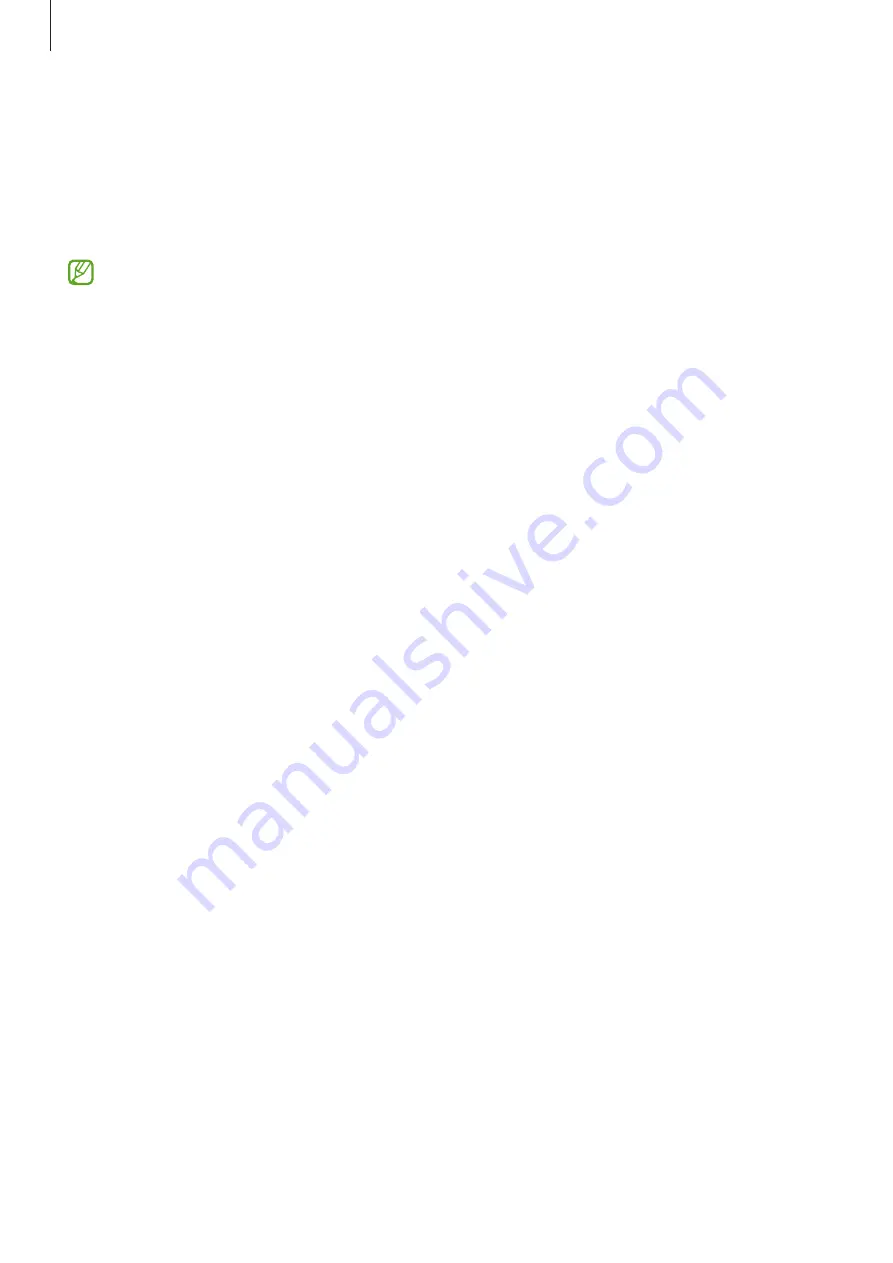
Settings
81
•
Navigation bar
: Change the navigation bar settings. Refer to
for more information.
•
Touch sensitivity
: Increase the touch sensitivity of the screen for use with screen
protectors.
•
Screen saver
: Set the device to launch a screen saver when the device is charging.
Some features may not be available depending on the model.
Motion smoothness
The refresh rate is the number of times the screen is refreshed every second. Use a high
refresh rate to prevent the screen from flickering when switching between screens. The
screen will scroll more smoothly. When you select a standard refresh rate, you can use the
battery longer.
1
On the Settings screen, tap
Display
→
Motion smoothness
.
2
Select a refresh rate.
•
Adaptive
: Get smoother animations and scrolling by automatically adjusting your
screen refresh rate up to 90 Hz.
•
Standard
: Use a standard refresh rate in normal situations to conserve battery power.
Wallpaper
Change the wallpaper settings for the Home screen and the locked screen.
On the Settings screen, tap
Wallpaper
.
Themes
Apply various themes to the device to change the visual elements of the Home screen, locked
screen, and icons.
On the Settings screen, tap
Themes
.
Home screen
Configure settings for the Home screen, such as the screen layout.
On the Settings screen, tap
Home screen
.






























