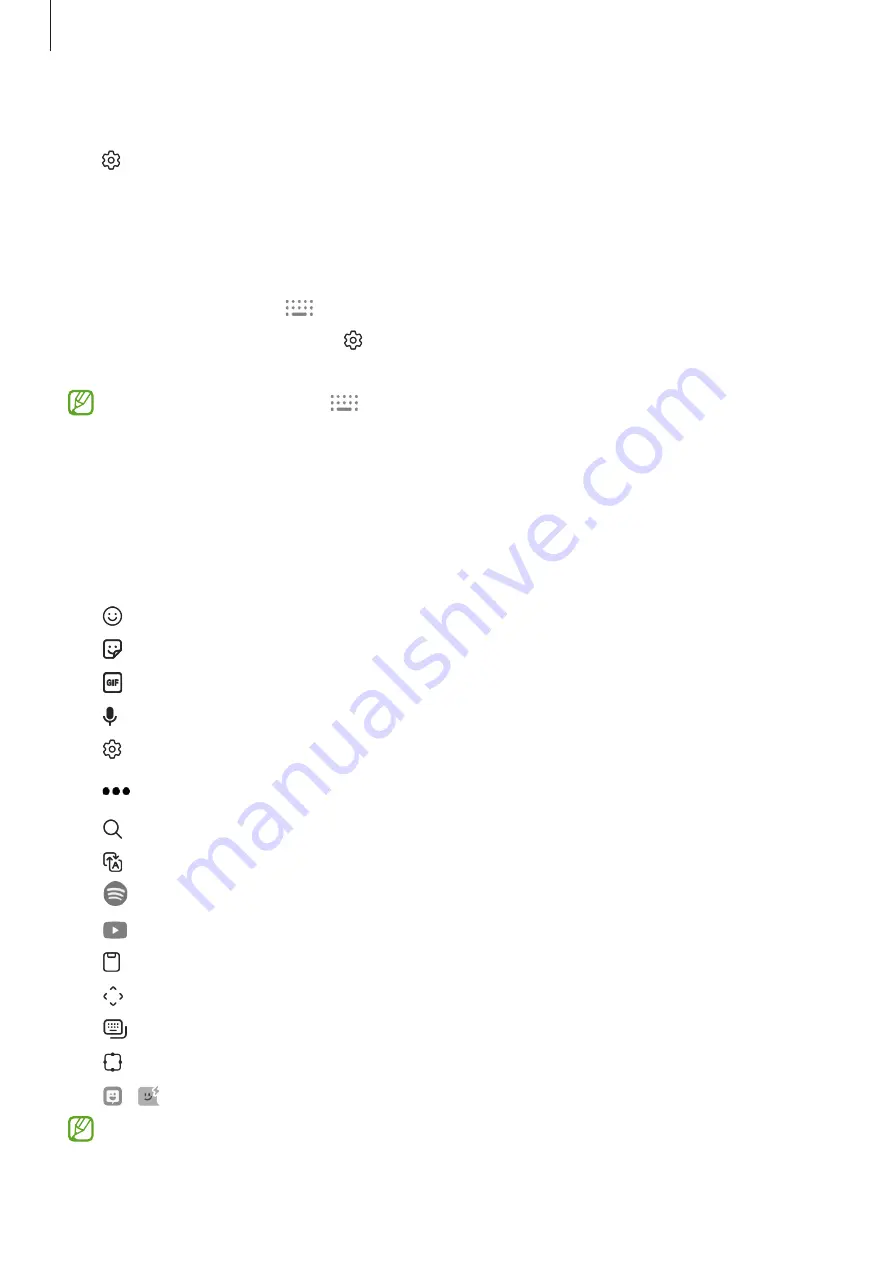
Basics
34
Changing the input language
Tap
→
Languages and types
→
Manage input languages
and select the languages to
use. When you select two or more languages, you can switch between the input languages
by swiping to the left or right on the space key.
Changing the keyboard
On the navigation bar, tap
to change the keyboard.
To change the keyboard type, tap
→
Languages and types
, select a language, and then
select the keyboard type you want.
•
If the keyboard button (
) does not appear on the navigation bar, launch the
Settings
app, tap
General management
→
Keyboard list and default
, and then tap
the
Keyboard button on navigation bar
switch to activate it.
•
On a
3 x 4
keyboard, a key has three or four characters. To enter a character, tap the
corresponding key repeatedly until the desired character appears.
Additional keyboard functions
•
: Enter emojis.
•
: Enter stickers. You can also enter your emoji stickers that look like you.
•
: Attach animated GIFs.
•
: Enter text by voice.
•
: Change the keyboard settings.
Tap
to use more keyboard functions.
•
: Search for content and enter it.
•
: Translate text and enter it.
•
: Share music links.
•
: Share video links.
•
: Add an item from the clipboard.
•
: Open the text editing panel.
•
: Change the keyboard mode.
•
: Change the keyboard size.
•
/ : Enter stickers.
Some features may not be available depending on the service provider or model.






























