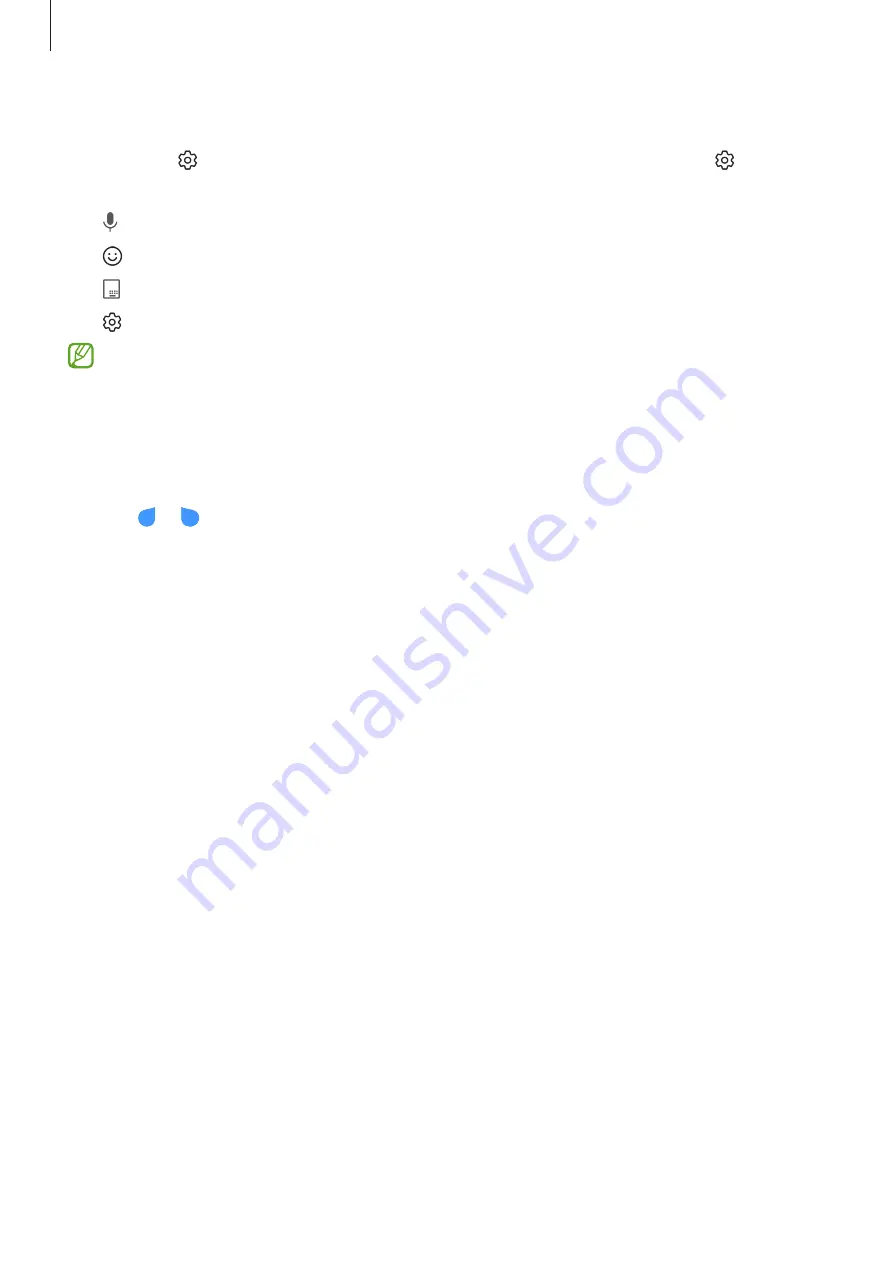
Basics
29
Additional keyboard functions
Tap and hold to use various functions. Other icons may appear instead of the icon
depending on the last function that was used.
•
: Enter text by voice.
•
: Enter emojis.
•
: Change the keyboard for one-handed operation.
•
: Change the keyboard settings.
Some features may not be available depending on the service provider or model.
Copying and pasting
1
Tap and hold over text.
2
Drag or to select the desired text, or tap
Select all
to select all text.
3
Tap
Copy
or
Cut
.
4
Tap and hold where the text is to be inserted and tap
Paste
.






























