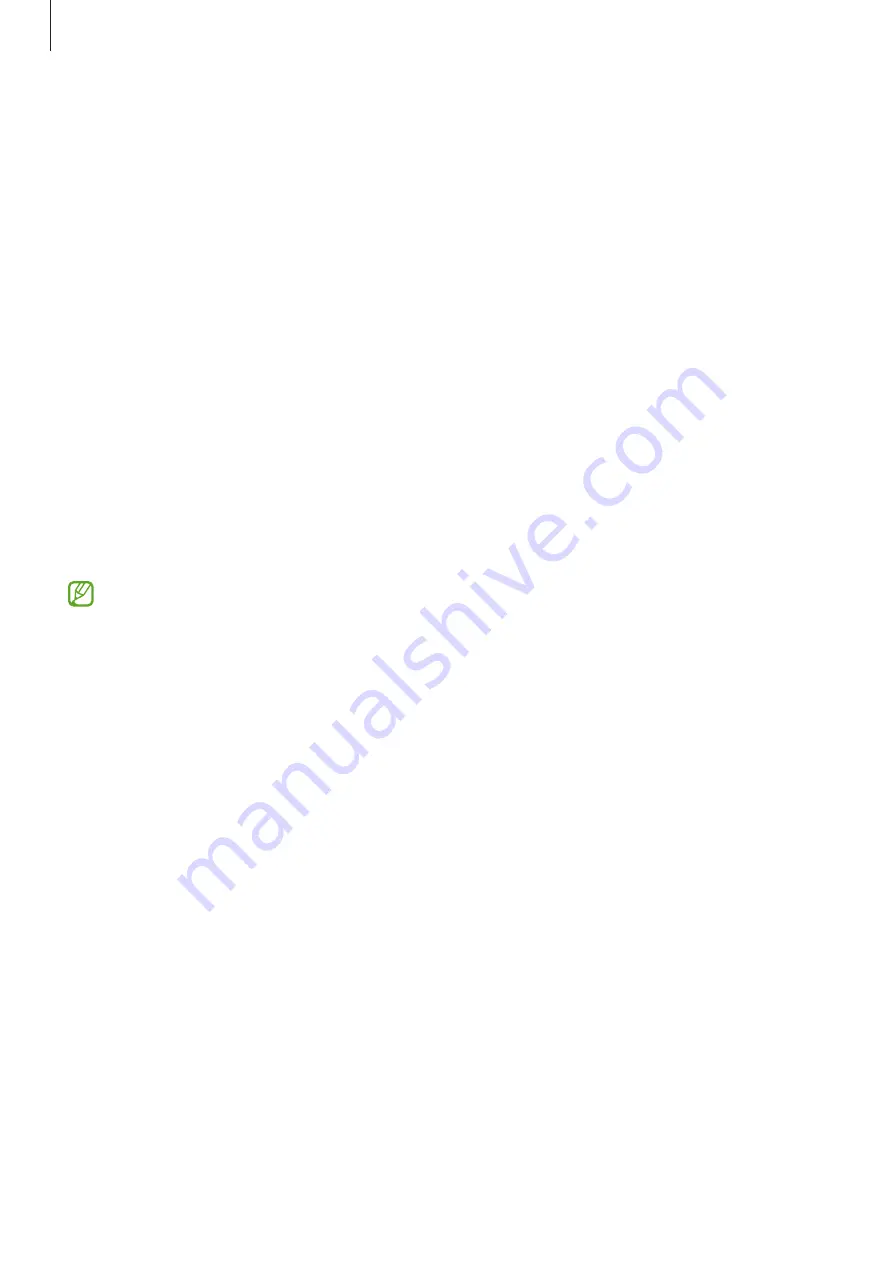
Settings
60
More connection settings
Customize settings to control other connection features.
On the Settings screen, tap
Connections
→
More connection settings
.
•
Printing
: Configure settings for printer plug-ins installed on the device. You can search
for available printers or add one manually to print files. Refer to
for more
information.
•
VPN
: Set up virtual private networks (VPNs) on your device to connect to a school or
company’s private network.
•
Private DNS
: Set the device to use the security enhanced private DNS.
•
Ethernet
: When you connect an Ethernet adaptor, you can use a wired network and
configure network settings.
Printing
Configure settings for printer plug-ins installed on the device. You can connect the device to a
printer via Wi-Fi or Wi-Fi Direct, and print images or documents.
Some printers may not be compatible with the device.
Adding printer plug-ins
Add printer plug-ins for printers you want to connect the device to.
1
On the Settings screen, tap
Connections
→
More connection settings
→
Printing
→
Download plugin
.
2
Select a printer plug-in and install it.






























