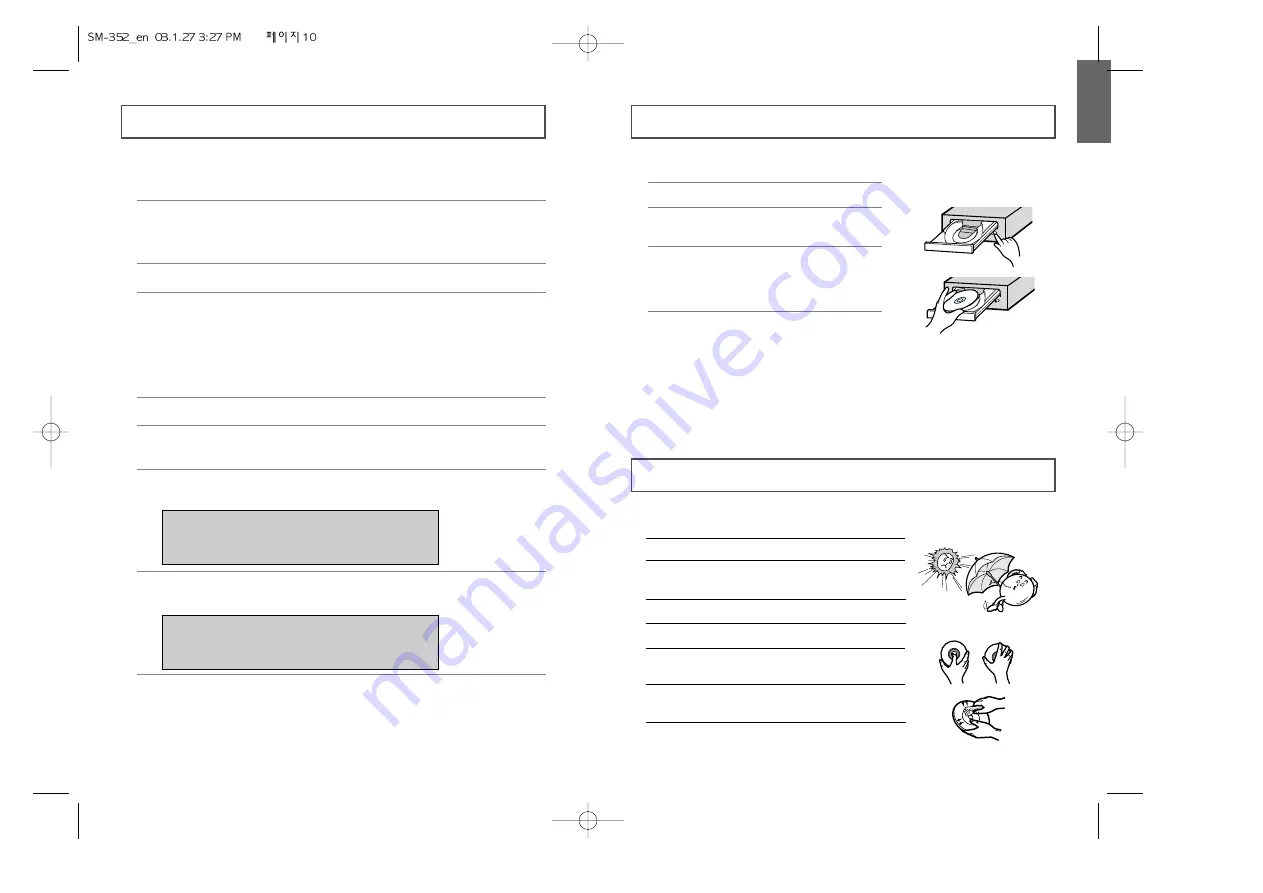
ENGLISH
11
Using the COMBO Drive
Storing and Cleaning Your Discs
To play audio or video CDs and / or DVDs in your COMBO drive,
proceed as follows.
Playing Audio CDs
Run the CD player supplied with Windows or your sound card.
You can listen to the CD by connecting an earphone to the earphone
connection terminal.
Playing DVDs or Video CDs
Set up and run the SOFT MPEG program supplied as an accessory.
To ensure a long service life for your discs and drive, follow the pre-cautions
below when storing and cleaning your discs.
1
Push the power button and boot the computer.
2
After booting the computer, open the disc
compartment by pressing the Eject button.
3
Insert the disc (CD/DVD) with the label on the
disc facing upwards and close the disc
compartment by pressing the Eject button.
The indicator light comes on.
4
Play the disc (CD/DVD).
1
Do not place a disc in direct sunlight.
2
Store a disc vertically in a well-ventilated and
stable location.
3
Do not write or attach a label on a disc.
4
Do not drop a disc or place heavy objects on it.
5
Do not touch the surface of a disc; hold it by
the edges.
6
To clean a disc, polish lightly from the inside
of the disc to the outside with a soft cotton cloth.
7
Do not leave the disc compartment open
when you are not using it.
Setting Up the Device Driver
10
◆
Automatic Setup
1
Insert the setup diskette in the diskette drive and change the directory to A:,
where A: is the diskette drive.
To do so, type
A
: after the
C
:\ prompt and press
[Enter]
.
2
Type
CDSETUP
and press
[Enter]
.
3
Reboot the computer.
◆
Manual Setup
1
Make the
C:\SAMSUNG
directory.
2
Copy the files from the diskette to the
C:\SAMSUNG
directory.
To do so, type
COPY A: * . * C:\SAMSUNG
after the
C
:\prompt and press
[Enter]
.
3
Edit the
CONFIG.SYS
file.
Add the
DEVICE=C:\SAMSUNG\SSCDROM.SYS \D:SSCD000/V
entry.
LAST DRIVE = Z
- - - - - - - - - - - - - - - - - - - - - - - - - - - - - - - - - - - -
- - - - - - - - - - - - - - - - - - - - - - - - - - - - - - - - - - - -
DEVICE = C :\SAMSUNG\SSCDROM.SYS/D : SSCD000/V
4
Edit the
AUTOEXEC.BAT
file.
Add the
C:\SAMSUNG\MSCDEX/D:SSCD000
entry.
5
Reboot the computer.
- - - - - - - - - - - - - - - - - - - - - - - - - - - - - - - - - - - -
- - - - - - - - - - - - - - - - - - - - - - - - - - - - - - - - - - - -
C :\SAMSUNG\MSCDEX /D:SSCD000










