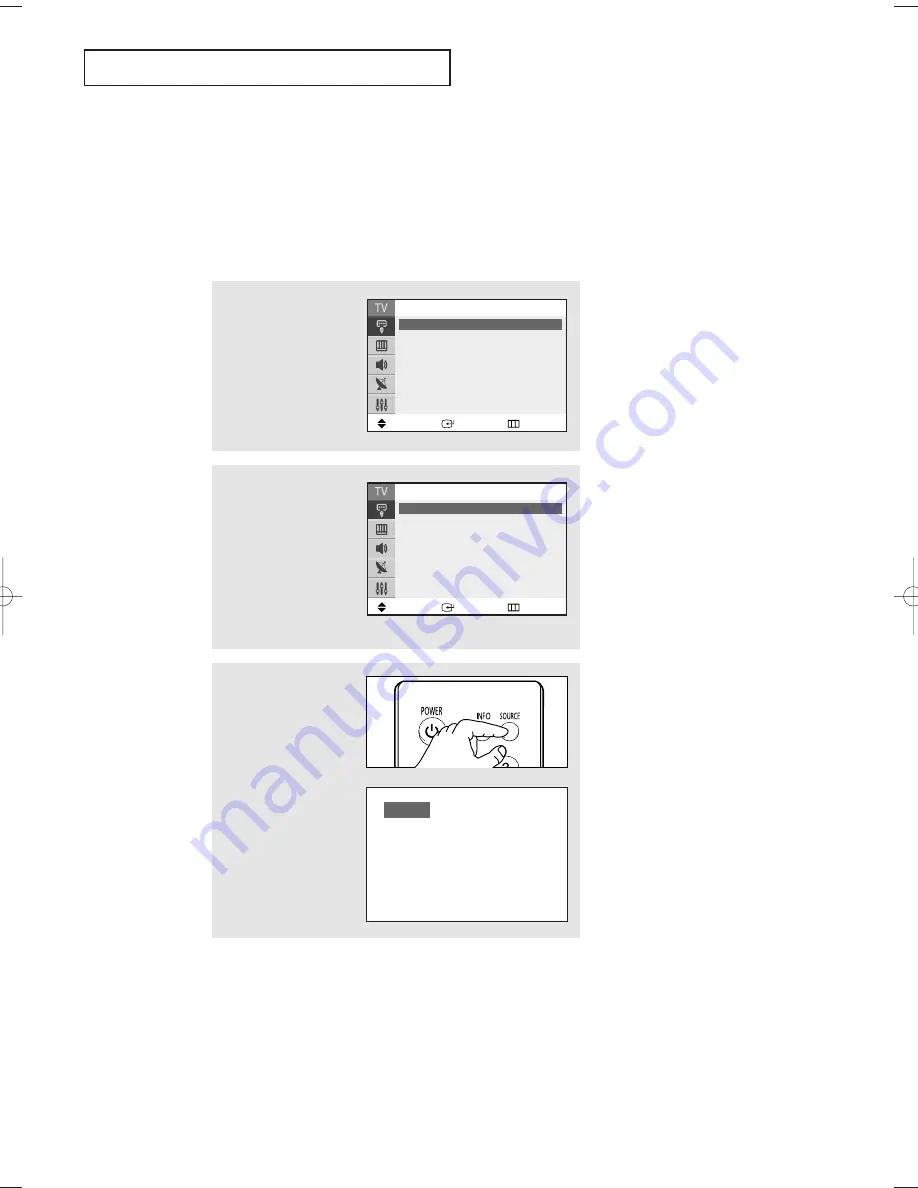
O
P E R AT I O N
English - 40
Alternate method:
Press the
SOURCE
button
on the remote control
repeatedly to select the
desired signal source.
Viewing an External Signal Source
Use the remote control to switch between viewing signals from connected equipment,
such as a VCR, DVD, set-top box, and the TV source (broadcast or cable).
Setting the Signal Source
1
Press the
MENU
button.
Press the
ENTER
button to
select “Input”.
2
Press the
ENTER
button
to select “Source List”.
Press the
▲
or
▼
button
to select the desired
signal source, then press
the
ENTER
button.
AV 1
Move
Enter
Return
Input
Source List
: TV
√
√
Edit Name
√
√
Move
Enter
Return
Source List
TV
DTV
AV1
- - - -
AV2
- - - -
S-Video
- - - -
Component
- - - -
œ
When you connect equipment to
the TV, you can choose between
the following sets of jacks : AV1or
Component on the TV’s rear panel,
and AV2 or S-Video on the TV’s
side panel.
œ
SOURCE button :
In TV (Analog) mode
: TV
→
AV1
→
AV2
→
S-Video
→
Component
In DTV (Digital) mode
: DTV
→
AV1
→
AV2
→
S-Video
→
Component
AA68_03783A_00Eng 3/17/06 4:32 PM Page 40
















































