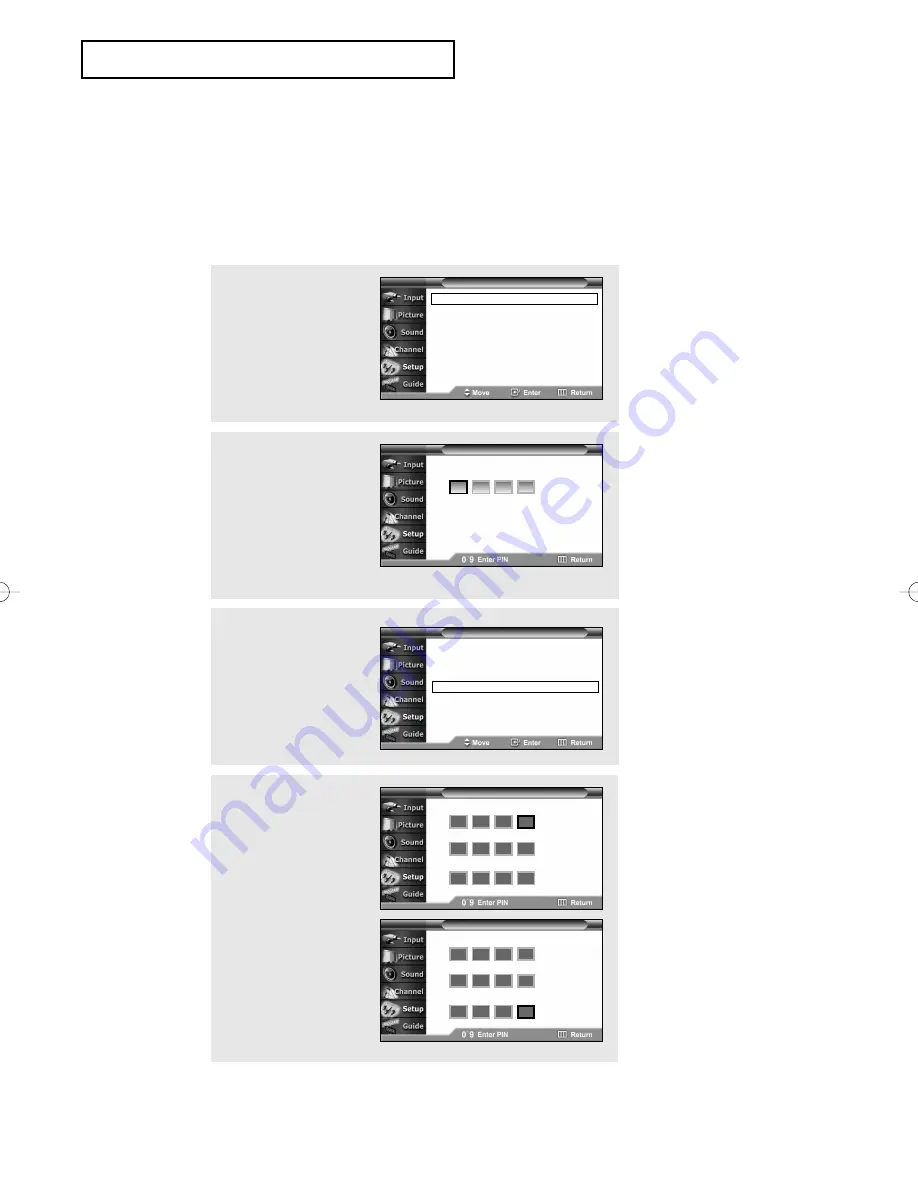
S
P E C I A L
F
E AT U R E S
English - 58
How to Change Your Password
Using the V-Chip (USA)
Access to channels and programs is controlled by a password (i.e., a 4-digit secret code that
is defined by the user). The on-screen menu will instruct you to assign a password (and you
can change it later, if necessary).
Enter your PIN
T V
V-Chip
Enter Current PIN
Change PIN
Confirm New PIN
T V
Change PIN
*
*
*
Enter Current PIN
Change PIN
Confirm New PIN
T V
Change PIN
*
*
*
*
*
*
*
*
*
*
*
*
*
*
*
4
Press the number buttons
(0 ~ 9) on the remote
control to enter your
current password.
Press the number buttons
(0 ~ 9) to enter a new
password.
Re-enter the new
password to confirm.
1
Press the
MENU
button.
Press the
▲
or
▼
button
to select “Setup”, then
press the
ENTER
button.
Plug & Play
√
Language
: English
√
Time
√
V-Chip
√
Caption
√
Menu Transparency : Medium
√
Function Help
: Off
√
T V
Setup
2
Press the
…
or
†
button to
select “V-Chip”, then press
the
ENTER
button.
Press the number buttons to
enter your current 4-digit
PIN.
V-Chip Lock
: Off
√
TV Parental Guidelines
√
MPAA Rating
√
Change PIN
√
T V
V-Chip
3
The “V-Chip” menu is
displayed.
Press the
…
or
†
button to
select “Change PIN”, then
press the
ENTER
button.
œ
The default PIN for a new TV
set is “0 0 0 0”.
œ
If you forget the PIN, press
the remote control buttons in
the following sequence, which
resets the PIN to 0-0-0-0:
POWER
(Off),
MUTE
,
8
,
2
,
4
,
POWER
(On).
AA68-03556A-00Eng 3/23/05 5:07 PM Page 58
















































