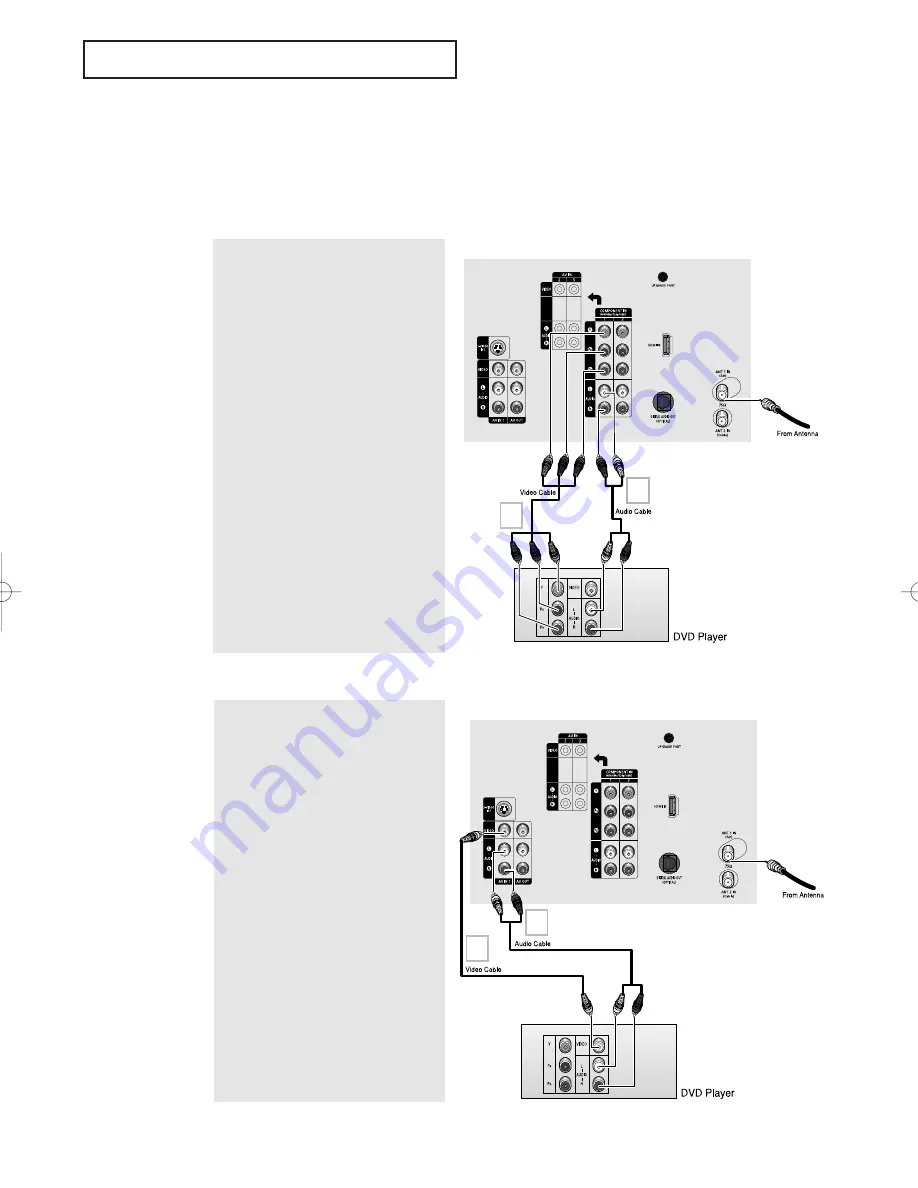
I
N S TA L L AT I O N
English - 20
1
Connect a set of audio cables between
the “COMPONENT IN 1 (L, R)” (or
“COMPONENT IN 2 (L, R)”) jacks on the
TV and the AUDIO OUT jacks on the
DVD player.
2
Connect a set of video cables between
the “COMPONENT IN 1 (Y, P
B
, P
R
)” (or
“COMPONENT IN 2 (Y, P
B
, P
R
)”) jacks
on the TV and the COMPONENT VIDEO
OUT (Y, P
B
, P
R
) jacks on the DVD player.
For an explanation of Component
video, see your DVD player’s owner’s
instruction.
Connecting to Regular Audio and Video Jacks
1
Connect a set of audio cables between
the “AV IN 1 (L, R)” (or “AV IN 2/3
(L, R)”) jacks on the TV and the AUDIO
OUT jacks on the DVD player.
2
Connect a video cable between the
“AV IN 1 (VIDEO)” (or “AV IN 2/3
(VIDEO)”) jack on the TV and the VIDEO
OUT jack on the DVD player.
The
Y
Component video 1 and 2 input
jacks also function as the regular
(composite) video 2 and 3 input jacks.
The component audio 1 and 2 input
jacks also function as the audio 2 and 3
input jacks for regular (composite)
video.
TV Rear Panel
TV Rear Panel
Connecting a DVD Player
The rear panel jacks on your TV make it easy to connect a DVD player to your TV.
•
Please be sure to match the color coded input terminals and cable jacks.
Connecting to Y, P
B
, P
R
• Also, you can connect to “AV IN 4” on the side panel of TV.
1
2
1
2
AA68-03733C-00Eng 10/18/05 6:08 PM Page 20
















































