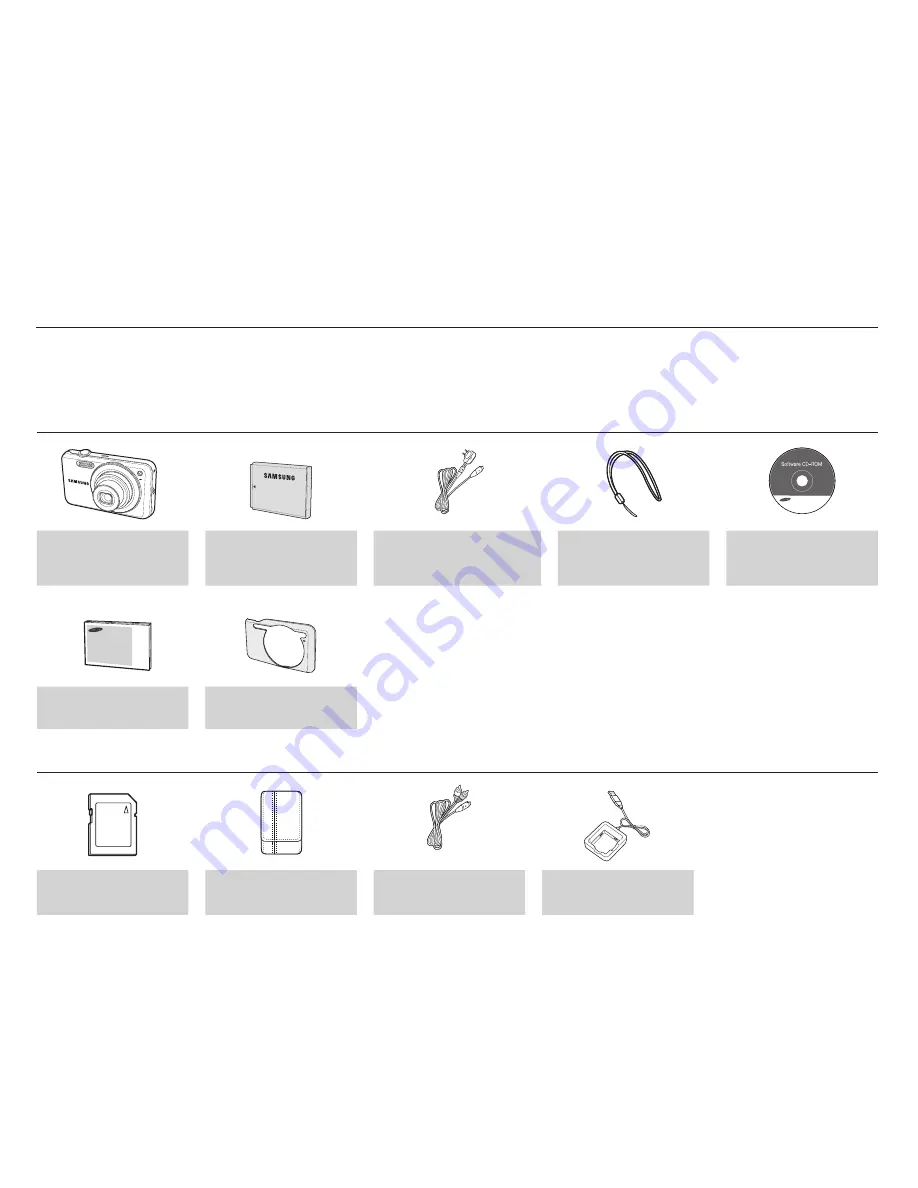
007
Package Contents
Camera
Rechargeable battery
(AD43-00194A)
AC adapter (AD44-00143A) /
USB cable (AD39-00165A)
Camera strap
(Black : AD63-02604A/
Silver : AD63-02596A)
Software CD
(User manual included)
(AD46-00333A)
Quick Start Manual
(AD68-04873A)
Anti-scratch Mask
(AD63-05007A)
Sold Separately
SD/SDHC memory card
(see p.17)
Camera case
AV cable
(AD39-00146A)
Battery charger
(AD44-00164A)
Please check that you have the correct contents before using this product. The contents can vary depending on the sales region. To buy the
equipment contact your nearest Samsung dealer or Samsung service center. Parts and accessories illustrated below may differ from
exact appearance.
System chart
Summary of Contents for SL605
Page 99: ......









































