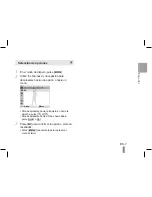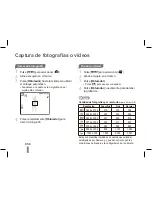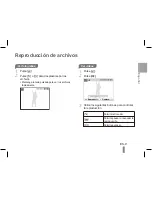5
4
5
4
1
Shutter button
2
POWER button
3
Speaker
4
AF-assist light/timer lamp
5
Lens / Lens cover
6
USB / AV terminal
7
Tripod mount
8
Battery chamber cover
9
Microphone
10
Flash
Camera layout
11
Status lamp
12
Zoom Wide(W) button (Thumbnail)
13
Zoom Tele(T) button (Digital zoom)
14
Strap eyelet
15
Fn / Delete button
16
Navigation button/OK button
17
Playback button
18
MENU button
19
LCD monitor
2
3
1
10
9
4
5
6
7
8
11
13
12
19
14
15
16
17
18