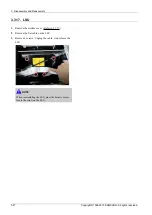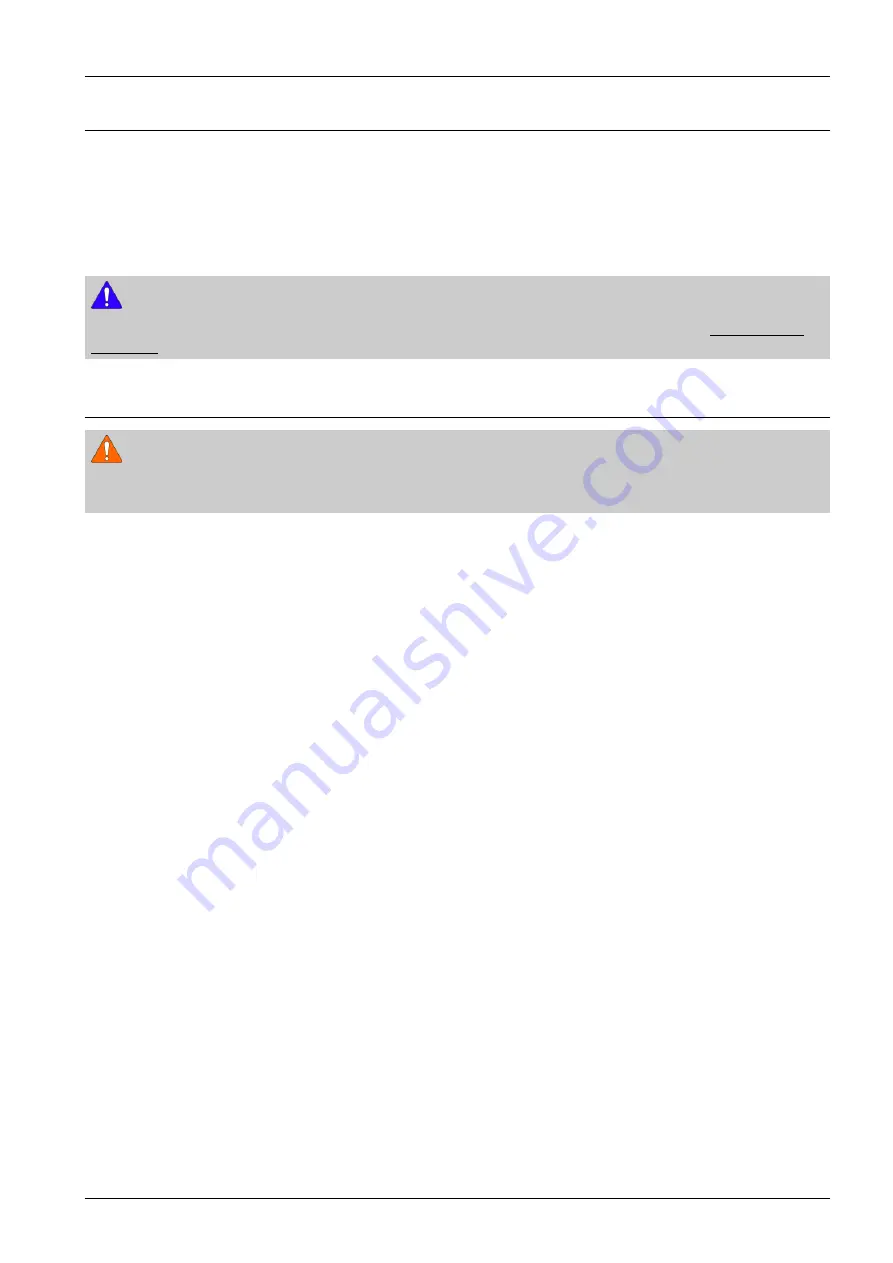
4. Troubleshooting
4.3. Updating Firmware
This chapter includes instructions for updating the printer firmware. You can update the printer firmware by using one
of the following methods :
•
Update the firmware by using the printer control panel
•
Update the firmware by using the network.
NOTE
After FW upgrade with memory clear, DSDF CIS Shading required. About DSDF Shading, please refer to “4.5.5.3. Scanner
Diagnostics”
4.3.1. Updating from the Printer Control Panel
WARNING
Failure to follow these instructions could lead to corruption issues and prevent the proper operation of this printer. Follow
all of the instructions carefully.
1) Download the firmware file from the Global Service Partner Network (GSPN) or Technical Support Portal (TSP) website.
2) Unzip the firmware file to a folder on your PC.
3) Copy the firmware file (*.hds or *.par) to a USB flash drive.
4) Plug the USB flash drive into the USB port.
5) Press the button on control panel in this order. (
Settings > Admin Settings > Application Management > Application
> Install
)
6) The installation window will list the files on the USB drive. Touch the name of the firmware file to select it.
7) Press the “OK” button after selecting the file.
8) Once the installation is complete, “OK” button will be activated. Press “OK” button.
Copyright© 1995-2013 SAMSUNG. All rights reserved.
4-8