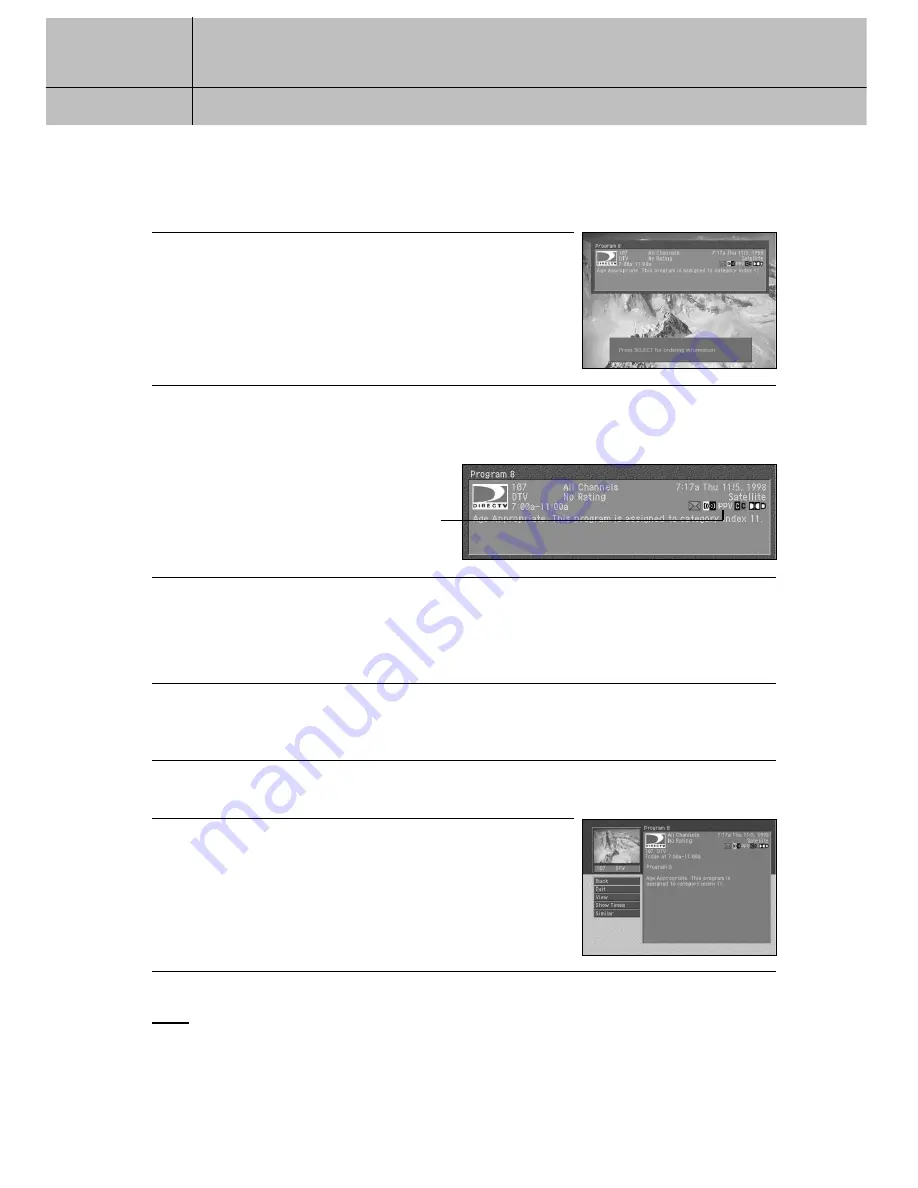
67
CHAPTER 4
Watching TV
4
4
Identifying pay per view programs
There are several ways to identify pay per view programs.
1
If you tune to a channel currently showing a pay per view
program which you have not yet purchased, a message
appears telling you how to order the program.
2
If you press the INFO button on your remote control to view information about a program in
the Guide or about a program you are currently tuned to, you will see the pay per view icon
in the Channel Banner for that program.
Ordering pay per view programs
To order a pay per view program:
1
Locate and highlight the program you wish to purchase in the Guide.
You can purchase current programs (as long as the program is less than half over) or future
programs.
2
Press the INFO button on your remote control.
The Program Details screen appears, with the list of available actions for that program.
3
Use the arrow keys on your remote control to highlight the
Buy item from the list, then press the SELECT button.
A confirmation screen appears in which you can confirm
or cancel your purchase.
Pay per view purchases are billed with your regular monthly
statement for DIRECTV programming.
NOTE
You can set spending limits for pay per view purchases using your DIRECTV HD Receiver’s Menu
system. See Chapter 6 for details.
Pay per view icon
















































