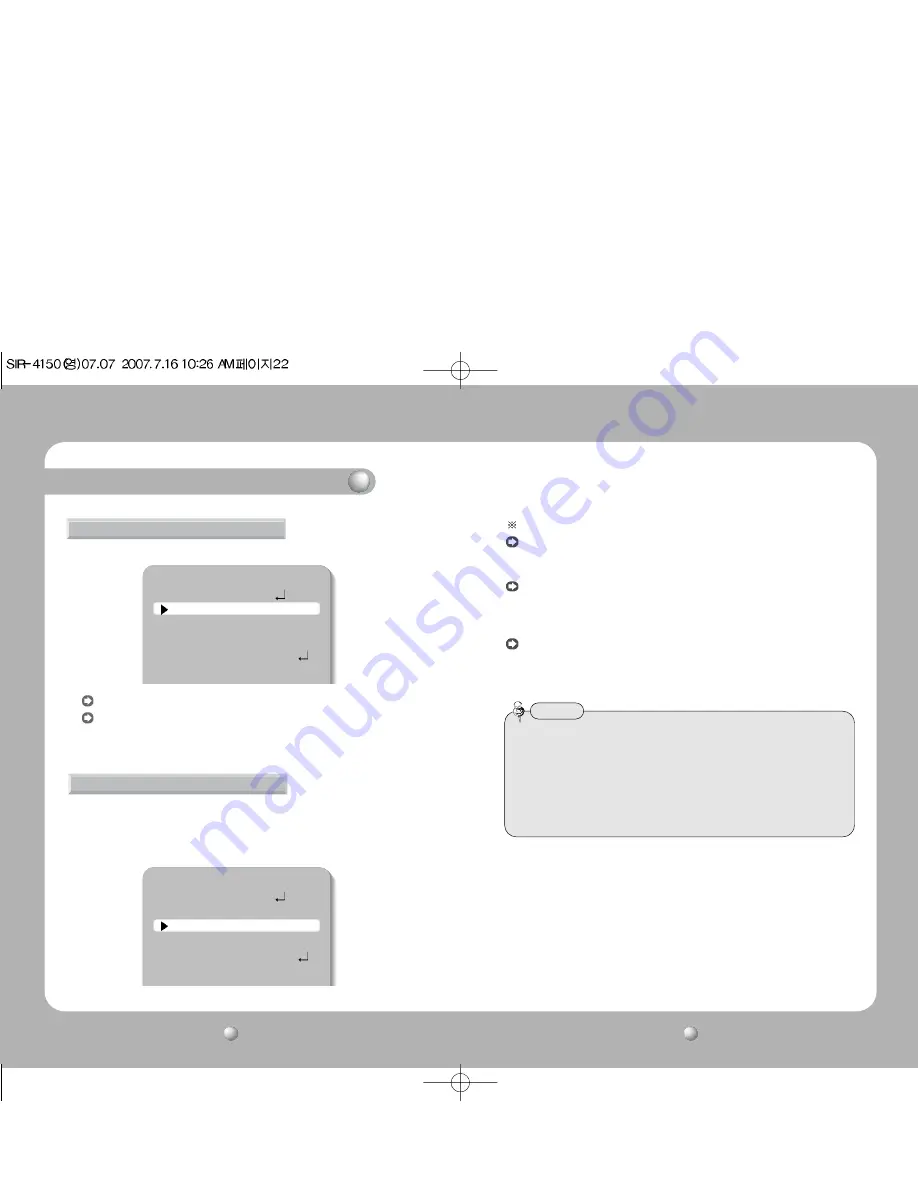
COLOR CCD CAMERA
User’s Manual
23
COLOR CCD CAMERA
User’s Manual
22
Operating Your Camera
SHUTTER (condition and speed control)
Because SIR-4150 uses built-in dc lens, shutter speed is fixed at 1/60 basically.
- - - - :
Shutter speed is fixed at 1/60(1/50)
FLK :
Please select 'FLK' mode when flickering occurs on the screen, due to
an imbalance between illumination and frequency.
NTSC Model : 1/100, PAL MODEL : 1/120
SETUP
1.LENS
DC
2.SHUTTER
- - -
3.WHITE BAL.
ATW
4.BACKLIGHT
OFF
5.AGC
NORMAL
6.SSNR
LOW
The screen color can be adjusted by using the WHITE BALANCE function.
1. Please position the arrow to point to 'WHITE BAL' on the SETUP menu by
using the UP and DOWN buttons.
2. Please select the mode you wish to operate by pressing the LEFT or RIGHT button.
WHITE BALANCE control
SETUP
1.LENS
DC
2.SHUTTER
- - -
3.WHITE BAL.
ATW
4.BACKLIGHT
OFF
5.AGC
NORMAL
6.SSNR
LOW
Please select one of the 3 modes below.
ATW(Auto Tracking White Balance)
: This mode can be used within the color
temperature range 1,800˚K ~ 10,500˚K (Ex. fluorescent light, outdoor, sodium
vapor lamp or inside tunnels)
AWC(Auto White Balance Control)
: Please press the SETUP button while the
camera is directed at a piece of white paper to obtain the optimum state under
current illumination. If the environment including the light source is changed, you
have to adjust the white balance again.
MANUAL
: The manual adjustment mode enables finer adjustment. Please select
ATW or AWC first. Please change to manual adjustment mode and press the SETUP
button. Please set the appropriate color temperature, and then increase or decrease
the red and blue color values while monitoring the color changes on the object.
• Under the following conditions the WHITE BALANCE function may not operate
properly. In such cases, please select the AWC mode.
1. When the object’s surroundings have a very high color temperature.
(Ex. a clear sky and sunset)
2. When the object’s surroundings are dark.
3. If the camera directly faces a fluorescent light or is installed in a place where
there are considerable changes in illumination, the WHITE BALANCE function
may become unstable.
Note
Summary of Contents for SIR-4150 Series
Page 20: ...MEMO ...




















