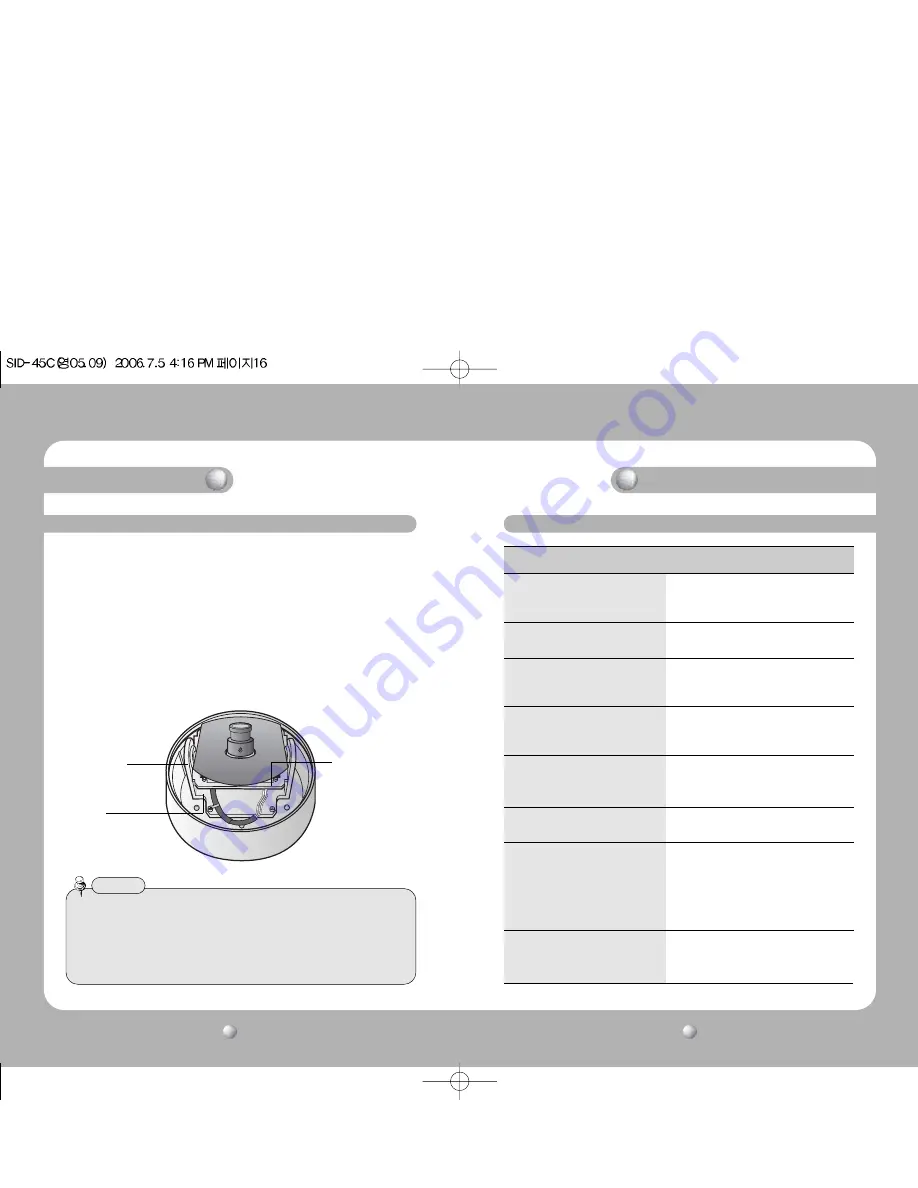
COLOR DOME CAMERA
COLOR DOME CAMERA
User’s Manual
User’s Manual
17
16
Panning & Tilting Control
You can adjust the Panning and Tilting angle freely. (Panning angle: 0˚ to 340˚,
Tilting angle: 30˚~90˚)
1. Adjustment Panning angle:
After attaching the dome camera to ceiling, adjust the panning angle for better
monitoring area by rotating the Pan Base.
The panning angle can be adjusted to 0˚ from 340˚ freely.
2. Adjustment Tilting angle:
After attaching the dome camera to ceiling, adjust the tilting angle for better
monitoring area by rotating the Tilt Base.
The tilting angle can be adjusted to 30˚ from 90˚ freely. (based the ceiling
surface)
•In case of adjusting the tilting, do not take the lens for preventing physical shocks.
Please take the Tilt Base.
•This dome camera is designed to installing on the cailing. In case of need to use
camera on the wall, because of the angel of attaching, the image can be turned
upside down. In this case, please installing the camera after manufacturing the
Bracket.
Notes
Installation
Tilt Base
You can adjust up and
down the camera.
(30˚~90˚)
Pan Adjustment
You can rotate the lens
from 0˚ to 340˚.
PAN BASE
Camera Operation
Menu
SETUP menu
SHUTTER
•
ESC
•
MANUAL
•
FLK
(condition and speed control)
WHITE BALANCE control
•
ATW
•
AWC
•
MANUAL
BACKLIGHT
•
OFF
•
LOW
•
MIDDLE
(Backlight compensation)
•
HIGH
AGC (Auto Gain control)
•
OFF
•
LOW
•
MIDDLE
•
HIGH
SSNR
•
OFF
•
LOW
•
MIDDLE
(Samsung super noise reduction)
•
HIGH
SENS-UP (Low illuminance)
•
OFF
•
AUTO
SPECIAL
•
CAMERA ID
•
COLOR
•
SYNC
•
MOTION DETECTION
•
PRIVACY
•
MIRROR
•
SHARPNESS
•
RESET
•
RETURN
EXIT
Summary of Contents for SID-45C
Page 20: ...MEMO MEMO ...




















