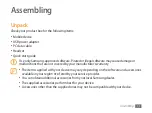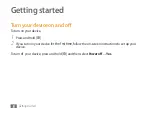Contents
8
Unpack ............................................................................................................................... 11
Charge the battery .......................................................................................................... 12
Insert the SIM or USIM card ........................................................................................... 13
Insert a memory card (optional) .................................................................................. 15
Turn your device on and off .......................................................................................... 18
Get to know your device ................................................................................................ 20
Use the touch screen ....................................................................................................... 22
Get to know the home screen ...................................................................................... 24
Access applications ......................................................................................................... 26
Customise your device ................................................................................................... 27
Enter text ........................................................................................................................... 30
Contents
Summary of Contents for SHW-M185S
Page 1: ...9 User s Manual ...
Page 54: ......