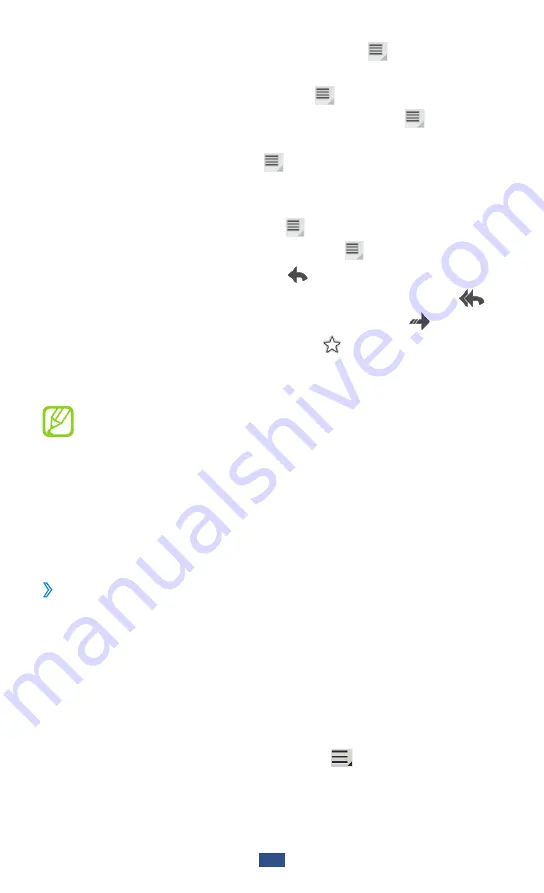
Communication
68
To mark the message as important, select
●
→
Mark as
important
.
To add a label to a message, select
●
→
Change labels
.
To register the message to the spam list, select
●
→
Report spam
.
To hide the message, select
●
→
Mute
. To move the
message to the inbox folder, select
All Mail
and drag the
message to
Inbox
.
To reload the messages, select
●
→
Refresh
.
To customise the email settings, select
●
→
Settings
.
To reply to the message, select
●
.
To reply to the message including all recipients, select
●
.
To forward the message to other people, select
●
.
To add a star to the message, select
●
.
To view an attachment, select
●
View
. To save it to your
device, select
Save
.
Available options may vary depending on the account.
Learn to send or view email messages via your personal or
company email account.
Set up an email account
›
1
Open the application list and select
.
Enter your email address and password.
2
Select
3
Next
(for general email accounts) or
Manual setup
(for other company email accounts).
Follow the on-screen instructions.
4
To add more email accounts, select
5
→
Settings
→
Add account
and repeat steps 2-4.






























