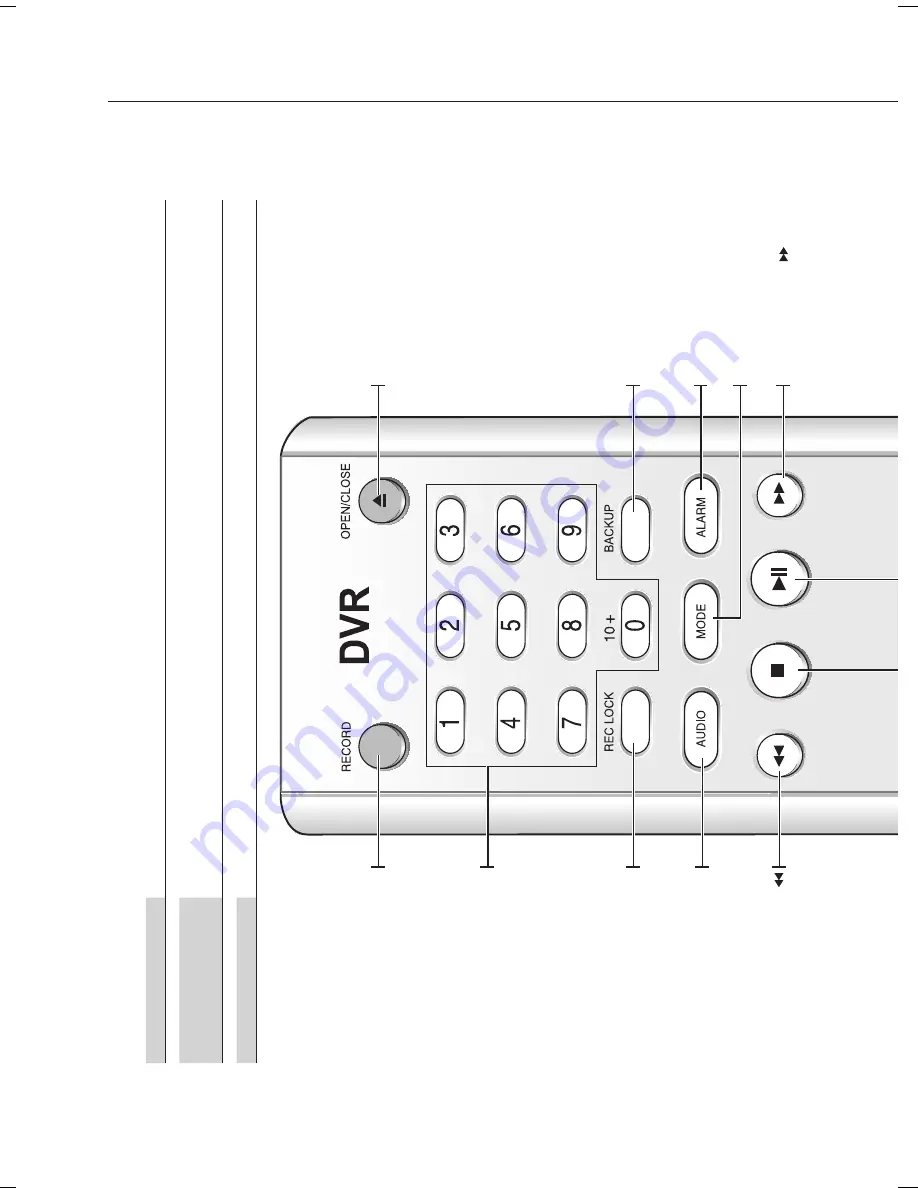
08_ introducing your real time DVR
R
e
CORD
St
ar
ts
o
r e
nd
s
th
e
re
co
rd
in
g.
OP
e
N/CLOS
e
U
se
d
to
o
pe
n
an
d
cl
os
e
th
e
D
VD
-R
W
tr
ay
.
0~9
Se
le
ct
s
a
sin
gl
e
ch
an
ne
l w
hi
le
in
liv
e
m
od
e.
U
se
d
fo
r i
np
ut
tin
g
nu
m
er
ic
v
al
ue
s.
R
e
C LOCK
Th
is
bu
tto
n
is
no
t u
se
d
fo
r t
he
SH
R-
60
40
/6
04
2.
AUDIO
To
gg
le
s
Au
di
o
O
n
an
d
O
ff.
BACKUP
Th
is
bu
tto
n
is
no
t u
se
d
fo
r t
he
SH
R-
60
40
/6
04
2.
ALAR
m
C
an
ce
ls
se
nd
in
g
al
ar
m
s.
m
OD
e
Se
le
ct
a
s
pl
it
sc
re
en
.
FR (fast rewind)
FR
(f
as
t r
ev
er
se
):
U
se
d
fo
r q
ui
ck
ba
ck
w
ar
d
se
ar
ch
w
hi
le
in
p
la
y.
(-x
2,
-x
4,
-x
8,
-x
16
, -
x3
2)
FF (fast forward)
U
se
d
fo
r q
ui
ck
fo
rw
ar
d
se
ar
ch
w
hi
le
in
p
la
y.
(x
2,
x
4,
x
8,
x
16
,
x3
2)
Using the NUMERIC Buttons
CHANN
e
L 1–9
Pr
es
s
th
e
1
to
9
b
ut
to
n
re
sp
ec
tiv
el
y.
CHANN
e
L 10
Pr
es
s
th
e
0(
10
+)
b
ut
to
n,
re
le
as
e,
a
nd
p
re
ss
th
e
0
bu
tto
n
ag
ai
n
w
ith
in
3
s
ec
on
ds
.O
r p
re
ss
th
e
0(
10
+)
b
ut
to
n,
re
le
as
e,
a
nd
w
ai
t 3
se
co
nd
s.
CHANN
e
L 11–16
Pr
es
s
th
e
0(
10
+)
b
ut
to
n,
re
le
as
e,
a
nd
p
re
ss
th
e
1
(o
r 2
, 3
, 4
, 5
, 6
) b
ut
to
n
ag
ai
n
w
ith
in
3
s
ec
on
ds
.
REmOTE CONTROL
SHR-6042_Eng.indb 8
2009-06-05 오전 11:23:27













































