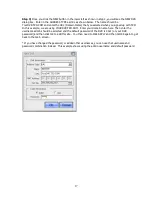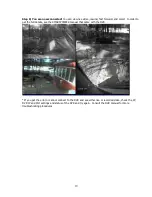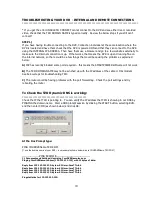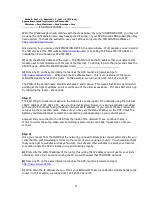20
TROUBLESHOOTING YOUR DVR - INTERNAL AND REMOTE CONNECTIONS
------------------------------------------------------------------------------------------
* If you get the error UNABLE TO CONNECT cannot connect to the DVR and see either live or recorded
video, check that the TZO DOMAIN NAME is typed correctly. Review the below steps if you still can
’
t
connect?
STEP 1)
If you have having trouble connecting to the DVR, Contact an individual at the same location where the
DVR is located and have them check that the DVR is powered ON and that they can connect to the DVR
using the INTERNAL IP ADDRESS. Then have them use a browser and go to a few websites externally to
make sure the Internet connection is up. If that works, that means the DVR is up and running fine on
the internal network, so there could be a few things that could be causing the problem as explained
below:
A)
ISP has recently blocked some ports required
–
this means the SMARTVIEWER software will not work
B)
The TZO DOMAIN NAME may not be synched up with the IP address of the cable or DSL modem
See below steps for troubleshooting TZO:
C)
The router could be having problems with the port forwarding. Check the port settings and try
rebooting the router
To Check the TZO Dynamic DNS is working:
--------------------------------------------------
Check the IP that TZO is pointing to. You can verify the IP address that TZO is showing in our DNS by
PINGING the domain name. Start a DOS prompt session by clicking the START button, selecting RUN,
and then enter CMD (as shown below) and click OK:
At the Dos Prompt type:
PING YOURDVRName.TZO.COM
(
* use the domain name of your DVR
–
in our example shown below we use YOURDVRName.TZO.COM )
-------------------PING EXAMPLE-------------------------------------
C:\Documents and Settings\User>ping YourDVRName.tzo.com
Pinging YourDVRName.tzo.com [123.123.123.123] with 32 bytes of data:
Reply from 123.123.123.123: bytes=32 time=3ms TTL=64
Reply from 123.123.123.123: bytes=32 time=1ms TTL=64
Reply from 123.123.123.123: bytes=32 time=1ms TTL=64
Reply from 123.123.123.123: bytes=32 time=1ms TTL=64
Ping statistics for 123.123.123.123: