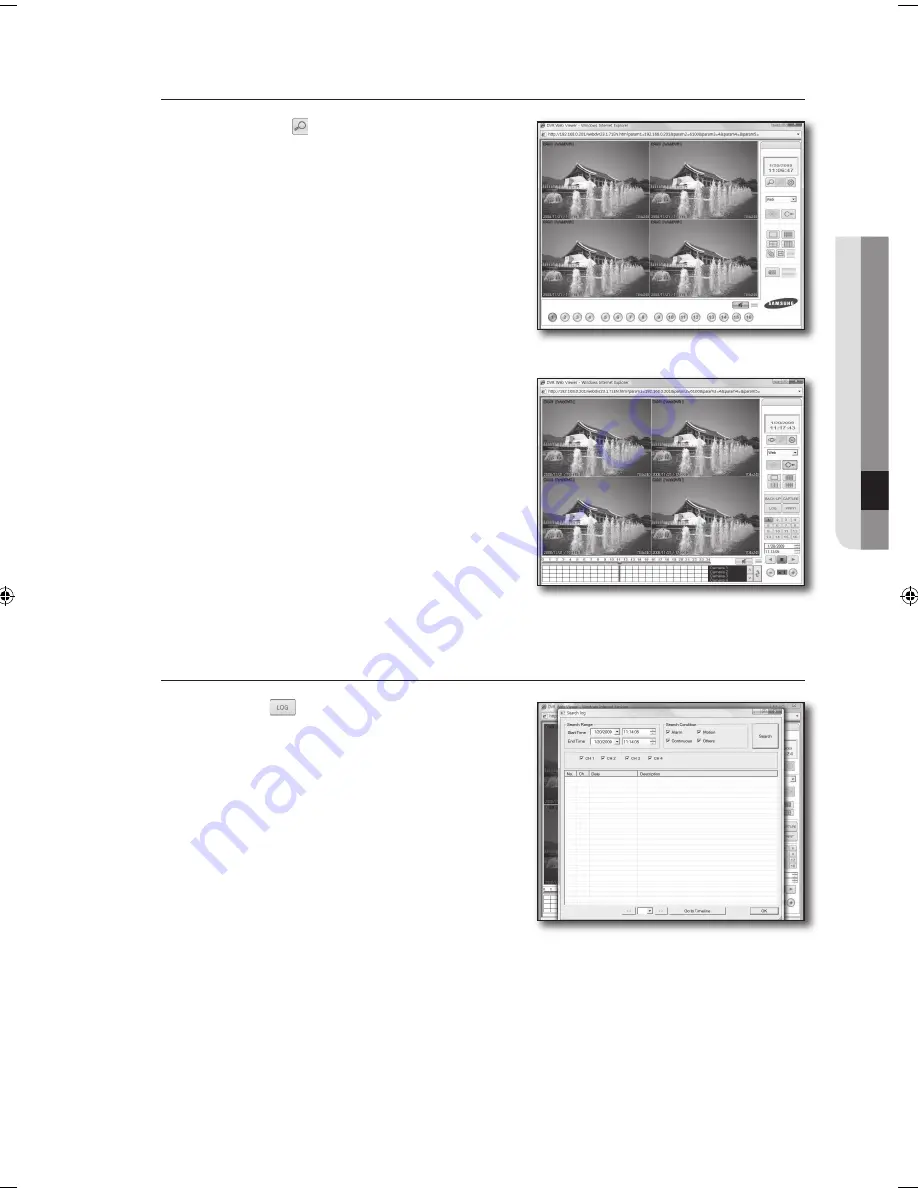
English
_
●
weB viewer
search using time clock or time control
Click the search < > icon in the search bar of the Live
screen.
The icon will turn into the Live icon and the screen will
switch to the search mode.
When more than two DVRs registered, you will see DVR selecting
screen fi rst.
Move the time clock cursor to a desired point or use the
time control to enter a desired time.
If you change the time point by using any of the time clock cursor
or the time control, the changed time will be synchronized
accordingly.
The blue highlighted area indicates a recorded time interval by the
DVR.
Click the forward or backward play button.
You can adjust the speed during the playback by using the
speed button.
search by Log
Click the log <
> icon in search mode.
Set a desired time line in <
search range
>.
Click a desired event type in <
search condition
>.
1.
.
.
.
1.
.
.
02235A_SHR-1041K_ENG.indb 53
2009-02-17 오전 10:51:26
















































