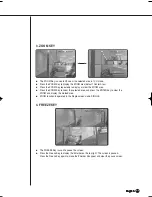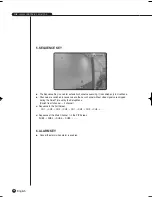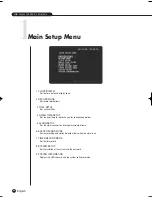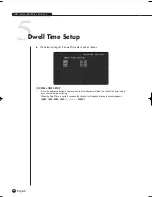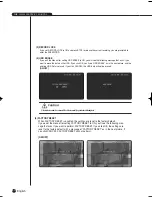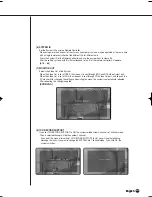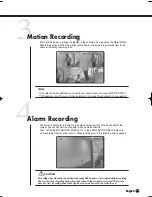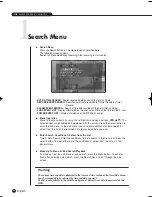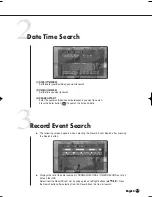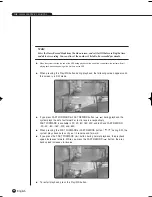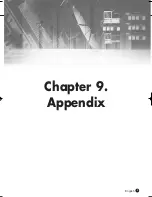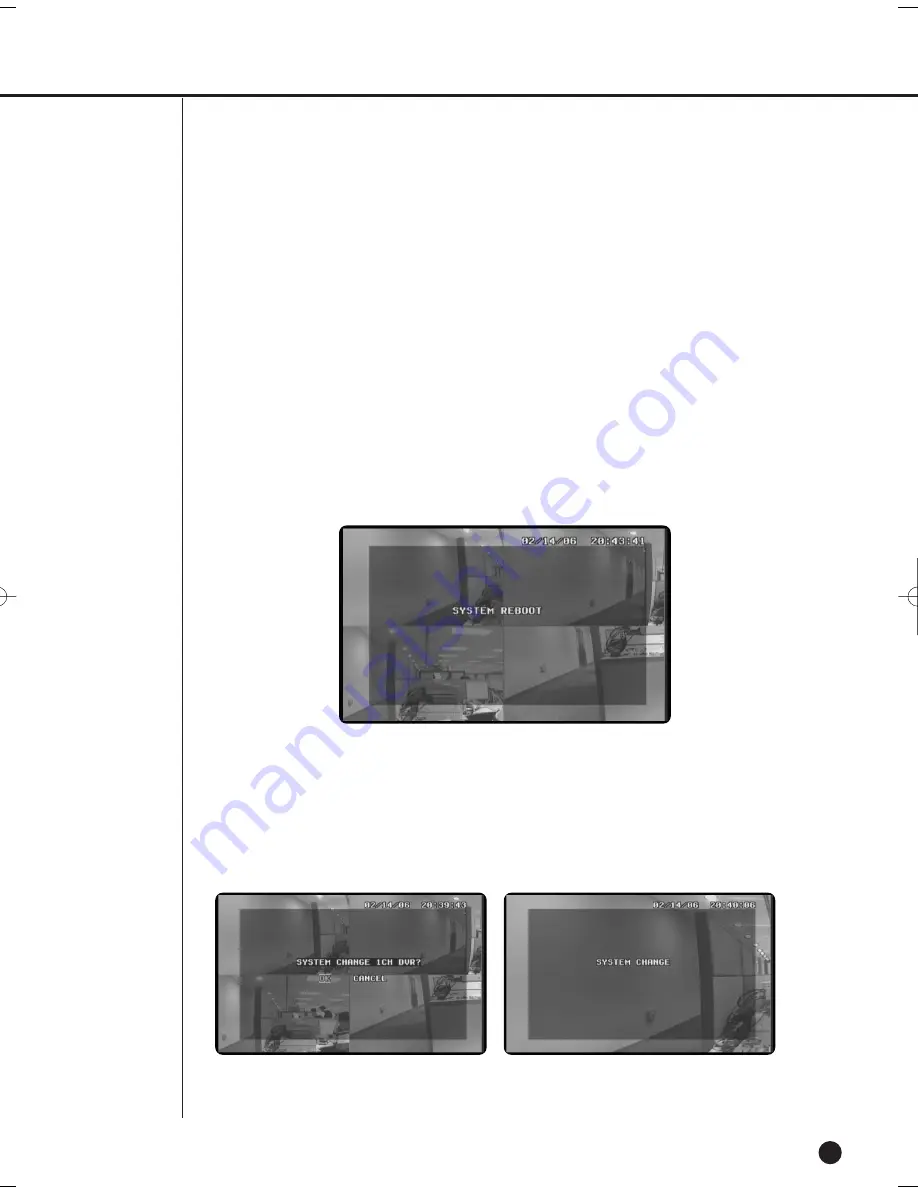
English
English
English
6-12
(6) SYSTEM ID
Set the System ID to use the Remote Controller.
When using more than one unit of the system, a number of systems may be operated at the same time
with a single remote controller. Set the different IDs for different units.
Press the System ID of the Remote Controller and use the number keys to create IDs.
After the setting, systems with IDs that correspond to the ID of the remote controller will operate.
[0,1,2 ~ 8,9]
(7) MONITOR OUT
Selects the Video Out of the System.
When the Video Out is set at CVBS, the video out is sent through BNC and RCA Video Output port.
When the Video Out is set at VGA, the video out is sent through VGA Video Out port, and seen on the
PC monitor. After changing the settings and existing the menu, the system is automatically rebooted.
After rebooting, the change is applied.
[CVBS/VGA]
(8) 1CH RECORD SUPPORT
If you set 1CH RECORD SUPPORT to ON, the system switches from 4-channel to 1-channel mode.
Then, a selected channel will be the number 1 channel.
If you exist the menu after setting 1 CH RECORD SUPPORT to ON, you will see the following
message that asks if you want to change the SYSTEM into 1 channel mode. If you click OK, the
system switches.
SHR-1040/SHR-1040K-ENG 2006.4.4 11:12 AM ˘
`
5-12
Summary of Contents for SHR-1040K
Page 1: ...DIGITAL VIDEO RECORDER SHR 1040 SHR 1040K User s Manual English Français Spanish ...
Page 6: ...Chapter 1 Overview English 1 ...
Page 13: ...Chapter 2 Installation 2 English ...
Page 20: ......
Page 21: ...Chapter 3 DIY Carmera 3 English English English ...
Page 29: ...Chapter 4 Connecting with other device 4 English ...
Page 32: ...Chapter 5 Basic Operation 5 English ...
Page 38: ...Chapter 6 Menu Setup English 6 ...
Page 53: ...English Chapter 7 Recording 7 ...
Page 57: ...Chapter 8 Search Playback English 8 ...
Page 63: ...Chapter 9 Appendix 9 English ...
Page 68: ...SHR 1040 1040K USER S MANUAL 9 5 English 3Outline Drawing ...