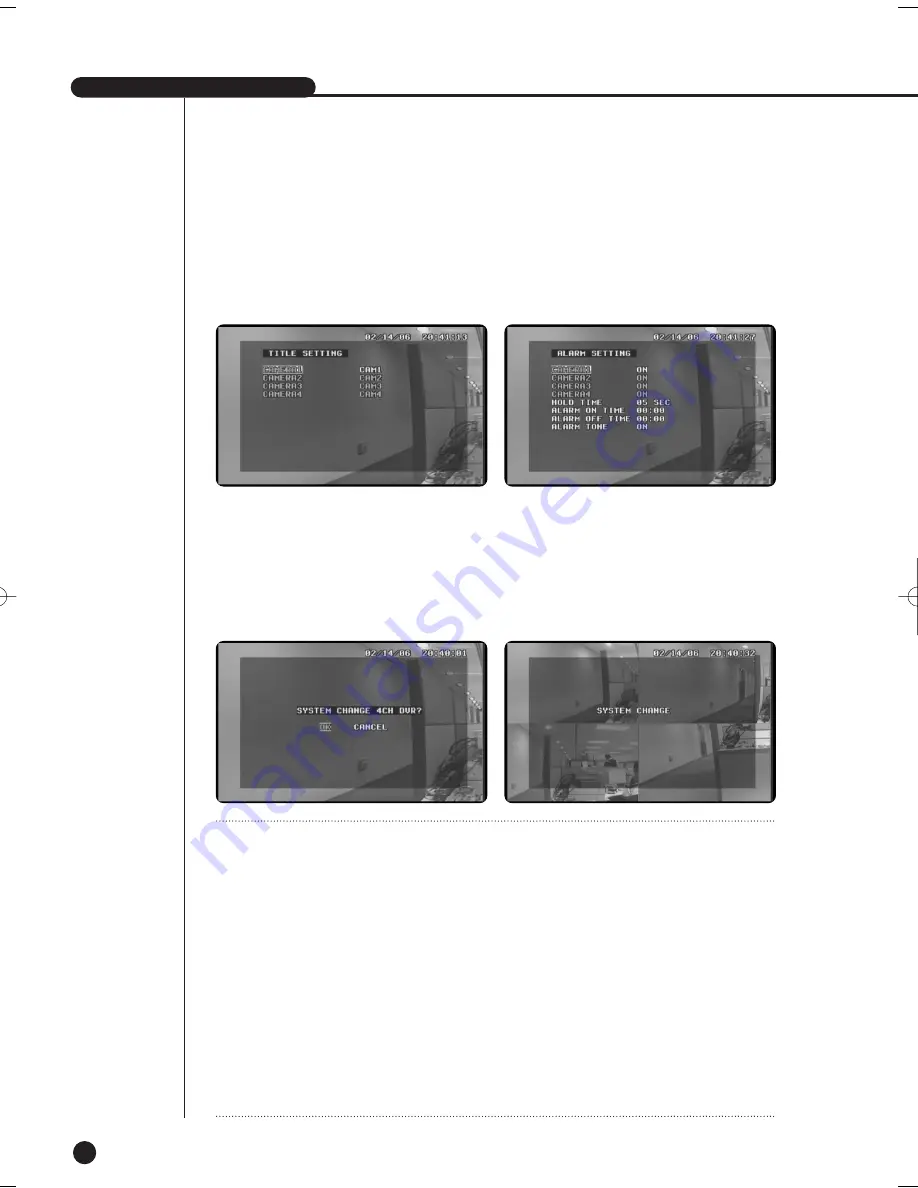
SHR-1040/1040K USER’S MANUAL
English
6-13
Once the system switched to 1 channel mode, all system functions operate in 1 Channel mode and
the items of other channels in the MENU are deactivated.
Once the system switched to 1 channel mode, you can just play the data in this mode and the data recorded in 4
Channel mode could not be played. On the contrary, in 4 Channel mode, the data recorded in Channel 1 mode will
not be run and only the data recorded in 4 Channel can be played.
If you want to switch from 1 channel mode back to 4 channel mode, set 1CH RECORD SUPPORT to OFF and exit
the MENU. Then, you will see the following message that asks if you want to switch the system mode. If you click
OK, the system will be switched.
Note
Note
The hidden key is a shortcut key that is used in the following cases:
- If you have set the password lock but don’t remember the password, so that you couldn’t access the menu.
- If the current settings of MONITOR OUT does not match those of the current monitor connected, so that
you couldn’t see the display.
Press and hold down one of the hidden keys below for 5-10 seconds to activate it.
1. MODE KEY + CH1: MONITOR OUT Changes the settings of MONITOR OUTPUT. Once the settings are
changed, the system automatically reboots. Connect the monitor that matches the changes of the settings.
2. MODE KEY + CH2: FACTORY RESET
The system settings are all reset to the factory default. If you press this hidden key under the password
lock, the password lock will be set back to OFF (default) and you can access the menu.
3. MODE KEY + CH4 + ZOOM: FACTORY RESET + HDD ERASE
The system settings are all reset to the factory default, and data stored on the HDD are all erased. Note
that all data on the current HDD will be erased if you press these buttons.
SHR-1040/SHR-1040K-ENG 2006.4.4 11:12 AM ˘
`
5-13
Summary of Contents for SHR-1040
Page 1: ...DIGITAL VIDEO RECORDER SHR 1040 SHR 1040K User s Manual English Français Spanish ...
Page 6: ...Chapter 1 Overview English 1 ...
Page 13: ...Chapter 2 Installation 2 English ...
Page 20: ......
Page 21: ...Chapter 3 DIY Carmera 3 English English English ...
Page 29: ...Chapter 4 Connecting with other device 4 English ...
Page 32: ...Chapter 5 Basic Operation 5 English ...
Page 38: ...Chapter 6 Menu Setup English 6 ...
Page 53: ...English Chapter 7 Recording 7 ...
Page 57: ...Chapter 8 Search Playback English 8 ...
Page 63: ...Chapter 9 Appendix 9 English ...
Page 68: ...SHR 1040 1040K USER S MANUAL 9 5 English 3Outline Drawing ...
















































