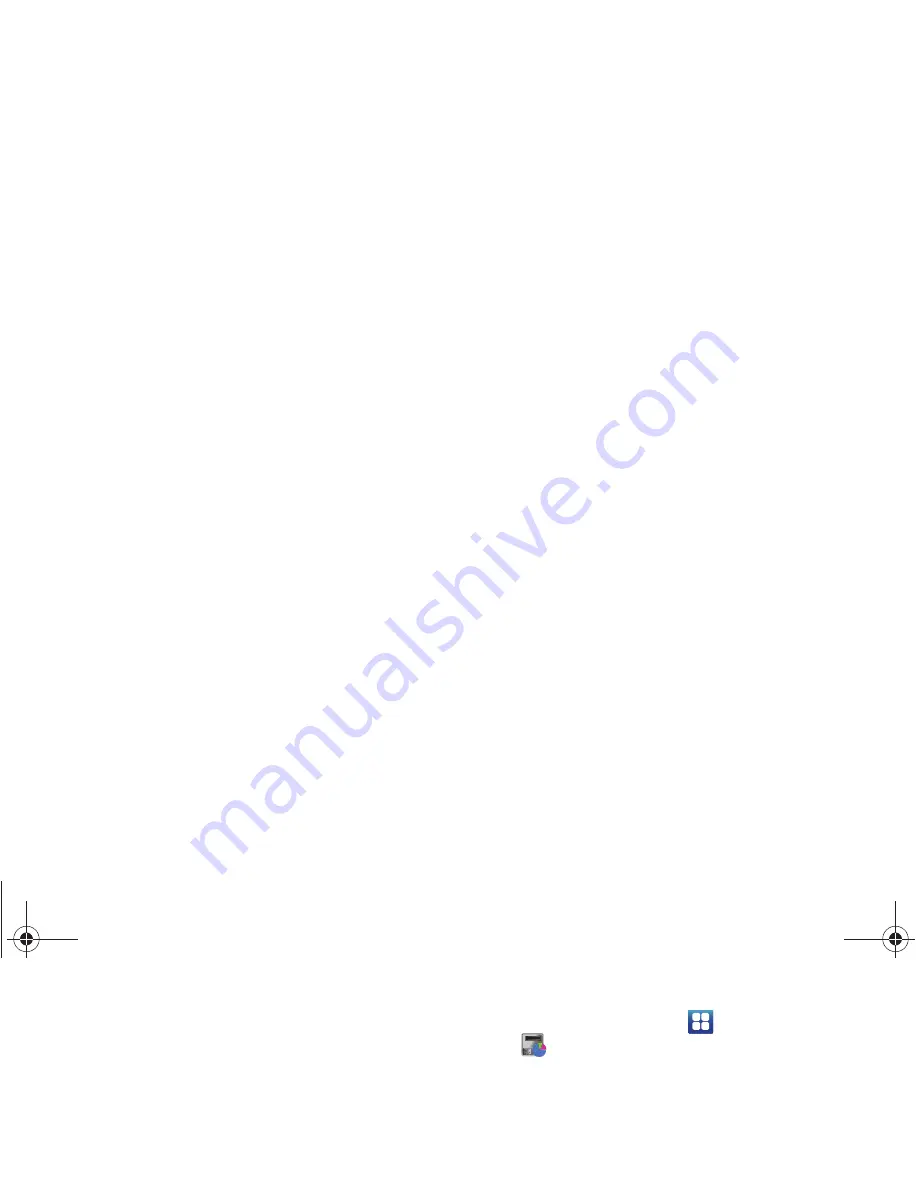
Getting Started 11
Task Manager
Your phone can run applications simultaneously, with some
applications running in the background.
Use Task Manager to see which applications are running on your
phone, and to end running applications to extend battery life. You
can also uninstall applications from your phone and see how
much memory is used by applications.
Task Manager provides information about applications, including:
•
Running
: View and exit running applications.
•
Downloaded
: View and manage applications you’ve downloaded.
•
RAM
: View and manage Random Access Memory on your device.
•
Storage
: View usage for the phone’s internal storage and SD card.
•
Help
: Useful tips for extending battery life.
1.
From a Home screen, touch
Applications
➔
Task Manager
.
2.
Touch the Running tab to view applications running on your
phone. Touch
Exit
, or
Exit all
to close applications.
3.
Touch the Downloaded tab to view information about
applications you’ve installed on your phone. Touch
Uninstall
to remove an application from your phone.
4.
Touch the
RAM
tab to display the amount of RAM (Random
Access Memory) in use. Touch
Clear Memory
to clear
processes to increase available RAM.
5.
Touch the
Storage
tab for Internal phone storage and
External SD card memory statistics.
6.
Touch the
Help
tab for tips for extending battery life.
Tip:
To launch Task Manager from any screen, touch and hold
Home
,
then touch
Task Manager
.
You can also access Task Manager from the
Program Monitor
widget. For
more information, see
“Widgets”
on page 25.
i500.book Page 11 Friday, October 7, 2011 11:20 AM






























