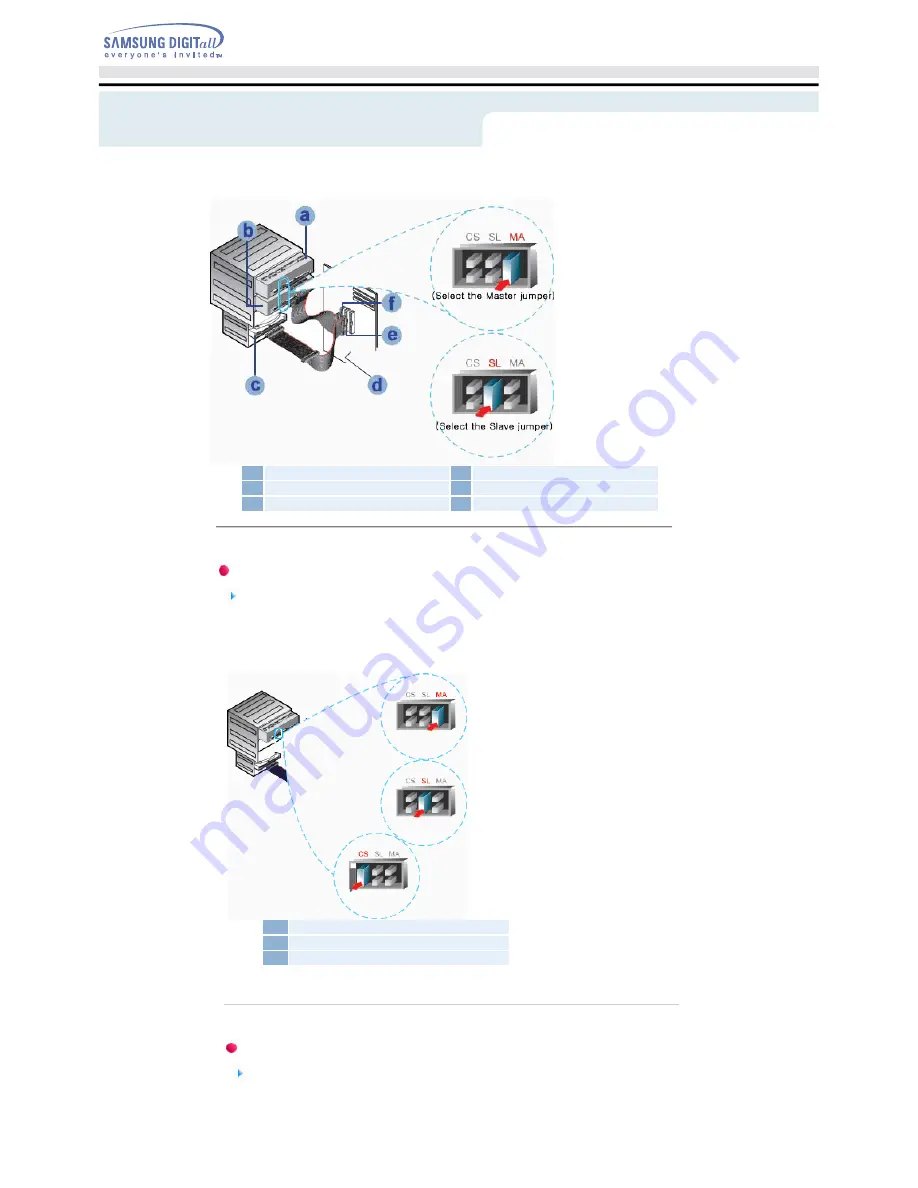
Connecting the Jumper to the Master/Slave Port
Connect the jumper to the slot in the back of the DVD±R/RW Drive.
When you connect the jumper to MA (Master), the drive runs as the master, and when you connect it
to SL (Slave), the drive runs as the slave.
When you connect it to CS (CSEL), you can control the device using the host interface signal CSEL.
(Connection to MA is recommended.)
MA : Master
SL : Slave
CS : Cable Select(CSEL)
Connecting the Audio Cable (When Connected to the Sound Card)
To listen to the sound from the drive in Analog mode, connect the audio output on the DVD±R/RW
drive to the audio input of the sound card using an audio cable (4-pin).
a : Master Drive (Select the MA jumper)
b : Slave Drive (Select the SL jumper)
c : HDD
d : Motherboard
e : Primary 1
f : Secondly 1
and Connecting Cables
Installing DVD
R/RW Drive


























