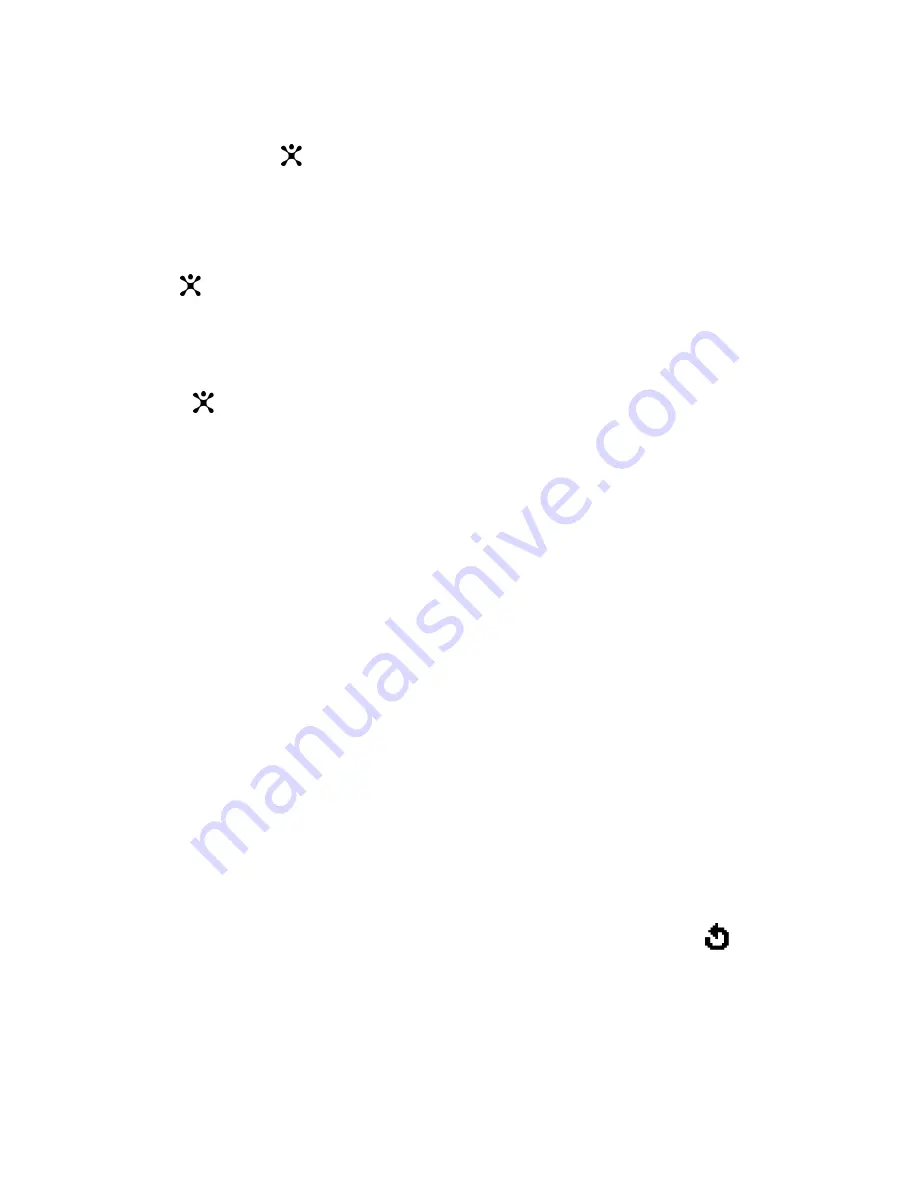
Messaging
90
Creating and Sending a Picture Message
1. Enter the subject of your message and press the
OK
soft key or
key.
For further details about entering characters, see page 51.
2. When
Add Here
highlights, press the
Options
soft key
or
key and add the message contents using one of
the following options:
Add text:
enter the message text and press the OK soft
key or
key.
Add Picture:
allows you to add a photo stored in the
Graphics folder (Menu 8.3). You can add downloaded
images if they are in correct format and your service
provider supports them.
Add Sound:
allows you to add a sound file. Select Record
to record a new voice memo or Sound list to add one of
the voice memos stored in the phone. You can add
downloaded sounds if your service provider supports
them.
Send:
allows you to send the message. Use this option
when you have finished creating the message.
Save:
saves the message in the Draft (Menu 2.2.5) or
Templates (Menu 2.2.6) box for later use.
Settings:
allows you to change the message settings. For
further details about each setting option, see page 100.
After changing the settings, you need to press the
soft
key or the C key to go to back to the options screen.
Add destination:
allows you to enter destination numbers
or addresses. See steps 6 to 11. After adding them, you
Summary of Contents for SGHC207
Page 5: ...iv...
Page 10: ...ix Glossary 209 Index 213...
Page 11: ...x...
Page 13: ...Unpacking 12...
Page 35: ...Call Functions 34...
Page 39: ...Selecting Functions and Options 38...
Page 51: ...Phone Book 50...
Page 59: ...Entering Text 58...
Page 66: ...Options During a Call 65 4 When you want to end the multi party call press the key...
Page 67: ...Options During a Call 66...
Page 75: ...Using the Menus 74...
Page 79: ...Recent Calls 78...
Page 117: ...Network Services 116...
Page 121: ...Games 120...
Page 125: ...MEdia Mall 124...
Page 153: ...My MEdia 152...
Page 167: ...Solving Problems 166...
Page 171: ...Access Codes 170...
Page 185: ...Health and Safety Information 184...
Page 193: ...AppendixB GuidetoSafeandResponsibleWirelessPhoneUse 192...






























