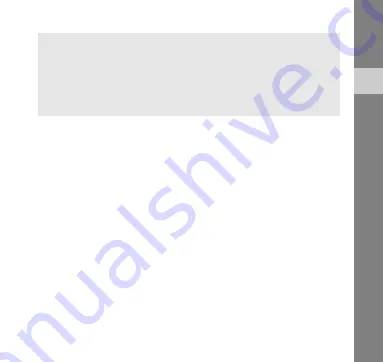
54
Healt
h and
saf
ety i
nform
ation
The device may cause TV or radio interference if used in close
proximity to receiving equipment. The FCC can require you to stop
using the device if such interference cannot be eliminated.
Vehicles using liquefied petroleum gas (such as propane or butane)
must comply with the National Fire Protection Standard (NFPA-58). For
a copy of this standard, contact the National Fire Protection
Association, One Battery march Park, Quincy, MA 02269, Attn:
Publication Sales Division.
Cautions
Changes or modifications made in the radio phone, not expressly
approved by Samsung, will void the user’s authority to operate the
equipment.
Only use approved batteries, antennas and chargers. The use of any
unauthorized accessories may be dangerous and void the device
warranty if said accessories cause damage or a defect to the device.
Although your device is quite sturdy, it is a complex piece of equipment
and can be broken. Avoid dropping, hitting, bending or sitting on it.
-Reorient or relocate the receiving antenna.
-Increase the separation between the equipment and receiver.
-Connect the equipment into an outlet on a circuit different
from that to which the receiver is connected.
-Consult the dealer or an experienced radio/TV technician for
help.
Summary of Contents for SGH-Z810
Page 2: ...SGH Z810 user manual ...








































