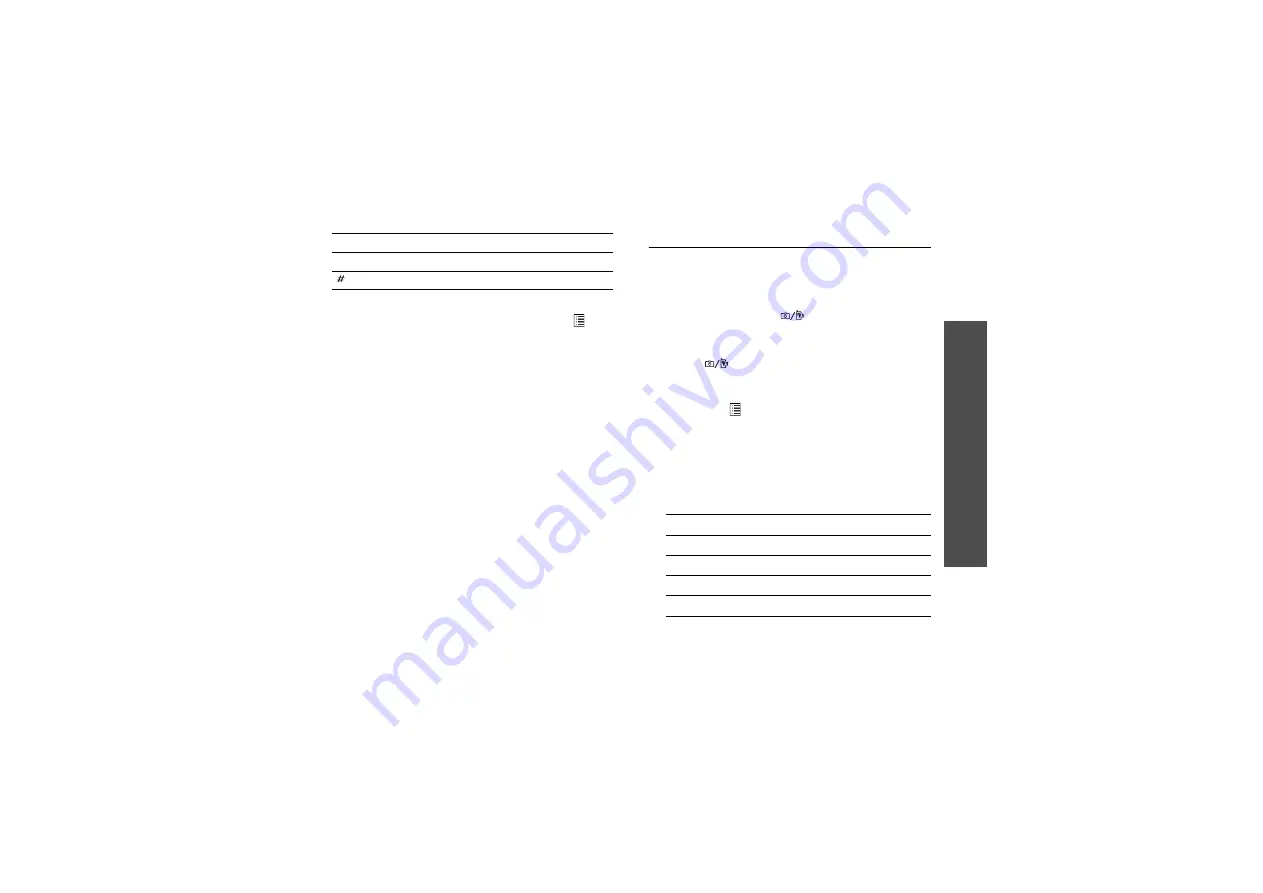
39
Me
nu
fu
nc
tio
ns
Ca
mer
a
(Men
u 4)
Using photo options
After saving a photo, press <
Options
> or <
> to
access the following options:
•
View
: access one of the multi-shot photos.
•
Send
: send the file via MMS, postcard, e-mail, or
Bluetooth. You can also send the file to the
online media album, if provided.
•
Delete
: delete the selected file or all files.
•
Viewfinder
: return to Capture mode.
•
Set as
:
set the photo as your wallpaper for the
display, or as a caller ID image for a Contacts
entry.
•
Edit photo
: edit the photo by using various
tools.
•
Rename
:
change the file name.
•
Go to pictures
: access the
My Files
folder.
•
Lock
/
Unlock
: lock the file to prevent it from
being deleted, or unlock the file.
•
Bluetooth visibility
: share the file with other
Bluetooth devices.
•
Details
: access the file properties.
Recording a video
You can record a video of what is displayed on the
camera screen and save it.
1. Access the
Camera
menu to turn on the camera
and switch the display to Capture mode. You can
also press and hold [
] to turn on the
camera.
2. Press [Right] to switch to Record mode.
3. Press [
] to switch between the front camera
lens and rear camera lens.
4. Make any desired adjustments.
• Press <
> to use the camera options.
next section
• Use the keypad to change the camera
settings or switch to other modes.
5. Press [Centre] to start recording.
6. Press [Centre] to stop recording. The video is
saved in the
Videos
folder.
0
Goes to the
My Files
folder.
Changes a preview screen.
Key
Function
7.
To
Press
play back the video clip
[Centre
].
use video options
<
Options
>.
delete the video clip
[
C
] and then <
Yes
>.
return to Record mode
<
Back
>.
Summary of Contents for SGH-Z400
Page 2: ......






























