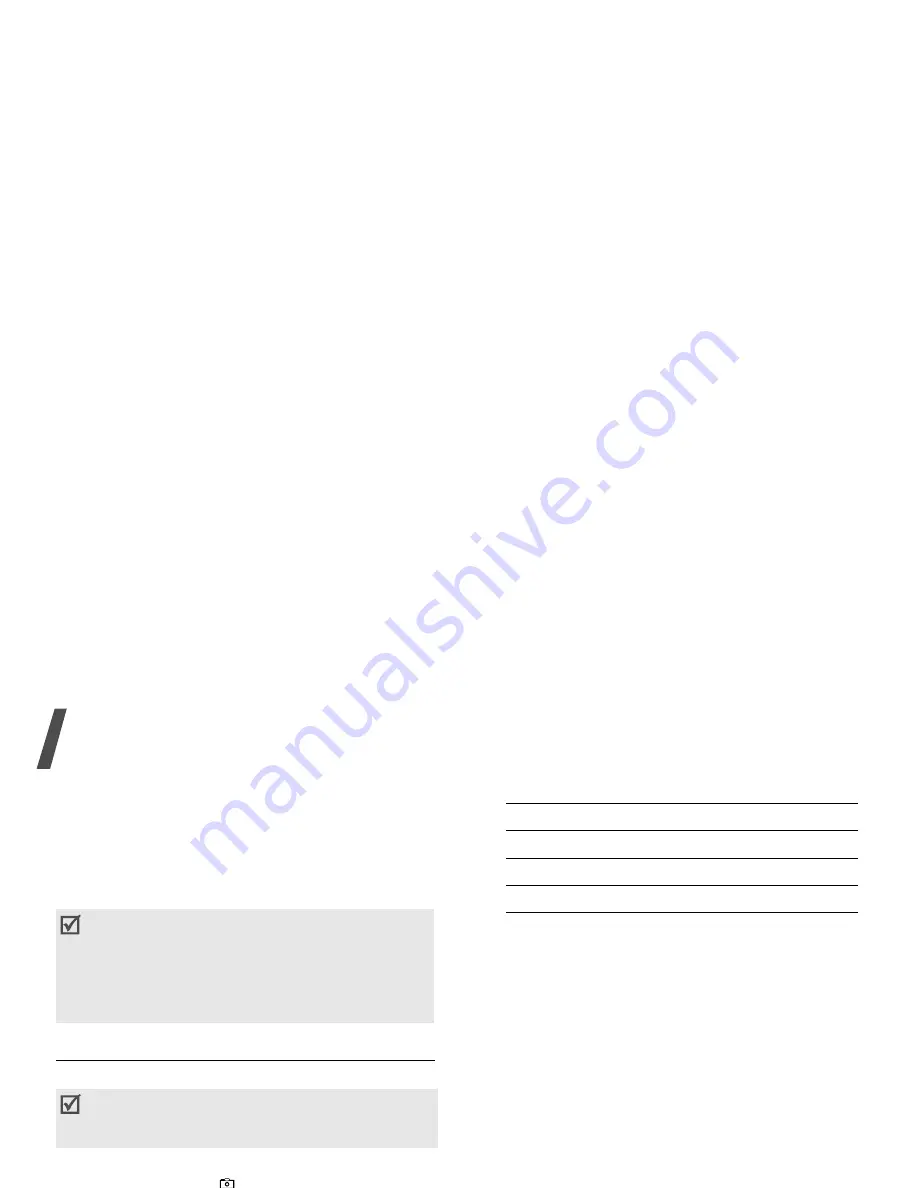
Menu functions
62
Camera
(Menu 8)
You can use the camera module embedded in your
phone to take photos and record videos.
To access this menu, press [Centre] in Idle mode
and select Camera.
Taking a photo
The camera will produce Jpg photos.
1. To turn on the camera, access the Camera menu
or press and hold [
].
2. Adjust the image by rotating the camera lens
and aiming it at the subject.
• Press the left soft key to use the camera
options. See the next section.
• Use the keypad to change the camera
settings or switch to other modes.
p. 63
3. Press [Centre] to take a photo. The photo is
saved in the Pictures folder.
Using camera options in Capture mode
In Capture mode, press the left soft key to access
the following options:
• Take photo: take a photo.
• Record video: switch to Record mode.
• Go to Photos: display the photos stored in the
Pictures folder.
• Shooting mode: take a photo in the following
modes:
Single shot: take a photo in the normal mode.
You can select whether or not the camera
automatically saves a photo.
Multi shot: take several action stills. You can
select the number of still images the camera will
take.
Mosaic shot: take several stills and save them
in one frame. You can select the layout.
• Effects: change the colour tone of the image.
• Frames: apply a decorative frame.
• Timer: set a time delay before the camera takes
a photo.
• Zoom/Hide zoom: display or hide the zoom
control bar.
• Do not take photos of people without their
permission.
• Do not take photos in a place where cameras
are not allowed.
• Do not take photos in a place where you may
interfere with another person’s privacy.
When you take a photo in direct sunlight or in
bright conditions, shadows may appear on the
photo.
4. To
Press
use photo options
<Options>.
p. 63
delete the photo
<Delete> or [C].
return to Capture mode
[Centre].






























