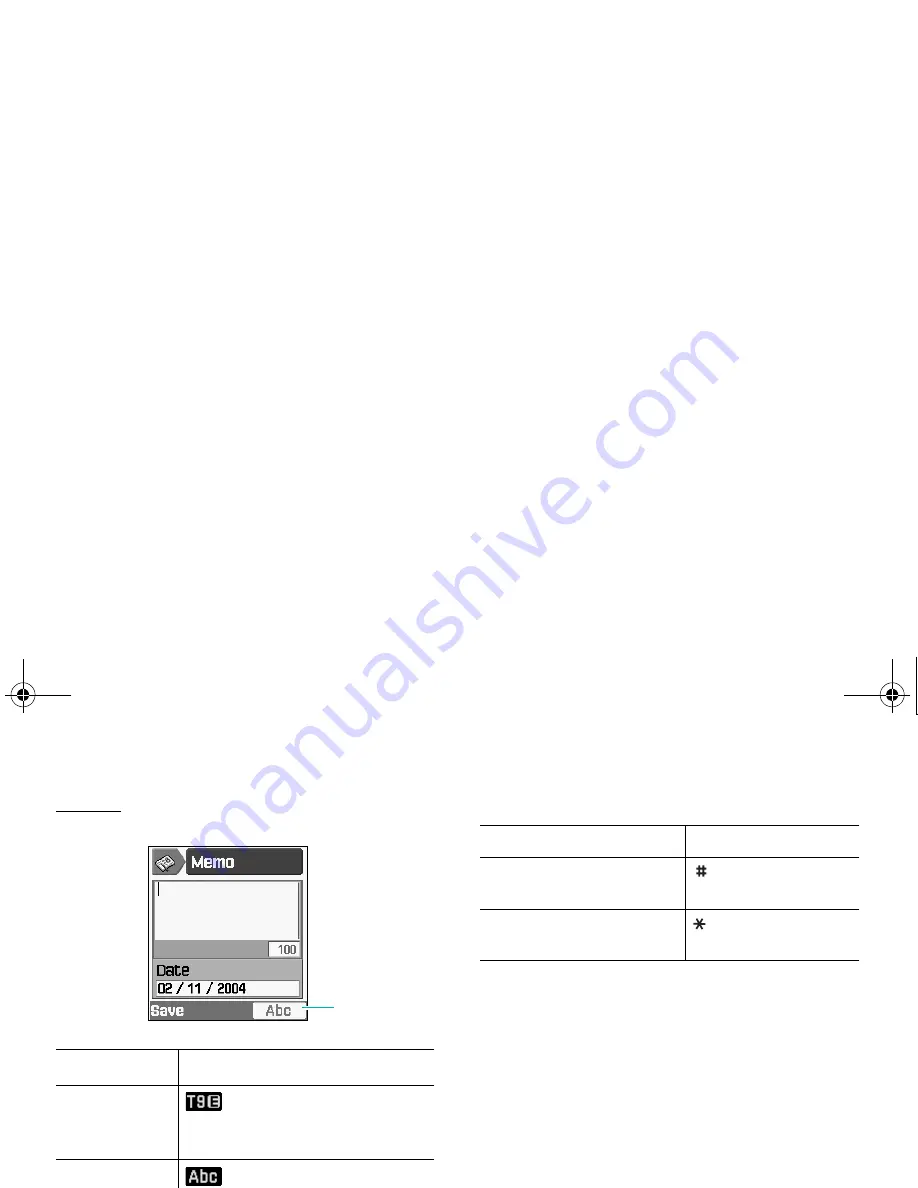
Entering Text
32
Example: When you write a memo, the following
screen displays:
Shortcuts to the Text Input Modes
To select the Press the Right soft key until
T9 mode
displays. See page 33.
The letter after T9 indicates
which language you are using.
ABC mode
displays. See page 34.
Number mode
displays. See page 35.
Symbol mode
displays. See page 36.
Text input mode
indicator
To switch between the Press and hold the
Number and previous
mode
key.
Symbol and previous
mode
key.
Z107Eng_Vodafone.book Page 32 Monday, October 25, 2004 4:58 PM
















































