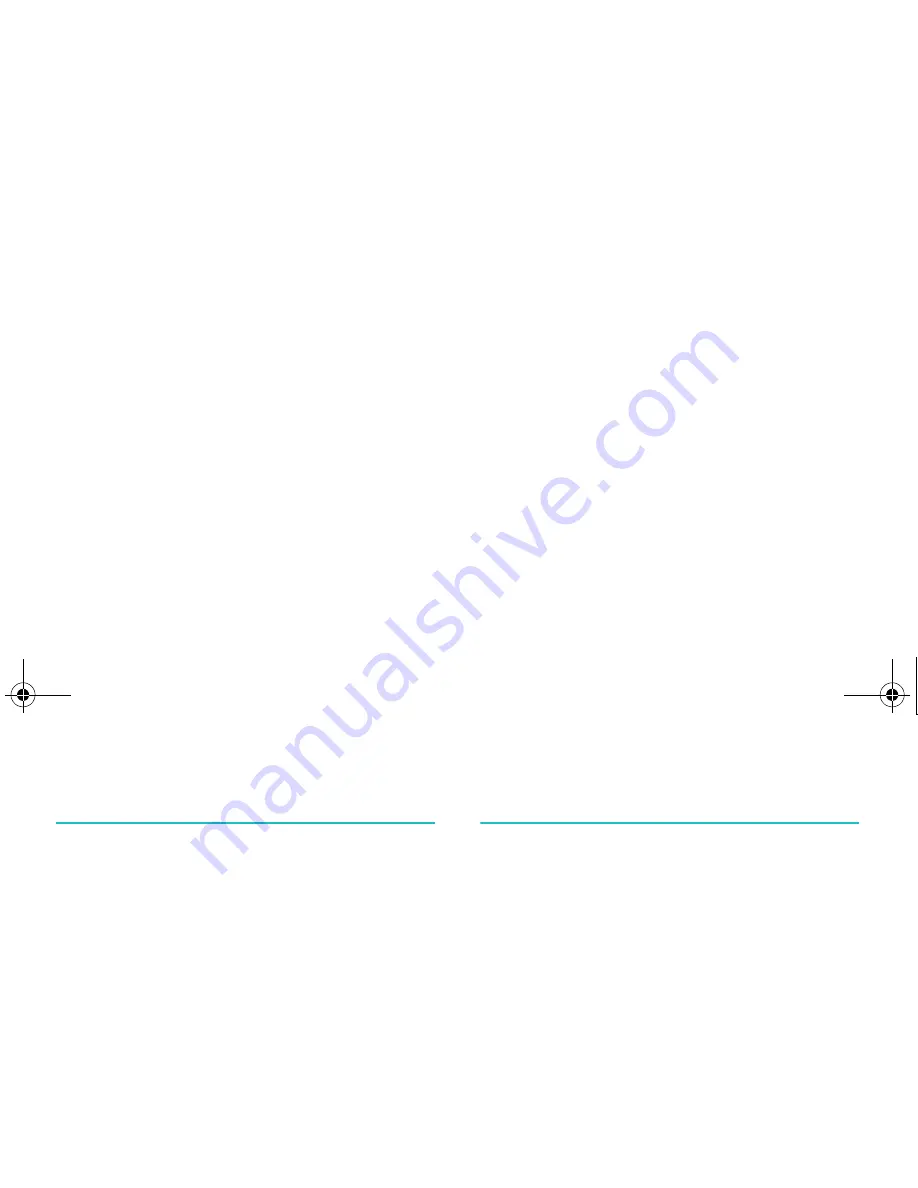
Organiser
91
Anniversary
(Menu 7-4)
Press the Options soft key and select the Add
new option to make a new anniversary. See
page 89 for the other options.
1. Scroll through the entry fields by pressing the
Up or Down scroll key. Enter information or
select the settings you want.
• Occasion: enter the information about the
occasion. See page 32 for more information
about entering characters.
• Date: enter the date. You can move the
cursor using the Left and Right scroll keys.
• Alarm: press the center key to set an alarm
to remind you of the event. To set an alarm
ahead of the day required, enter the desired
number of days before the event, and the
time on that day that you want to be
alerted. You can move the cursor using the
Left and Right scroll keys.
• Repeat every year: press the center key
to mark or unmark this option.
2. When you have finished entering the
anniversary details, press the Save soft key.
Task List
(Menu 7-5)
Press the Options soft key and select Add new
to make a new item for the Task list.
1. Scroll through the entry fields by pressing the
Up or Down scroll key. Enter information or
select the settings you want.
• Task: enter the information about the
occasion. See page 32 for more information
about entering characters.
• Start date: enter the start date. You can
move the cursor using the Left and Right
scroll keys.
• Due date: enter the due date.
• Priority: enter the priority, choosing 1, 2 or
3. 1 is the highest priority.
2. When you have finished entering the Task,
press the Save soft key.
When you have completed a task from the Task
list, select the item and press the Options soft
key. Then select Completed to insert a check
mark next to the item.
Note: When you want to remove the check mark,
select the item and press the Options soft
key. Then select To do.
Z107Eng_Vodafone.book Page 91 Friday, October 22, 2004 5:40 PM
















































