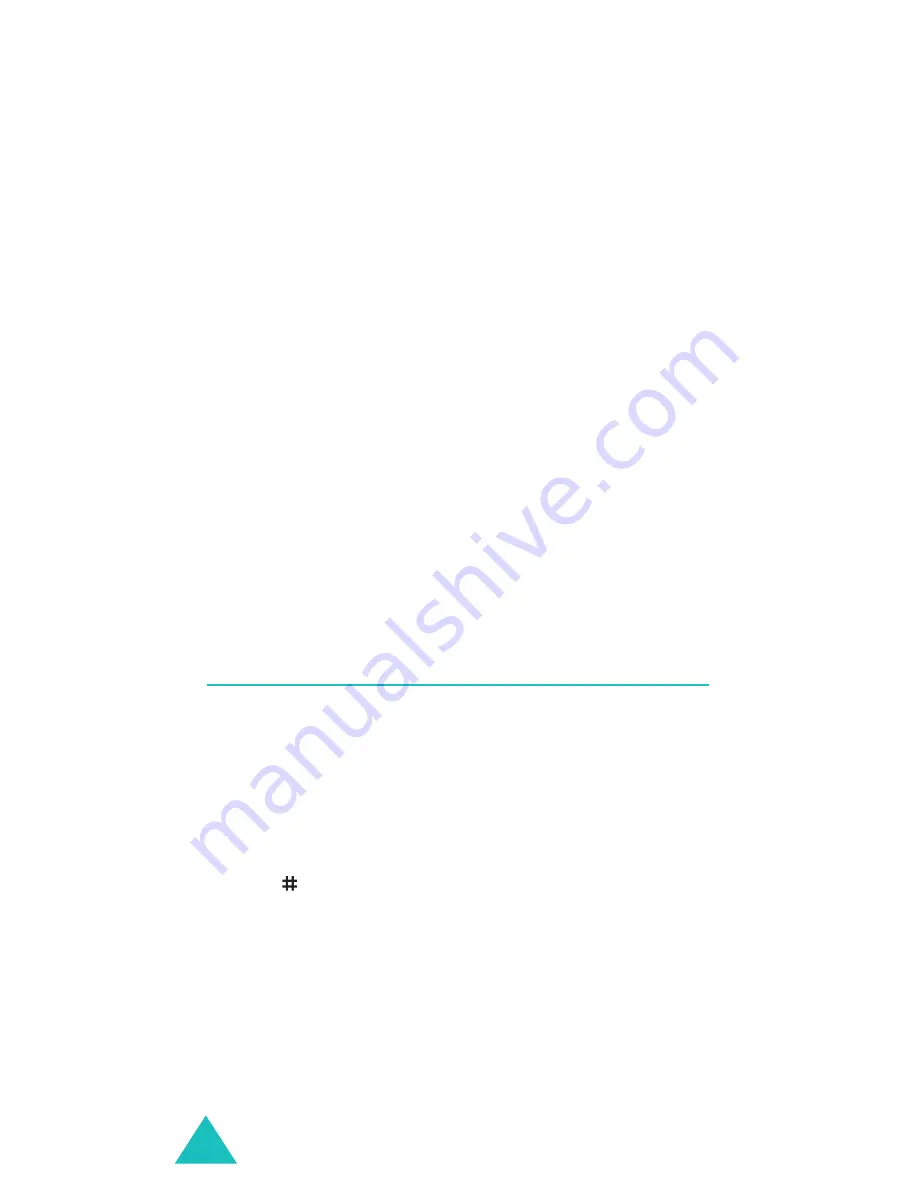
Organiser
132
Delete all
(Menu 6.6.3)
In this menu, you can delete all of your voice
memos.
When the confirmation message appears, press the
Yes soft key. When the display asks for
confirmation again, press the Yes soft key.
Memory status
(Menu 6.6.4)
You can check the amount of memory being used
and the memory remaining for voice memos.
The display shows the total, free, and used
memory, including the number of memos you
recorded and the total number of the memos you
can record. Press the Up or Down key to scroll
through the screen.
Currency exchange
(Menu 6.7)
Using this menu, you can figure out currency
conversions.
1. Enter the current exchange rate of your source
currency and press the OK soft key.
You can insert a decimal point by pressing
the
key.
2. Enter the amount to convert and press the OK
soft key.
The amount you entered and its equivalent
value display.
3. Press the Exit soft key to exit the currency
convertor.
















































