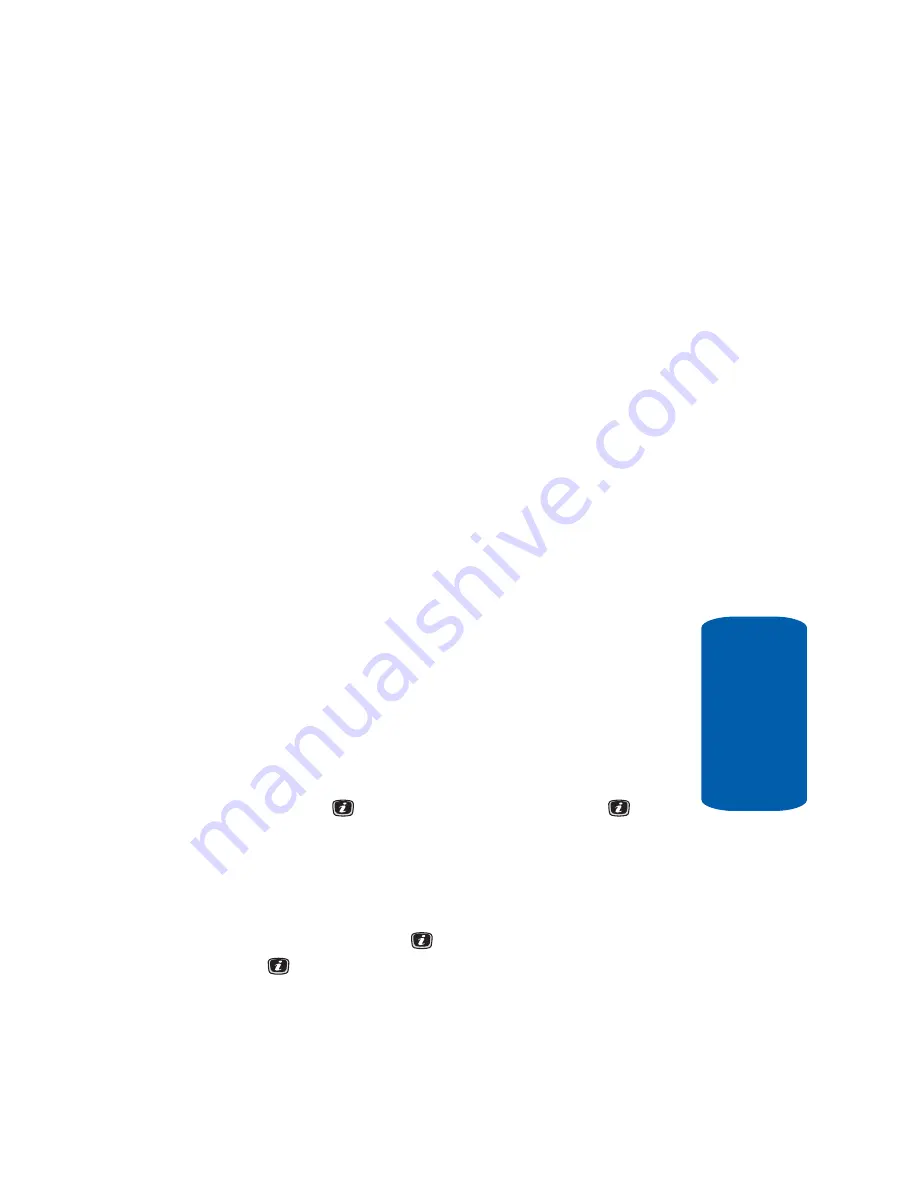
Section 10: Applications
123
Converter
Section 10
•
Move to Favorite Audio
— allows you to move this voice
memo to your favorite audio folder.
•
Protection
— turns on or off protection for your audio files.
•
Properties
— displays information about the memo, such as
the name, the date when the memo was made, recording
duration, and memory size.
Converter
The conversion menu provides the following
conversion categories:
•
Currency
•
Length
•
Weight
•
Volume
•
Area
•
Temperature
Timer
You can use this menu to set a countdown timer. To
enable the Timer, use the following options:
1.
Press the
Set
soft key to enter the length of time.
2.
Enter the time and press the
OK
soft key.
3.
Press the
key to start the timer. Press the
key to
stop the timer.
Stopwatch
You can use this menu to measure intervals of time for 4
separate times. Press the
key to start the stopwatch.
Press the
to stop the stopwatch.
Press the Reset soft
key to erase all times recorded.
Summary of Contents for SGH-x506 Series
Page 28: ...24 Section 2 ...
Page 50: ...Section 4 46 ...
Page 72: ...68 Section 6 ...
Page 94: ...90 Section 7 ...
Page 140: ...136 Section 11 ...
Page 150: ...Section 12 146 ...
Page 184: ...180 Section 14 ...
Page 192: ...188 Section 15 ...






























