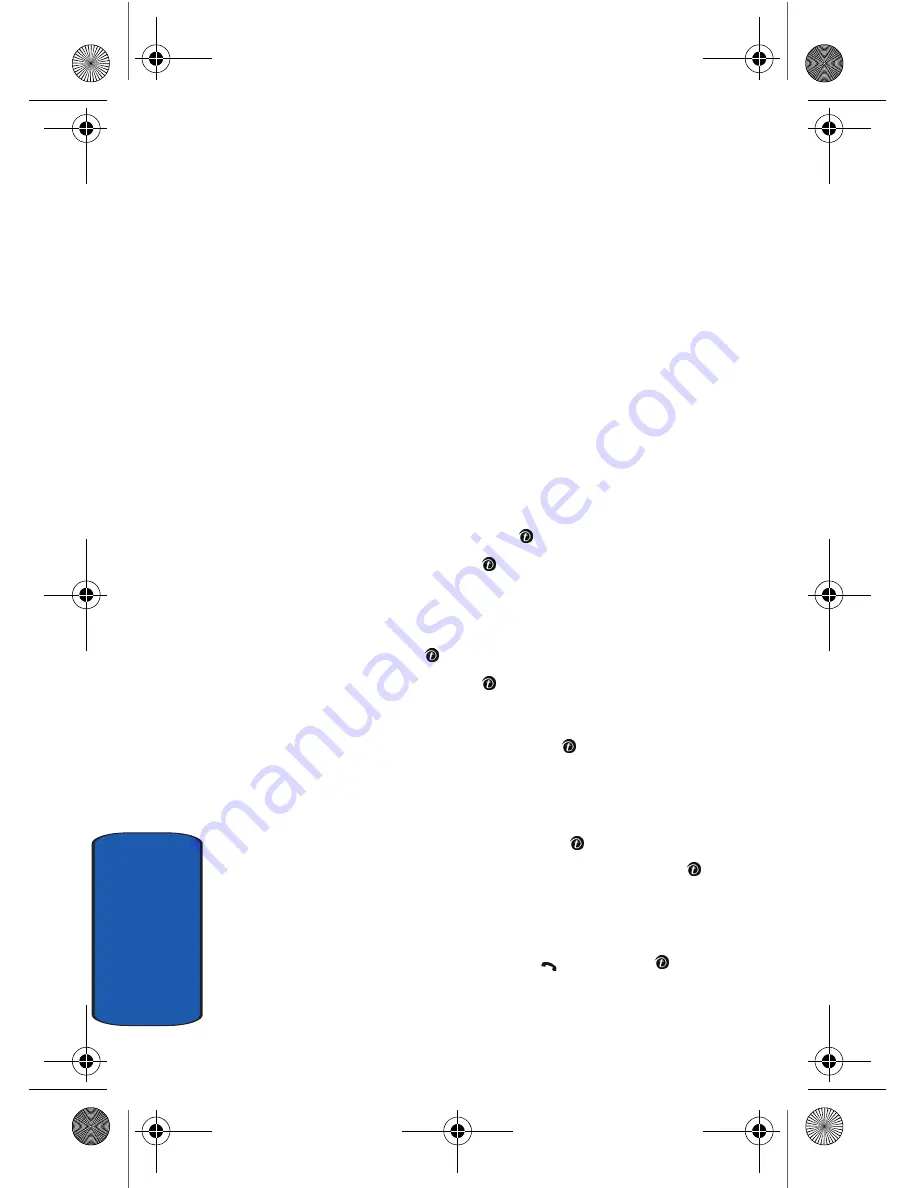
36
Sect
ion 3
Making a Multi-Party Call
A multi-party call is a network service that allows up to six
people to take part simultaneously in a multi-party or
conference call.
For further details about subscribing to this service,
contact your service provider.
Setting up a Multi-Party Call
1.
Call the first participant in the normal way.
2.
Call the second participant in the normal way. The first
call is automatically put on hold.
3.
To join the first participant to the multi-party call, press
the
Options
soft key or the key and select
Join
. Press
the
OK
soft key or the key.
4.
To add a new person to the multi-party call, call the new
person in the normal way and then press the
Options
soft key or the key. Select the
Join
option and press
the
OK
soft key or the key.
You can add incoming callers by answering the call and
pressing the
Options
soft key or the key, and selecting
Join
. Repeat as required.
Having a Private Conversation With One Participant
1.
Press the
Options
soft key or the key and highlight
the
Split
option. Press the
Select
soft key or the key.
The list of call participants appears.
2.
Highlight the call you wish to speak privately with and
press the
Select
soft key, the
key, or the key.
x495.book Page 36 Thursday, August 18, 2005 12:23 PM
Summary of Contents for SGH-x495H Series
Page 4: ...x495 book Page 4 Thursday August 18 2005 12 23 PM ...
Page 8: ...Table of Contents 4 x495 book Page 4 Thursday August 18 2005 12 23 PM ...
Page 18: ...14 Section 1 x495 book Page 14 Thursday August 18 2005 12 23 PM ...
Page 42: ...38 Section 3 x495 book Page 38 Thursday August 18 2005 12 23 PM ...




































